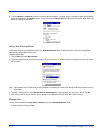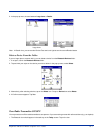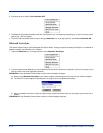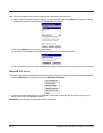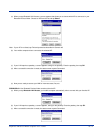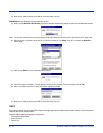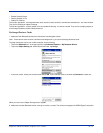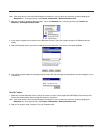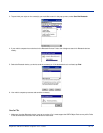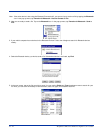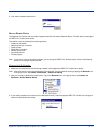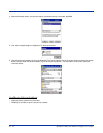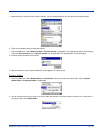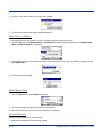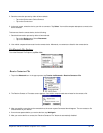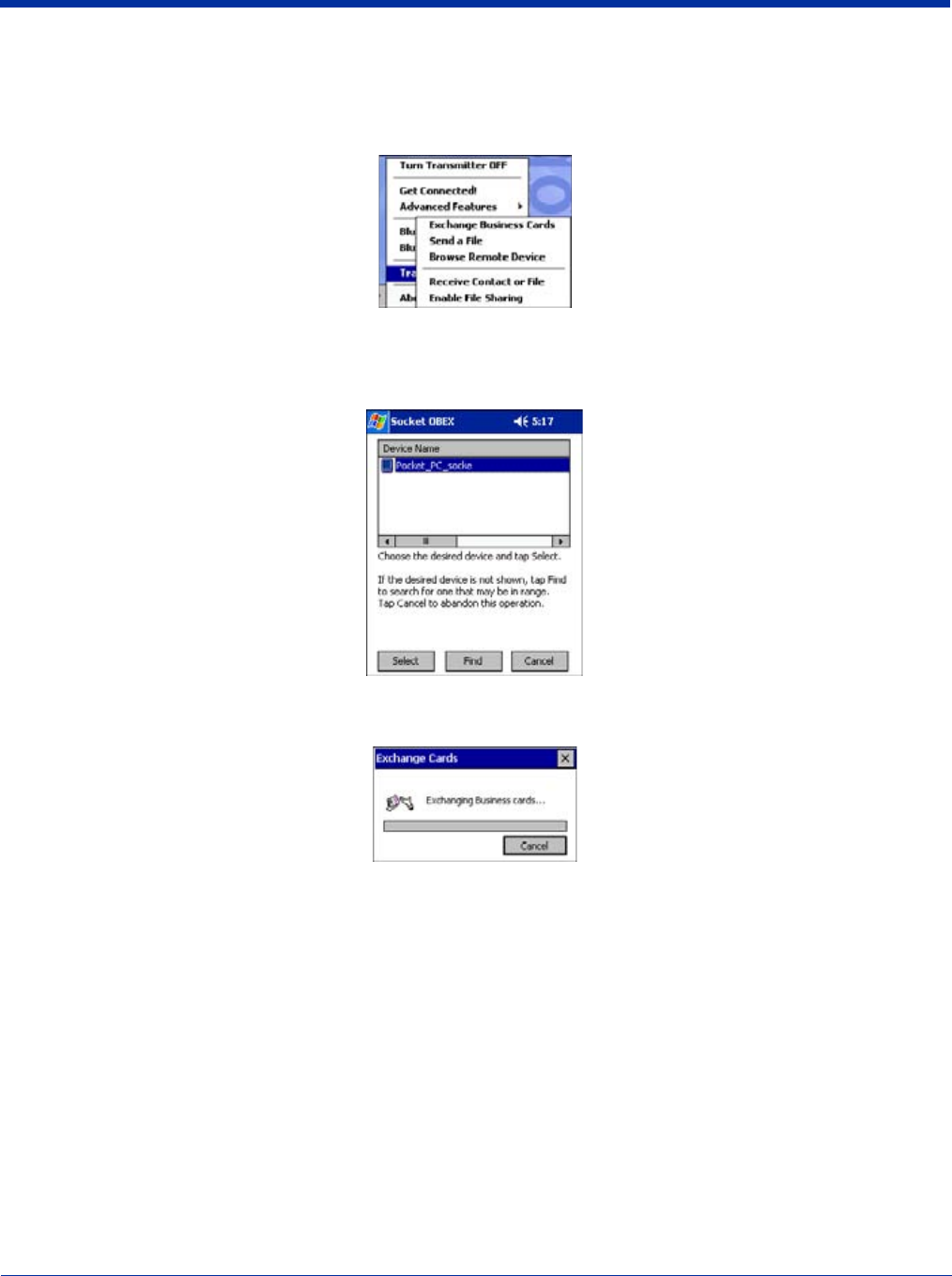
10 - 14 Dolphin® 7900 Series Mobile Computer User’s Guide
Note: If the other device is also using the Bluetooth Connection Kit, you can set it up to receive a contact by tapping the
Bluetooth
icon. In the pop-up menu, tap
Transfer via Bluetooth
>
Receive Contact or File
.
3. Now you are ready to exchange business cards. Tap on the Bluetooth icon. In the pop-up menu, tap Transfer via
Bluetooth > Exchange Business Cards.
4. If your mobile computer has no devices in the Bluetooth Devices Folder, then it begins to search for Bluetooth devices
nearby.
5. Select the Bluetooth device you wish to exchange business cards with. If the device is not listed, tap Find.
6. Your mobile computer begins to exchange business cards. After the exchange, the new business card should appear in your
Contacts list.
Send a Contact
1. Make sure the other Bluetooth device is set up to receive a contact. It must support the OBEX Object Push server profile.
Refer to the documentation that came with the device for instructions.
Note: If the other device is also using the Bluetooth Connection Kit, you can set it up to receive a contact by tapping the
Bluetooth
icon. In the pop-up menu, tap
Transfer
via
Bluetooth
>
Receive
Contact
or File
.
2. Now you are ready to send a contact. Go to your Contacts folder.