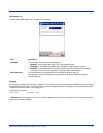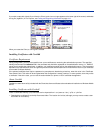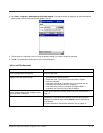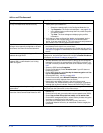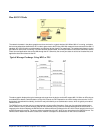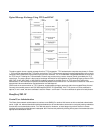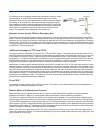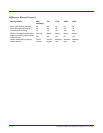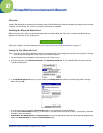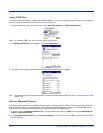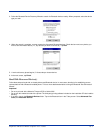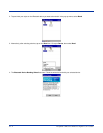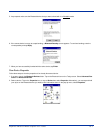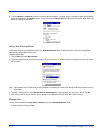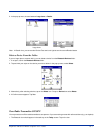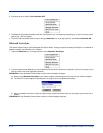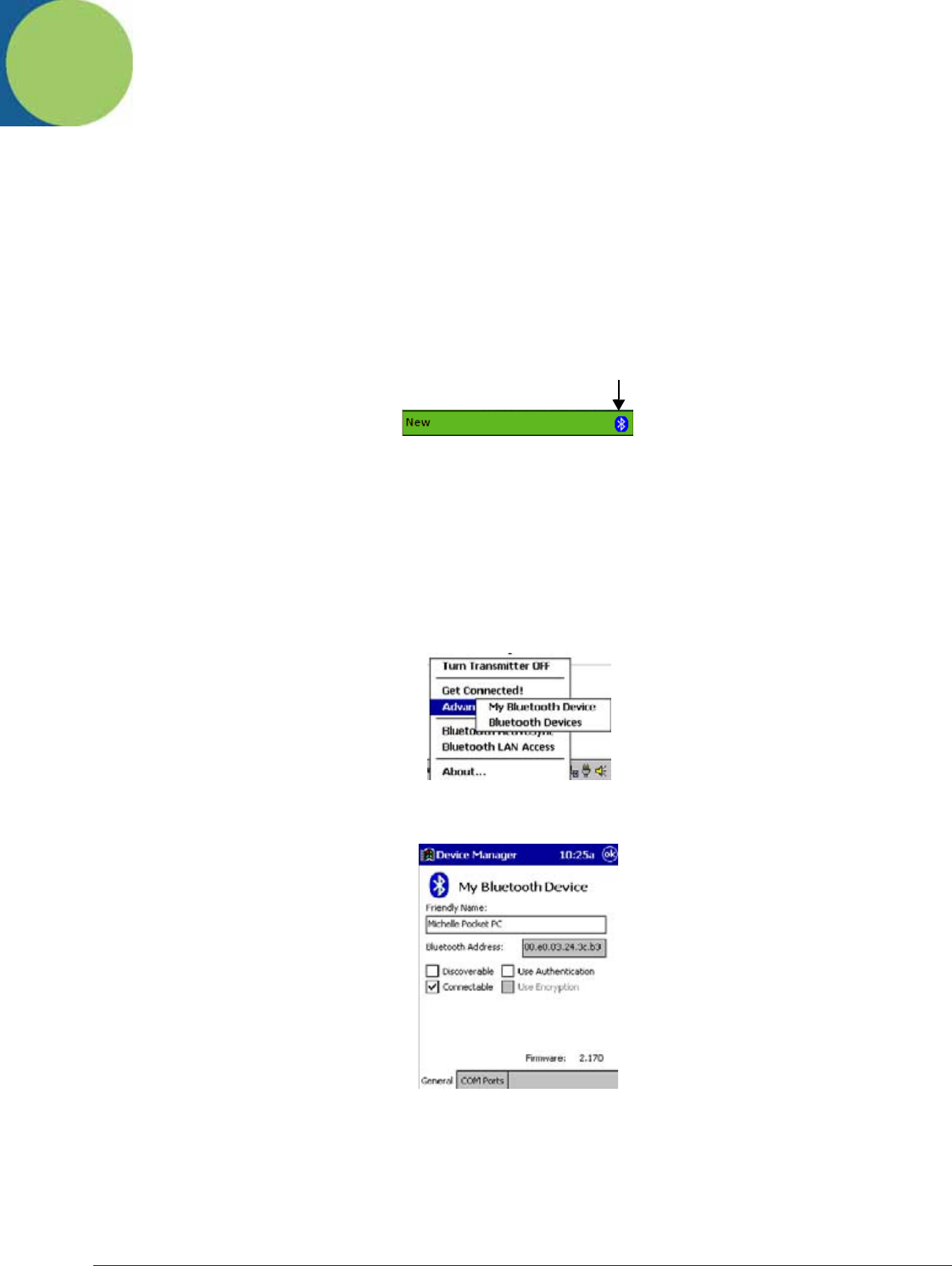
Dolphin® 7900 Series Mobile Computer User’s Guide 10 - 1
10
Wireless PAN Communications with Bluetooth
Overview
Dolphin 7900 terminals are available with a Bluetooth radio for WPAN (Wireless Personal Area Network) usage. When the mobile
computer is first initialized, the *.cab file and module for Bluetooth are installed.
Enabling the Bluetooth Radio Driver
Before using the radio, make sure that the Bluetooth radio is enabled. When the radio driver is enabled, the Bluetooth icon
appears in the task tray on the Today screen.
Radios are enabled in the Radio Manager utility; see Enabling Radios and Radio Combinations on page 4-7.
Setting Up Your Bluetooth Card
Note: If you use the Get Connected! Wizard, which is recommended for normal usage, then this step is not necessary. This step
would be used to change the friendly name of your mobile computer.
1. Tap the Bluetooth icon that appears in the task tray on the Today screen.
2. In the pop-up menu, select Advanced Features, then My Bluetooth Device. (If you installed OBEX, the menu also lists
Transfer via Bluetooth.)
3. In the My Bluetooth Device screen, you can modify the Friendly Name and make any desired configuration changes.
When done, tap OK.
• In normal phone connect operation, Discoverable mode is not needed and should be disabled.
• If you do enable Discoverable mode (e.g., for ActiveSync), note that it does not shut off by itself. To save power, remember
to disable it when not needed.
• Connectable, Use Authentication, and Use Encryption are also not required for printing or dial-up networking applications.
• Check Use Authentication to enable the Use Encryption option.