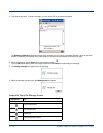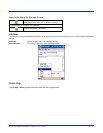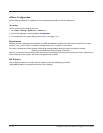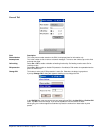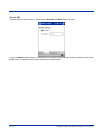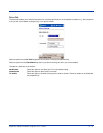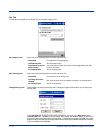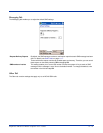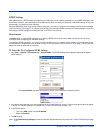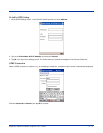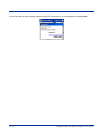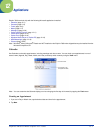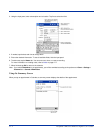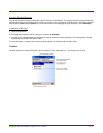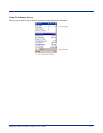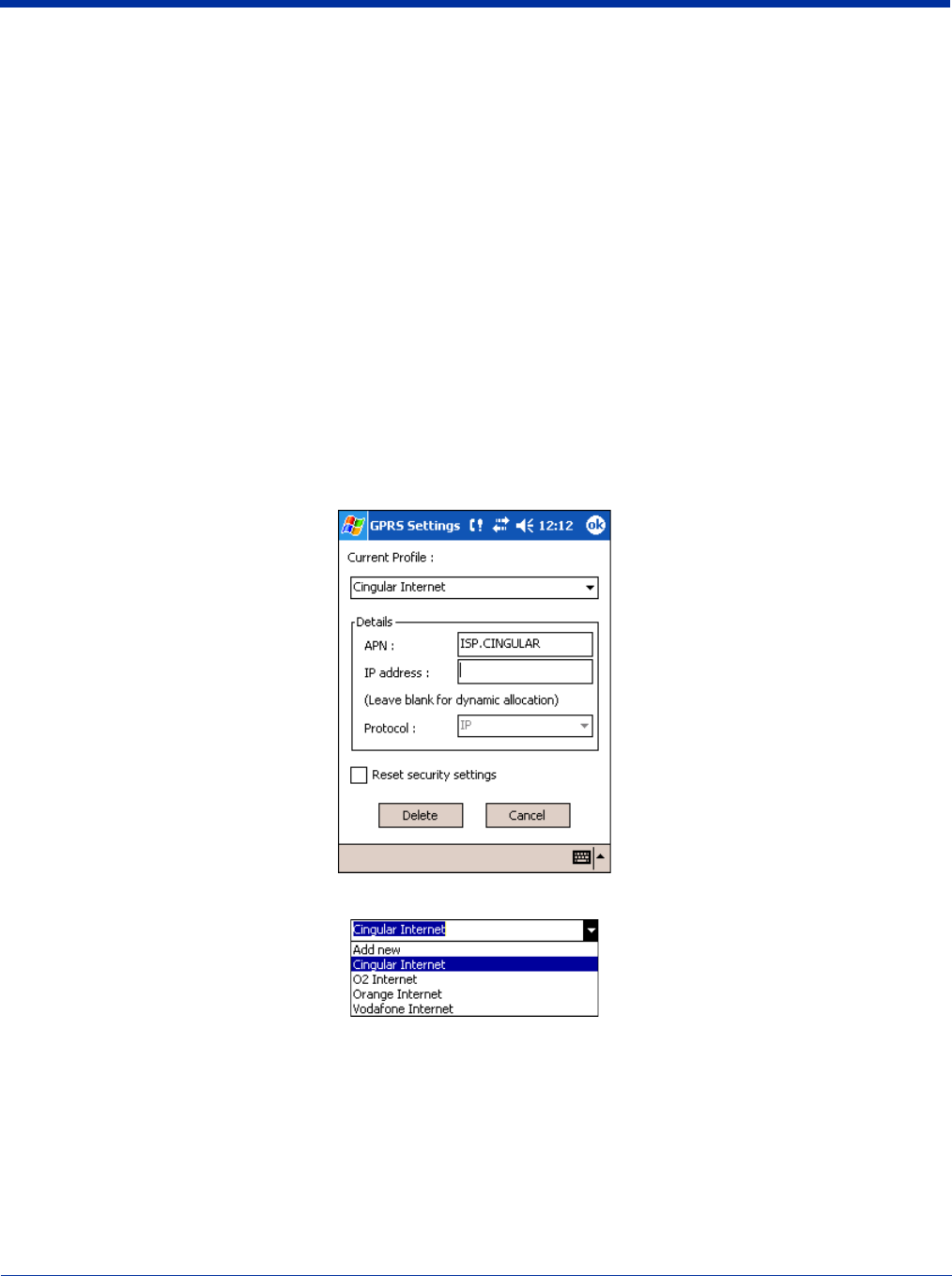
11 - 26 Dolphin® 7900 Series Mobile Computer User’s Guide
GPRS Settings
After subscribing to a GPRS network and installing your SIM card, you can load the parameters of your GPRS subscription into
the terminal. However, some subscriptions load automatically when you install your SIM card. If the GPRS settings do not load
automatically, you must enter them manually.
Because GSM/GPRS technology uses a network connection, you need to configure those settings in the Connection Manager
(see Connections Tab on page 7-19). uPhone does include a pre-configured GPRS connection for Internet settings, but you can
also configure GPRS settings for browsing the web via a VPN or Proxy Server.
Requirements
You must select or create GPRS settings prior to making a GPRS call for the first time. Make sure that you are not using
ActiveSync when configuring the connection settings.
To establish a GPRS connection, you need to use the information from your network service provider. Given that there can be
so many different configurations, such as VPN or Proxy Server connections, see
Connections Tab on page 7-19 for instruction
about how to set up each kind of connection.
To Select the Pre-Configured GPRS Settings
1. Go to Start > System > Connections tab > uPhone GPRS. The GPRS Settings screen appears displaying the default
GPRS settings.
The Current Profile drop-down list contains a number of pre-configured connection profiles.
2. If the profile associated with your account appears in the Current Profile list, select it. If your account profile does not appear
in the list, you need to create one. For details,
see To Add a GPRS Setting on page 11-27.
3. In the Details section,
• Type in the APN number and the IP address
• Select the Protocol
4. Tap OK to save.
Note: Select
Reset security settings
to reset the username and password for your profile; see To Add a GPRS Setting on page
11-27.