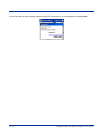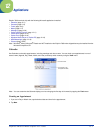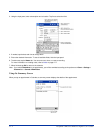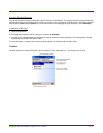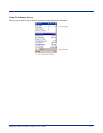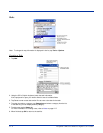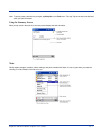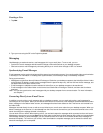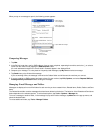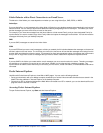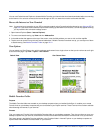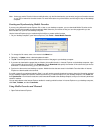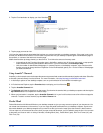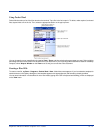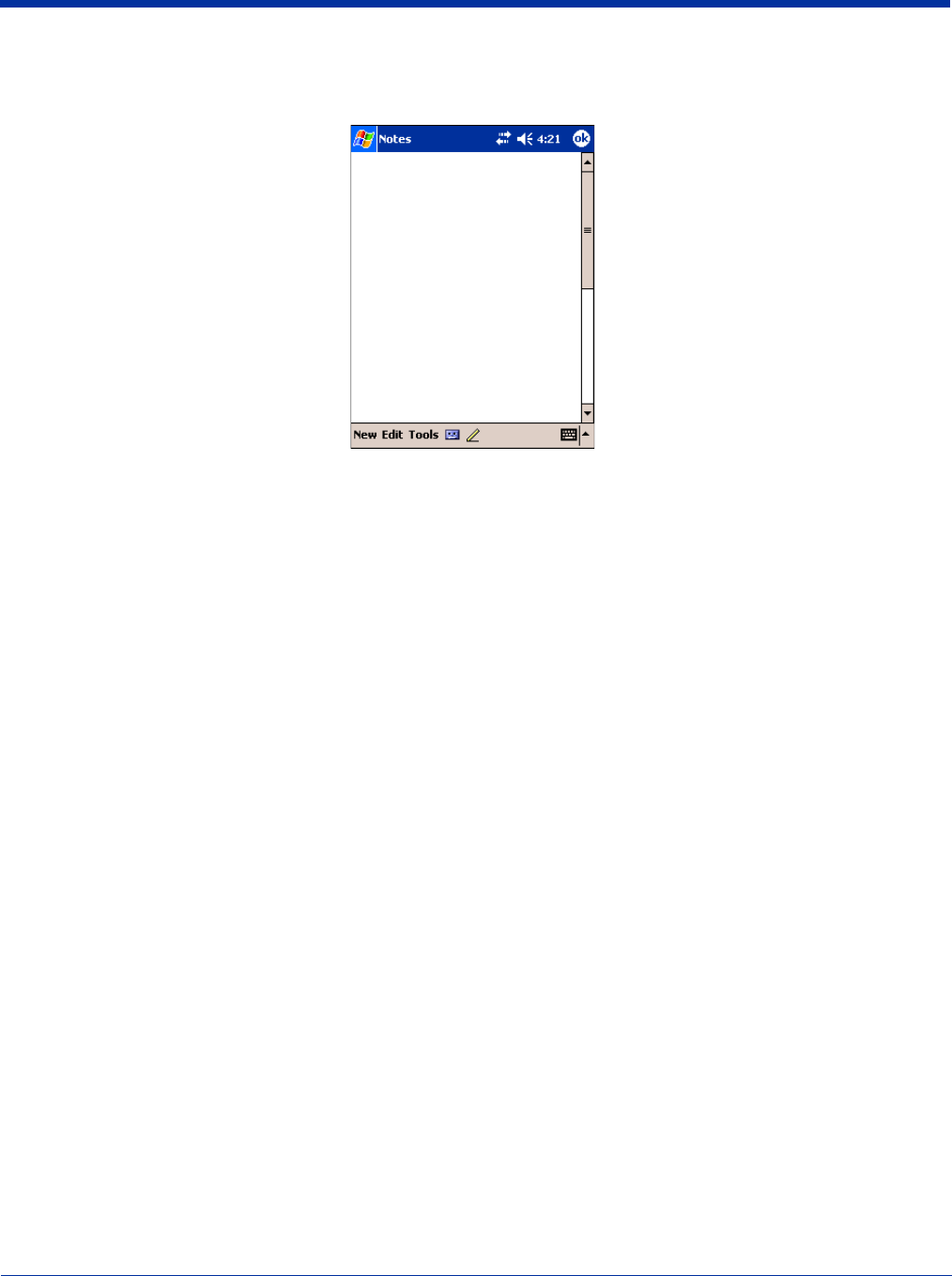
12 - 8 Dolphin® 7900 Series Mobile Computer User’s Guide
Creating a Note
1. Tap New.
2. Type your note using the SIP or the Dolphin keyboard.
Messaging
Use Messaging to send and receive e-mail messages; this is your email Inbox. To use e-mail, you can:
• Synchronize e-mail messages with Microsoft Exchange or Microsoft Outlook on your desktop computer.
• Send and receive e-mail messages by connecting directly to an e-mail server through an ISP or a network.
Synchronizing E-mail Messages
E-mail messages can be synchronized as part of the general synchronization process. You need to enable Inbox synchronization
in ActiveSync. For information on enabling Inbox synchronization, see ActiveSync Help on the desktop computer.
During synchronization:
• Messages are copied from the mail folders of Exchange or Outlook on your desktop computer to the ActiveSync folder in Inbox
on the terminal. By default, you will receive messages from the past three days only, the first 100 lines of each message, and
file attachments of less than 100 KB in size.
• E-mail messages in subfolders must be selected in ActiveSync on your desktop computer to be transferred.
• E-mail messages in the Outbox folder on the terminal are transferred to Exchange or Outlook, and then sent from those
programs.
Note: You can also synchronize e-mail messages with your desktop computer from a remote location. For more information,
see Chapter 7.
Connecting Directly to an E-mail Server
In addition to synchronizing e-mail messages with your desktop computer, you can send and receive e-mail messages by
connecting to an e-mail server. When you connect the terminal to the e-mail server, new messages are downloaded to the Inbox
folder, messages in the Outbox folder are sent, and messages that have been deleted on the e-mail server are removed from
the Inbox folder.
Messages received directly from an e-mail server are linked to your e-mail server rather than your desktop computer. When you
delete a message on the terminal, it is also deleted from the e-mail server the next time you connect the terminal to the e-mail
server according to the settings selected in ActiveSync.
You can work online or offline. When working online, you read and respond to messages while connected to the e-mail server.
Messages are sent as soon as you tap Send, which saves space on the terminal. When working offline, after you’ve downloaded
new message headers or partial messages, you can disconnect from the e-mail server and then decide which messages to
download completely. The next time you connect, Inbox downloads the complete messages you’ve marked for retrieval and
sends the messages you’ve composed.