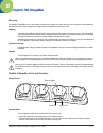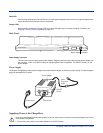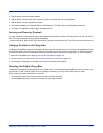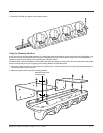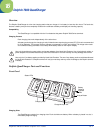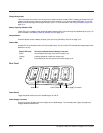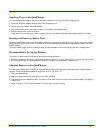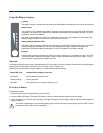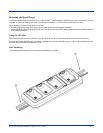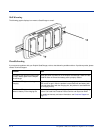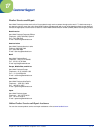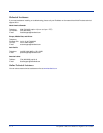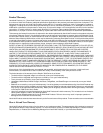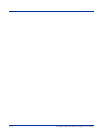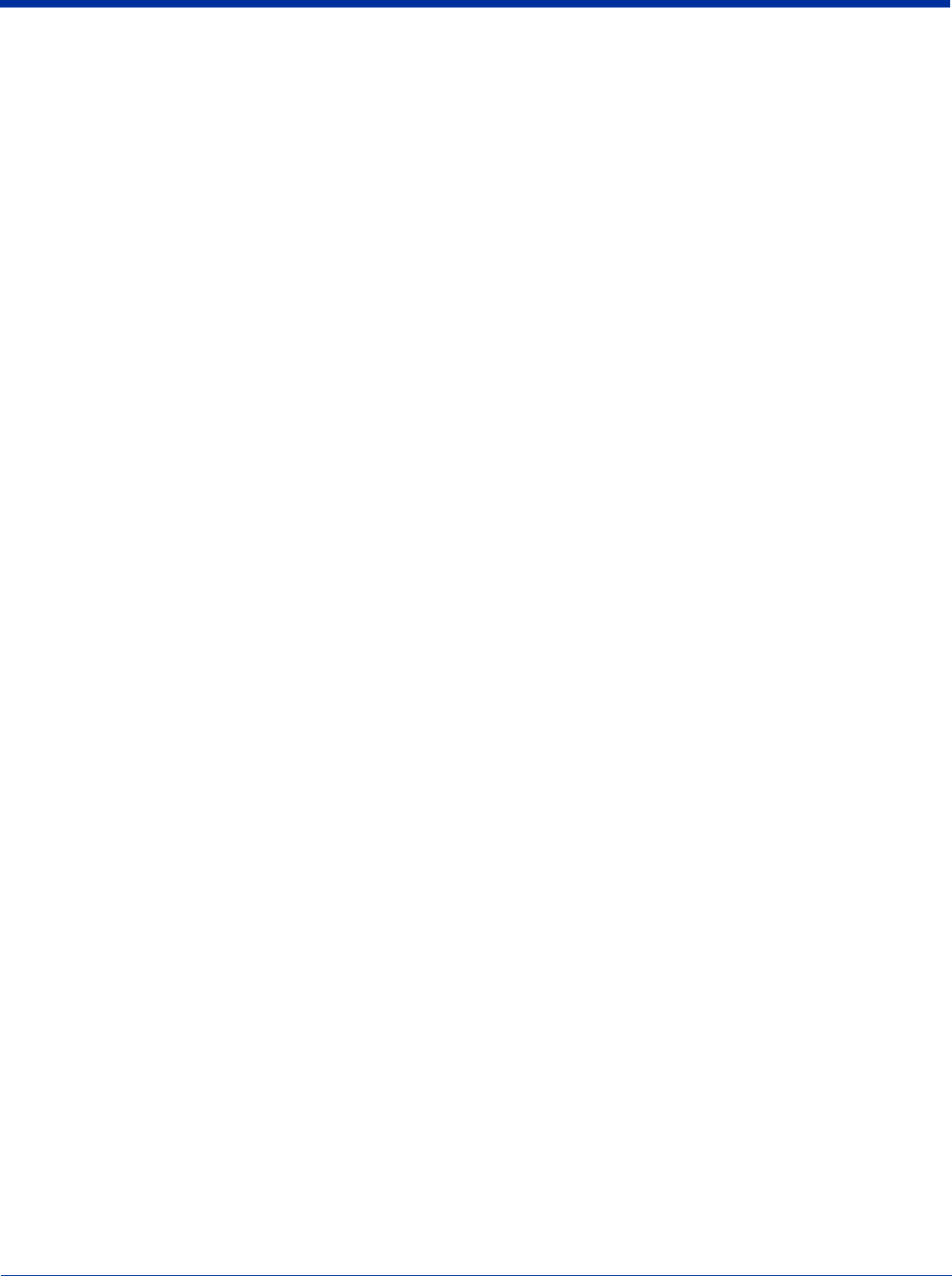
Dolphin® 7900 Series Mobile Computer User’s Guide 16 - 3
Supplying Power to the QuadCharger
You must use the power adapter cable from Hand Held Products so that voltage is adjusted appropriately.
1. Locate the AC power adapter cable and plug it into the power source.
2. Connect the power cable to the power adapter.
3. Connect the power cable to the supply connector on the back of the QuadCharger.
4. Press the power switch to the ON position.
The power LED illuminates green, and the charger performs a self-diagnostic test that lasts approximately five seconds.
Inserting and Removing Battery Packs
To insert a battery pack, place the end of the battery without the locking tab into the bottom of the charging pocket and snap the
battery into place with a hinging motion. The Status LED for that particular slot illuminates orange when the battery has been
properly inserted.
To remove a battery pack, push the locking tab down and pull the battery out from the charging slot with a hinging motion.
Recommendations for Storing Batteries
To maintain top performance from batteries, follow these storage guidelines:
• Avoid storing batteries outside of the specified temperature range of -4 to 104° F (-20 to 40°C) or in extremely high humidity.
• For prolonged storage, do not keep batteries stored in a charger that is connected to a power source.
Charging Batteries in the QuadCharger
For best results, battery packs should be at room temperature before recharging them; temperature has a marked effect on
charging. The recommended temperature range is 50° to 95° F (10° to 35° C).
1. Set up the QuadCharger.
2. Supply the QuadCharger with power and turn the power switch on.
3. Insert batteries into the appropriate slots. The Status LED for each slot turns orange to indicate that the battery has begun a
charge cycle.
4. When the Status LED turns green, the battery in the slot has completed charging.