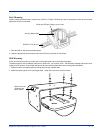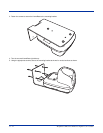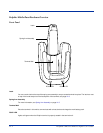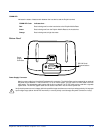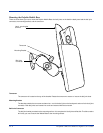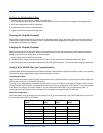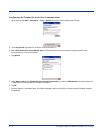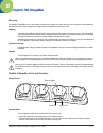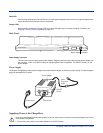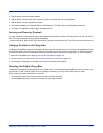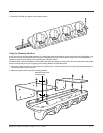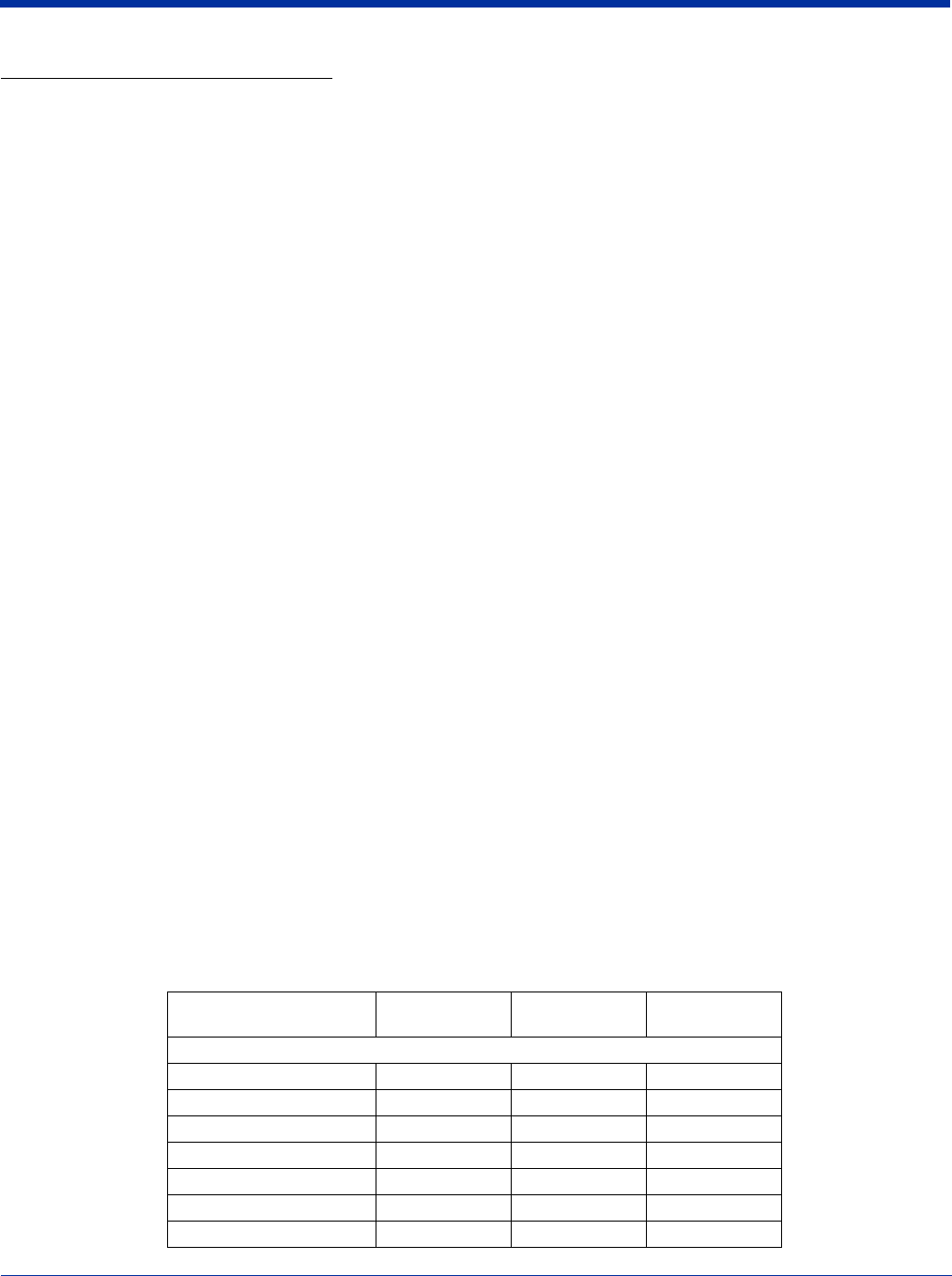
Dolphin® 7900 Series Mobile Computer User’s Guide 14 - 7
To Mount the Dolphin Mobile Base
1. Secure the ball joint connector to a stable, mounting surface.
When selecting a surface, keep in mind that the power supply and serial connectors point straight out the bottom panel.
2. On the mounting bracket, loosen the turnscrew.
3. Insert both ball joints into the mounting bracket.
4. Tighten the turnscrew to secure both ball joints.
Powering the Dolphin Terminal
When seated in a Mobile Base that is connected to the appropriate power source, the Dolphin terminal receives the power to
charge its main battery and run its internal circuitry. Keep the Mobile Base plugged into the power source so that the Dolphin
terminal battery pack stays fully charged.
Charging the Dolphin Terminal
Dolphin terminals contain an intelligent battery charging system that monitors the charging of the battery pack to protect the
battery from damage by overcharging. Therefore, the Dolphin terminal may be stored indefinitely in the Mobile Base without
damage to the terminal, the battery pack, or the Mobile Base.
1. Insert a battery pack into the Dolphin terminal.
2. Slide the terminal, imager window up and the LCD visible, into the terminal well of the Mobile Base until it stops.
3. When the Dolphin terminal is properly seated, the DOCK LED lights solid green. The terminal begins charging automatically.
Setting Up the Mobile Base for Communications
The Mobile Base RS-232 interface allows the Dolphin terminal to communicate to a personal computer, modem, or any standard
RS-232 device using a standard serial cable and communications software.
Connecting the Cables
Plug an RS-232 serial cable into the RS-232 Communications Port on the bottom panel. Plug the other end of the RS-232 serial
cable into the correct port on the host RS-232 device.
The wiring of your cable depends on whether the other device is set up as a Data Communications Equipment (DCE) or Data
Terminal Equipment (DTE) device. The Mobile Base communication port is configured as a DCE device. To communicate with
a DCE device, use either a null modem adapter in line with a standard RS-232 cable, or a null-modem serial cable. To
communicate with a DTE device such as a computer, use a standard (or straight-through) RS-232 cable.
RS-232 Pin Configuration
Refer to this table if you want to make your own cables. To do so, you must determine if your host RS-232 device is 9-pin or 25-
pin and configured as a DCE or DTE device.
Mobile Base /Host Port
(DCE)
IBM AT DB9
(DTE)
IBM XT DB25
(DTE)
Modem DB25
(DCE)
Pin / Input Signal
2 / (RD) 2 3 2
3 / (TD) 3 2 3
5 / (SG) 5 7 7
4 / (DTR) 4 20 6
6 / (DSR) 6 6 20
7 / (RTS) 7 4 5
8 / (CTS) 8 5 4