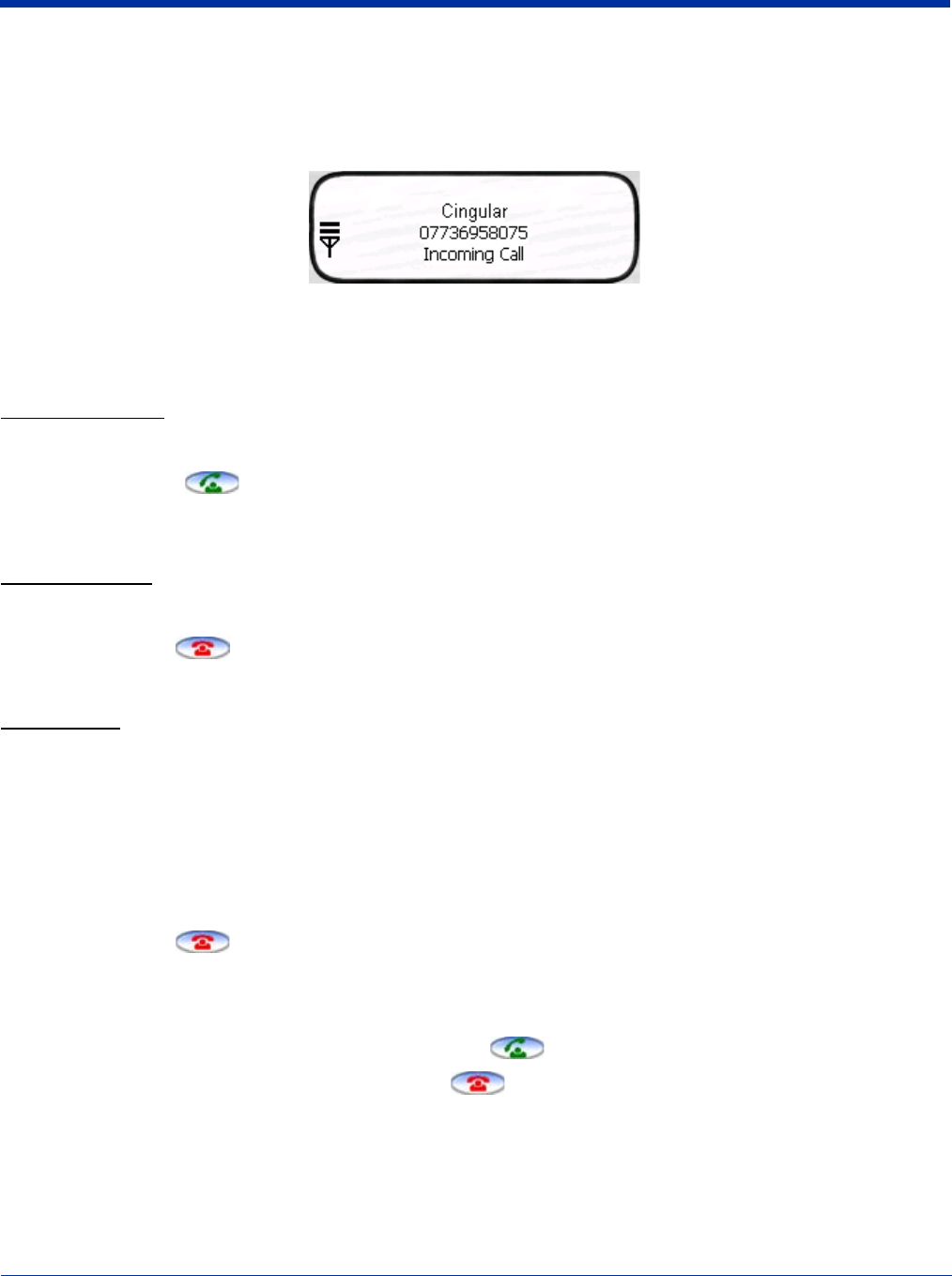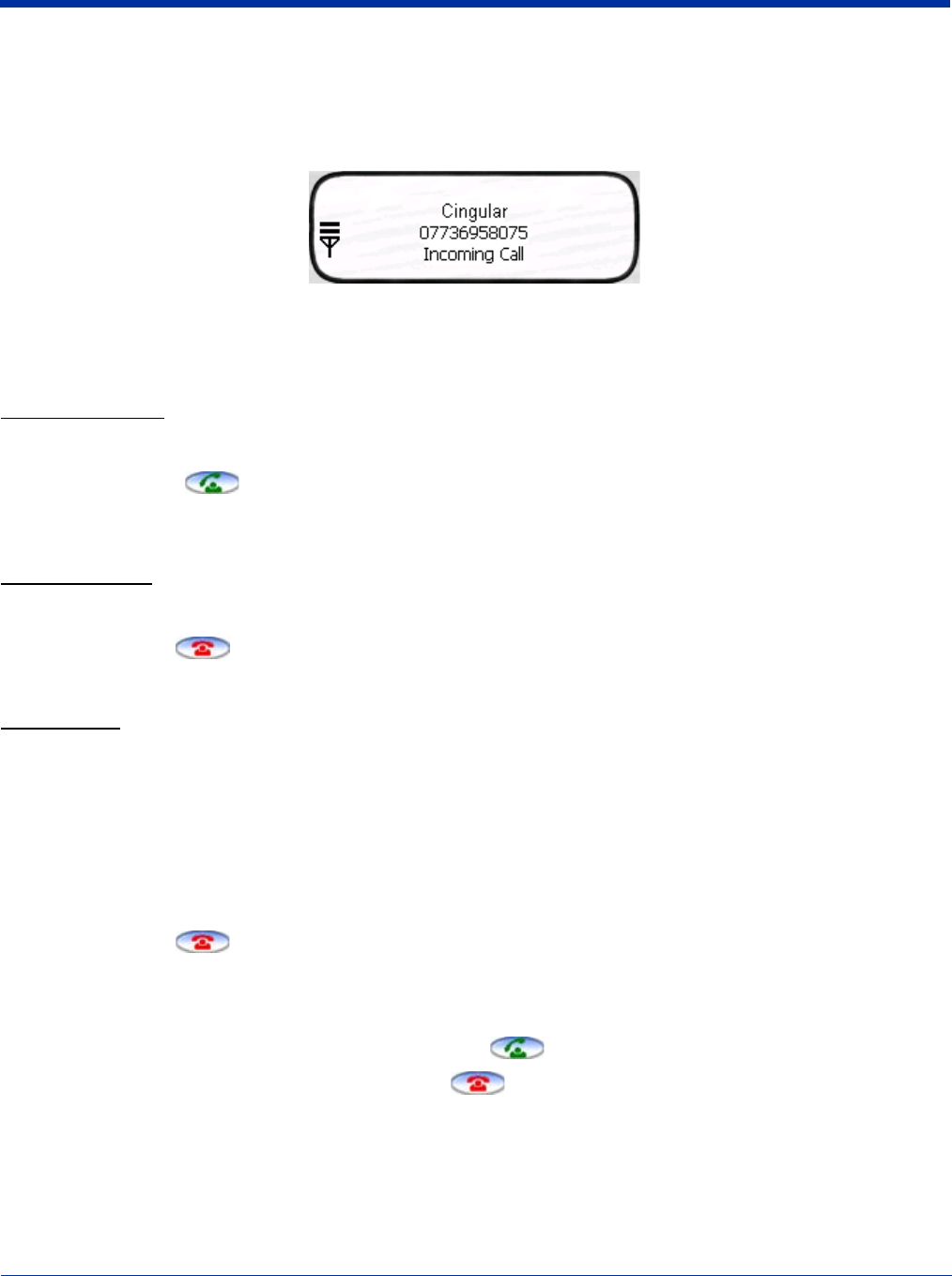
Dolphin® 7900 Series Mobile Computer User’s Guide 11 - 7
Receiving a Call
When the Dialler screen is open and an incoming call is detected, text is displayed on the Dialler screen. If the Dialler is not visible
at the time of the incoming call, a Navigation Bar notification appears;
see Status Icons and Bubble Options on page 11-3.
When a call is coming in, the ringtone sounds and the three information lines on the Dialler screen display the following:
Network Operator Displays the name of the service provider you are using.
Name/Number Displays the name and/or number calling in. If the number is in your Phonebook, that entry displays.
Status Incoming Call.
To Answer a Call
To answer a call, you can:
• Tap the Send button .
• Press the OK key on the keyboard.
• Press the appropriate key combination on the keyboard - Keyboard Combinations for Calls, page 11-8.
To Reject a Call
You can:
• Tap the End button .
• Press the appropriate key combination on the keyboard - Keyboard Combinations for Calls, page 11-8.
Call Waiting
If call waiting is enabled, a second incoming call can be received while a first call is in progress. The second incoming call uses
a different ringtone but displays the same incoming call notification.
If a second call is coming in, answering it (see To Answer a Call on page 11-7) automatically places the first call on hold. You
can also reject the second call; see To Reject a Call on page 11-7.
Ending a Call
To end or reject a call, you can:
• Tap the End button .
• Press the appropriate key combination on the keyboard.
Call Waiting If two calls are in progress, the above options end the active call and place the other on hold.
To activate the call on hold, tap Send or press OK or the key combination to send calls.
To end the call on hold, tap End or press the key combination to end calls on the keyboard.