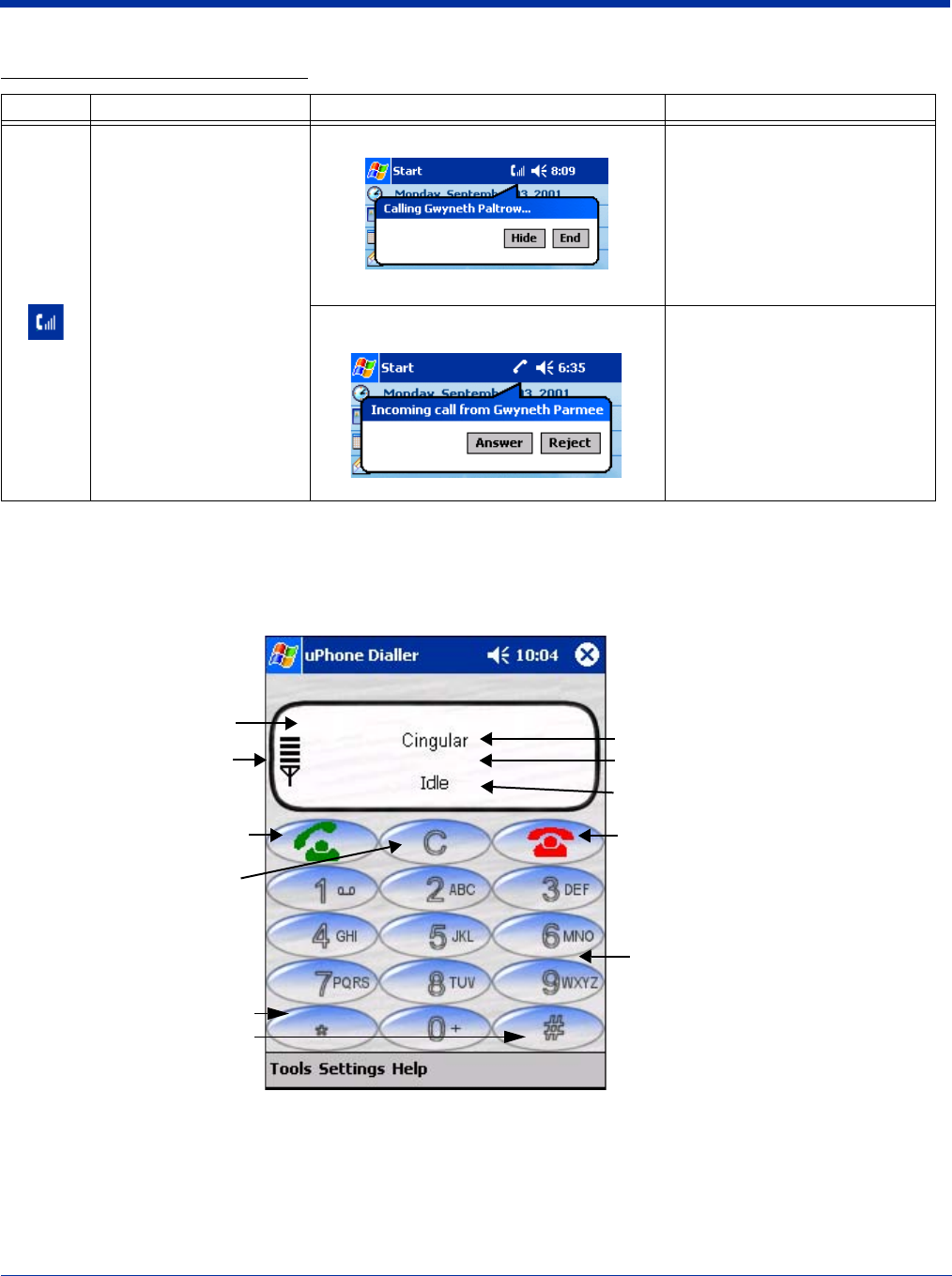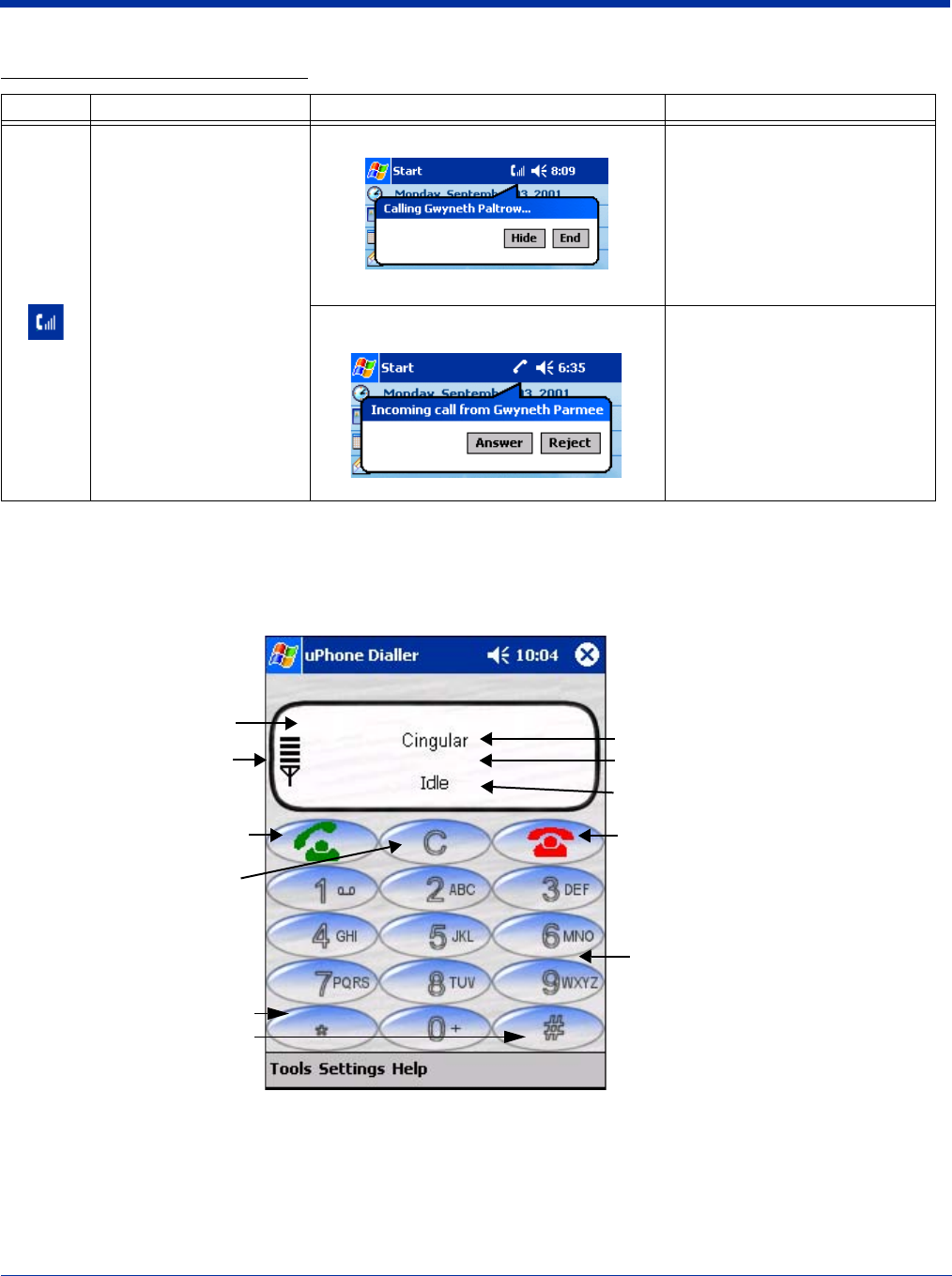
Dolphin® 7900 Series Mobile Computer User’s Guide 11 - 5
Using the Dialler
The Dialler is the is the program that manages your GSM/GPRS cell phone calls.
To launch the Dialler, tap Start > Programs > uPhone > Dialler. The program launches and the uPhone Dialler screen opens:
This icon appears when
there is a call coming in or
going out.
A different bubble displays
for each circumstance.
If the incoming call is a
conference call, a different
bubble displays.
For a call going out Tap Hide to close the bubble.
Tap End to end the call.
When a call is coming in, this bubble displays
while the ringtone sounds.
If the caller is in the Phonebook,
the name displays. If not in the
Phonebook, the caller’s number
displays; if the number can’t be
read, “no number” displays.
Tap Answer to answer the call;
this places any current call on
hold.
Tap Reject to reject the call.
Status Icons and Bubble Options
Icon This icon means… Tapping this icon displays this bubble: Bubble Options
Three information lines:
Network Operator -
name of service provider.
Number/Name - number/ name of dialed,
incoming, and outgoing calls.
Status - displays the status of the phone.
Tap to end a call
Phone keypad - tap the numbers to dial
Signal Strength
Tap to send (make) a call or
accept an incoming call
Dialler screen
Tap to clear the Dialler
Tap * and # buttons for
interactive voice systems; also
known as touchtones.