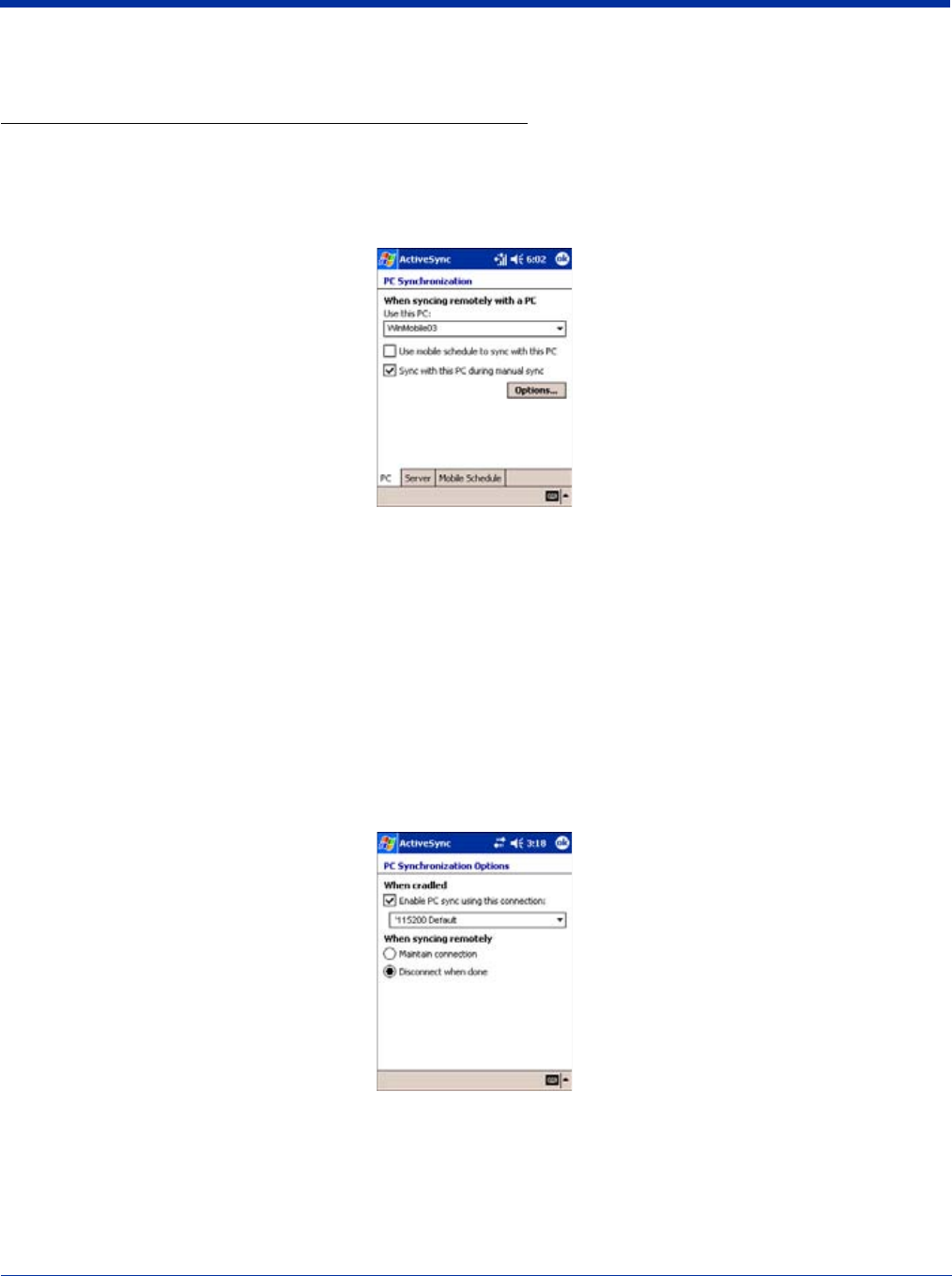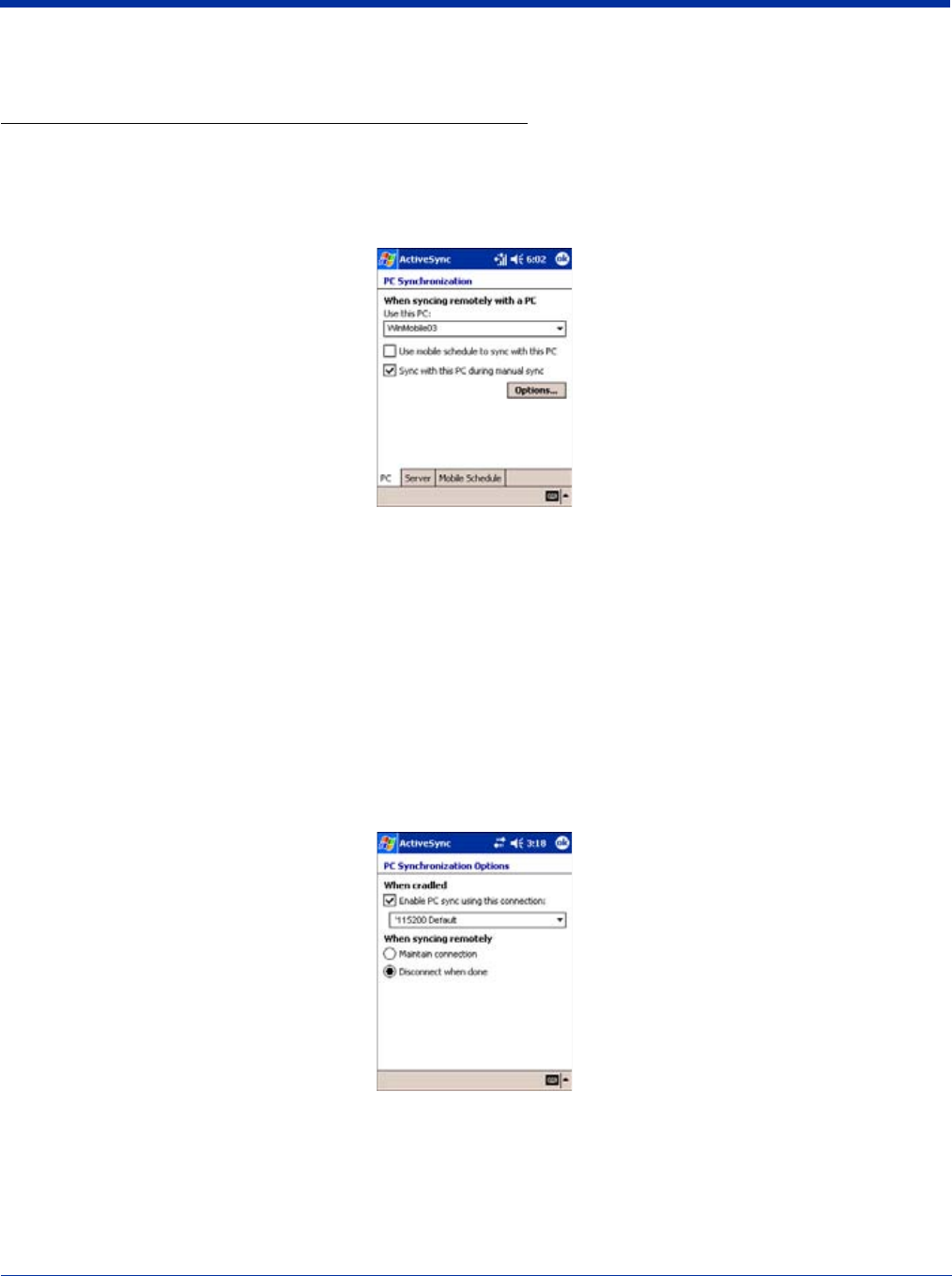
Dolphin® 7900 Series Mobile Computer User’s Guide 13 - 9
Note: The HomeBase
cannot
be daisy-chained.
Setting up the Terminal for ActiveSync Communications
1. On the terminal, tap Start > ActiveSync > Tools > Options. Activesync opens displaying the PC tab.
2. In the Use this PC drop-down list, select the name of the host PC.
3. Select Sync with this PC during manual sync to indicate that the terminal syncs with the selected host PC when
synchronization is run from the terminal.
4. Tap OK.
Communicating with the Dolphin 7900 Terminal
1. Insert the Dolphin terminal into the terminal well of the HomeBase.
• The DOCK LED lights green. If the DOCK LED does not illuminate, make sure that the terminal is properly seated. You may
need to remove and re-insert the terminal.
• The Dolphin terminal activates; if the power is off, the terminal automatically powers on. If the terminal does not power on,
verify that the Hand Held Products power supply is properly connected to the cradle and plugged into a functioning outlet.
• The Dolphin terminal automatically opens ActiveSync to establish a connection.
2. The HomeBase can now transfer data between the terminal and the host device. If communication does not occur, check the
port connections to ensure that the cradle is correctly configured.
3. Tap Options.
4. Under When cradled, select Enable PC sync using this connection, and select ‘115200 Default from the drop-down list.
‘115200 baud is recommended for RS-232 communication.
5. Tap OK.
6. Place the Dolphin in the HomeBase. The Dolphin terminal attempts to start an ActiveSync connection with the desktop
computer automatically.