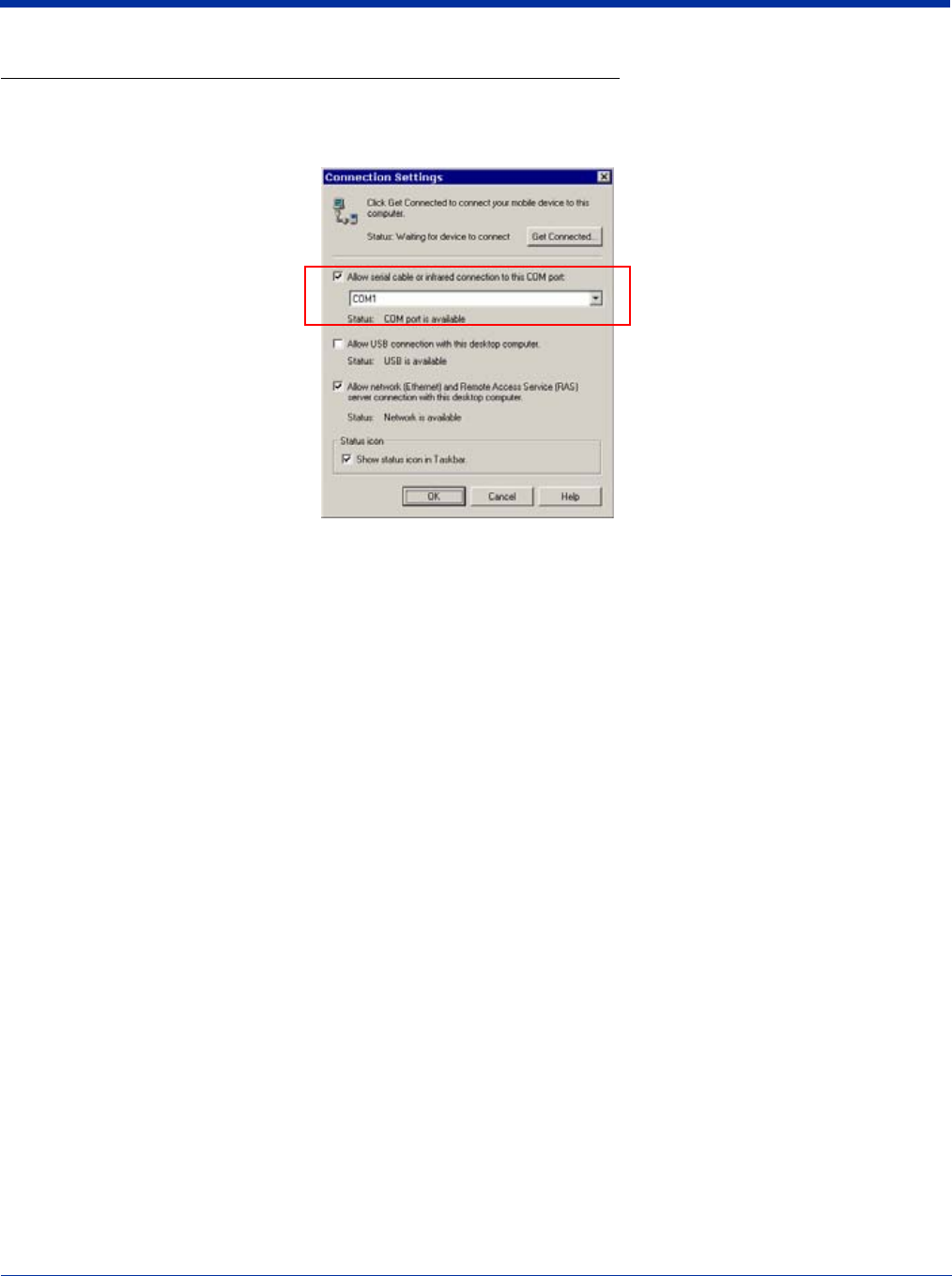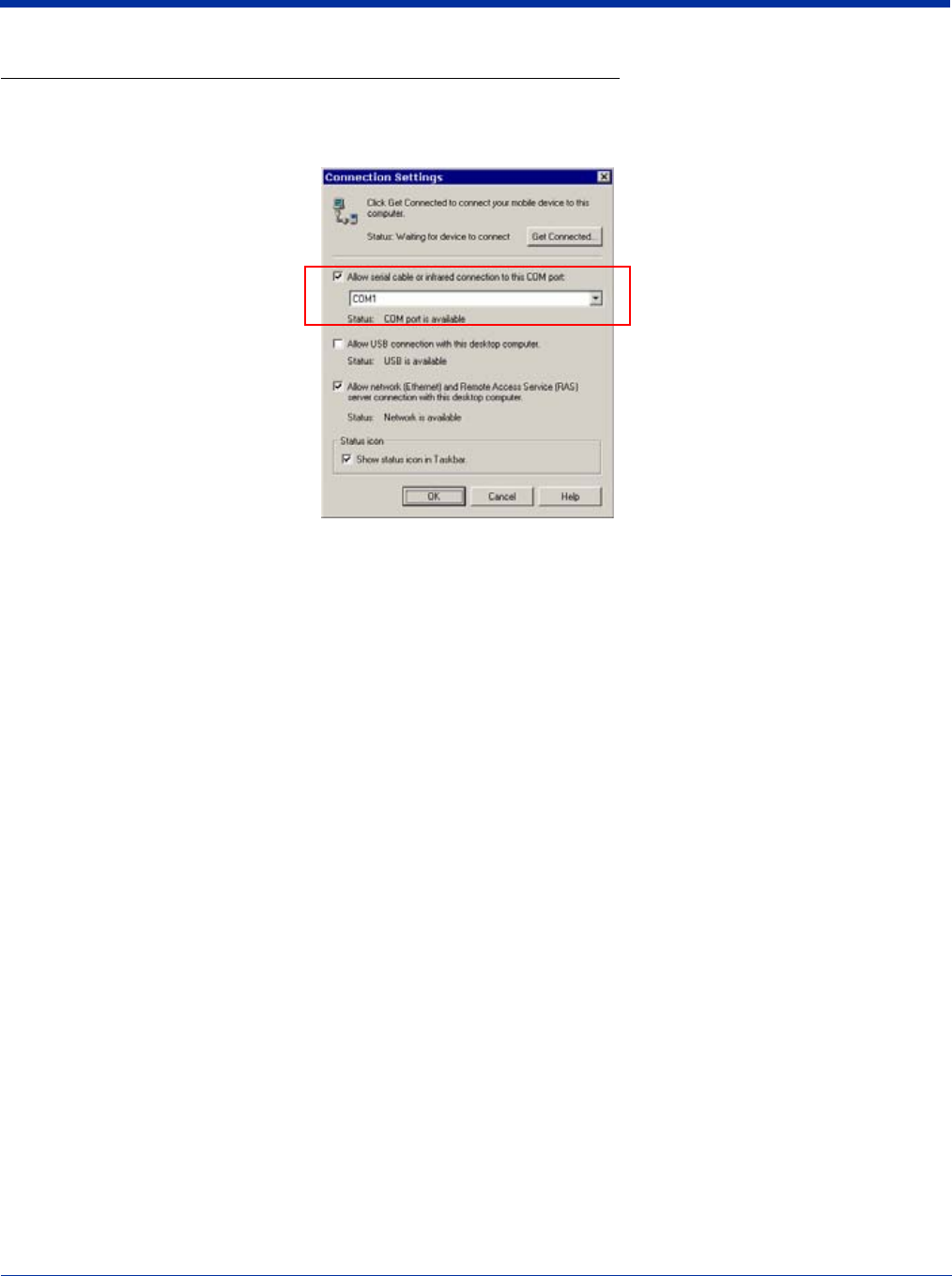
13 - 10 Dolphin® 7900 Series Mobile Computer User’s Guide
Setting up the Desktop Computer for ActiveSync Communications
ActiveSync must be installed and configured for RS-232 on the desktop computer to sync successfully with a Dolphin terminal
that is configured for RS-232 communication. The following graphic displays the correct ActiveSync Connection Settings on the
desktop computer for an RS-232 connection.
Note: You can have the USB connection box checked in addition to the serial cable box without affecting processing. However,
you would most likely use one or the other.
Verifying Communication
You can verify that the USB driver is functioning by watching the COMM LED on the USB HomeBase. When the COMM LED
illuminates solid green, the HomeBase is communicating with the host device.
Verifying Data Transfer
The COMM LED flashes when data is being transferred via the HomeBase. For an RS-232 connection, the COMM LED flashes
red and green. For a USB connection, the COMM LED flashes green.
Mounting the HomeBase
Set the Dolphin HomeBase on a dry, stable surface, such as a desktop or workbench near an electrical outlet. Be sure to provide
enough workspace with good lighting for the user to view and operate the Dolphin terminal while it is in the HomeBase.
When choosing a location, bear in mind that:
• the mounting location must allow users easy access to the Auxiliary Battery Well, and
• the serial and USB ports as well as the power jack face straight out of the rear panel, and you will most likely want easy access
to them in the future.