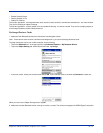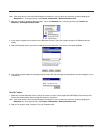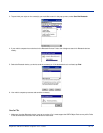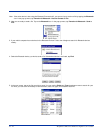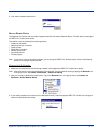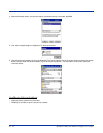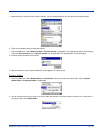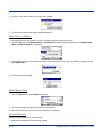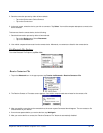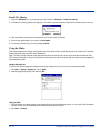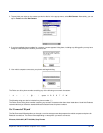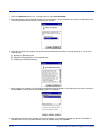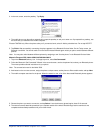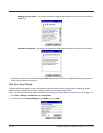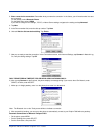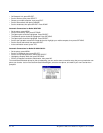Dolphin® 7900 Series Mobile Computer User’s Guide 10 - 21
2. Start the connection process by either of two methods:
• Tap on the Device menu. Select Connect.
• Tap on the Connect icon.
3. In the next screen, select the device you wish to connect to. Tap Select. Your mobile computer attempts to connect to the
device selected.
To disconnect from the remote device, do the following:
1. Start the disconnection process by either of two methods:
• Tap on the Device menu. Select Disconnect.
• Tap on the Connect icon.
2. Your mobile computer disconnects from the remote device. Afterwards, no contents are listed for the remote device.
Exit Bluetooth File Explorer
To exit the Bluetooth File Explorer, tap File > Exit.
Receive Contact or File
1. Tap on the Bluetooth icon. In the pop-up menu, tap Transfer via Bluetooth > Receive Contact or File.
2. The Receive Contact or File status screen appears. Your mobile computer waits two minutes for the contact or file.
3. After successfully connecting to the remote device, the screen reports Connected then disappear. The new contact or file
should now be on your device.
4. If two minutes passes before you receive the item, tap Wait Again.
5. After you receive the file or contact, the “Receive Contact or File” feature is automatically disabled.