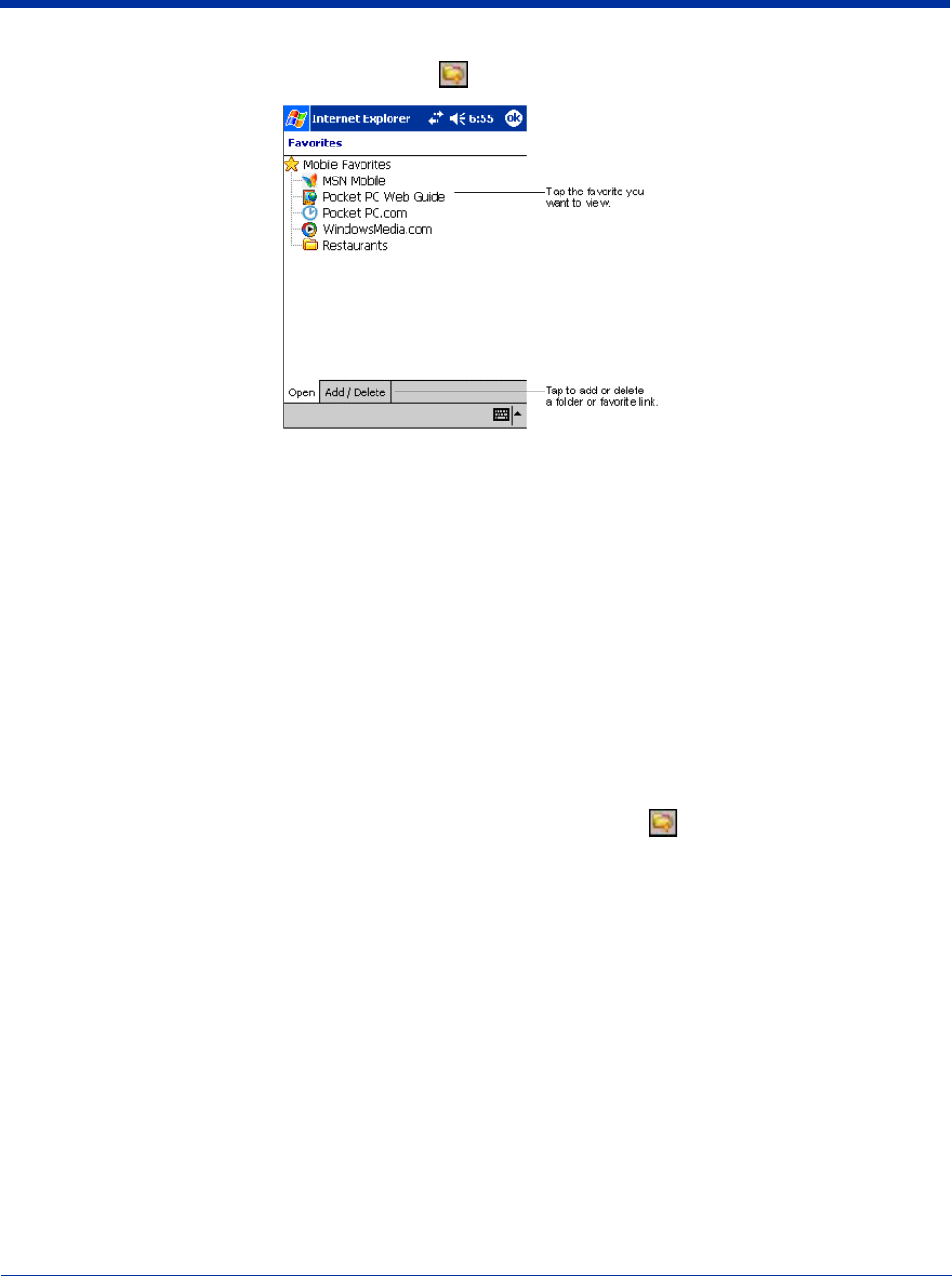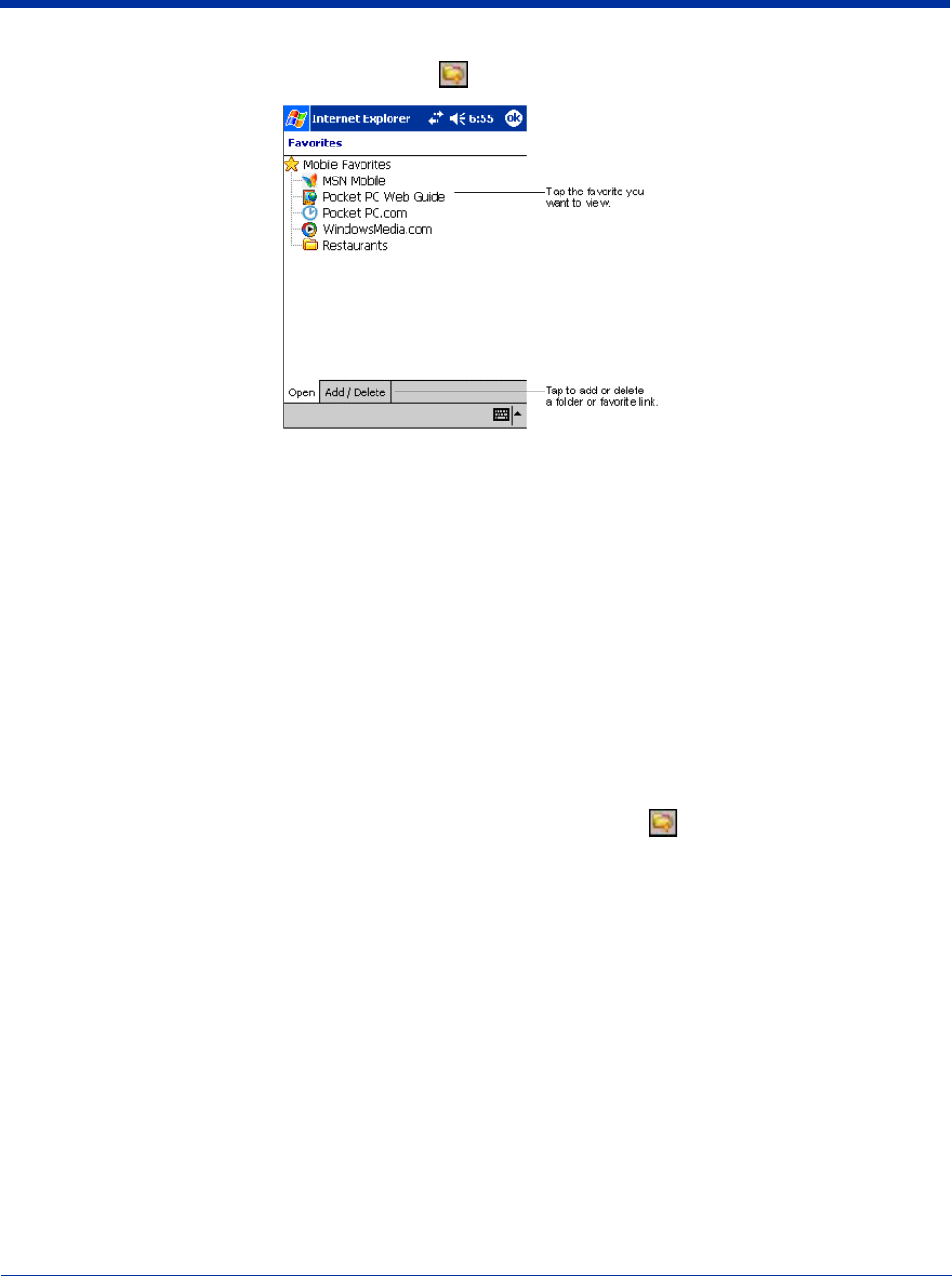
12 - 14 Dolphin® 7900 Series Mobile Computer User’s Guide
2. Tap the Favorites button to display your list of favorites .
3. Tap the page you want to view.
You’ll see the page that was downloaded the last time you synchronized with your desktop computer. If the page is not on the
terminal, the favorite will be dimmed. You will need to synchronize with your desktop computer again to download the page to
the terminal, or connect to the Internet to view the page.
Mobile favorites take up storage memory on the terminal. To minimize the amount of memory used:
• In the settings for the Favorites information type in ActiveSync options, turn off pictures and sounds, or stop specific
mobile favorites from being downloaded to the terminal. For more information, see ActiveSync Help.
• Limit the number of downloaded linked pages. In Internet Explorer on the desktop computer, right-click the mobile
favorite you want to change and then Properties. On the Download tab, specify 0 or 1 for the number of linked pages
you want to download.
Using AvantGo
®
Channels
AvantGo is a free interactive service that provides access to personalized content and thousands of popular web sites. Subscribe
to AvantGo channels directly from the terminal. For more information, visit: http://avantgo.com/frontdoor/index.html.
1. In ActiveSync options on the desktop computer, turn on synchronization for the AvantGo information type.
2. In Pocket Internet Explorer, tap the Favorites button to display your list of favorites .
3. Tap the AvantGo Channels link.
4. Tap Activate and follow the directions on the screen. Synchronize the terminal with your desktop computer and then tap the
My Channels button to complete the AvantGo setup.
5. When synchronization is complete, tap the AvantGo Channels link in your list of favorites to see a few of the most popular
channels. To add or remove channels, tap the Add or Remove link.
Pocket Word
Pocket Word works with Microsoft Word on your desktop computer to give you easy access to copies of your documents. You
can create new documents on the terminal, or you can copy and paste documents from your desktop computer. Synchronize
documents between your desktop computer and your device so that you have the most up-to-date content in both locations.
You can open only one document at a time; when you open a second document, you’ll be asked to save the first. You can save
a document you create or edit in a variety of formats, including Word (.doc), Pocket Word (.psw), Rich Text Format (.rtf), and
Plain Text (.txt).