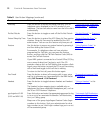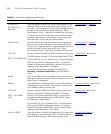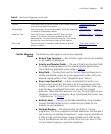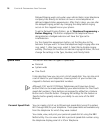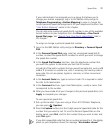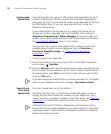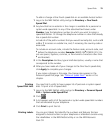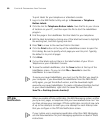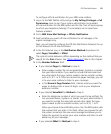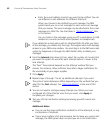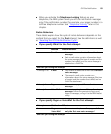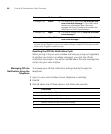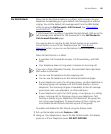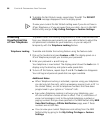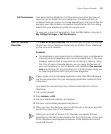80 CHAPTER 6: PERSONALIZING YOUR TELEPHONE
To print labels for your telephone or attendant console:
1 Log in to the NBX NetSet utility and go to Resources > Telephone
Button Labels.
2 Click the link for Telephone Button Labels. Save the file to your choice
of location on your PC, and then open the file to start the LabelMaker
program.
3 Find the page in the LabelMaker that has labels for your telephone.
4 Edit the label template by clicking any of the label text boxes to highlight
the existing text, and then typing new text.
5 Press Tab to move to the next text field in the label.
6 Click the Print button at the top of the LabelMaker screen to open the
Print dialog. Be sure to specify which page you want to print. Typically,
the default is to print all pages.
7 Click Print.
8 Cut out the labels and put them in the label holders of your 3Com
Telephone or your Attendant Console.
9 To save the edited LabelMaker, click the Save button at the top of the
LabelMaker screen. Or you can click File > Save As to save the
LabelMaker to a new location.
To reuse your saved LabelMaker, you must run the file that you saved to
your computer. If you download the LabelMaker from the NBX NetSet
utility again, you get the default version, and the download might
overwrite your saved LabelMaker. To create a Windows Desktop shortcut
to your saved LabelMaker, right-click the saved file and then click
Send
To > Desktop (create shortcut).
Off-Site
N
otification
When you enable off-site notification, the NBX Messaging system notifies
you by e-mail, pager, or telephone that you have received voice mail. You
can then retrieve your messages. Off-site notification consists of one cycle
of up to five attempts to reach you, one attempt for each Attempt row
that you configure in the Off-Site Notification screen.
If your system uses a messaging application other than NBX Messaging,
use the documentation for your messaging application instead of these
instructions.