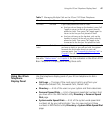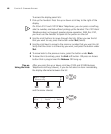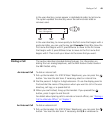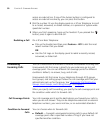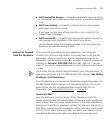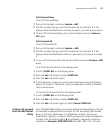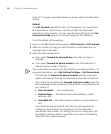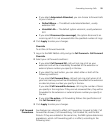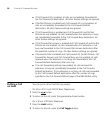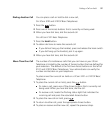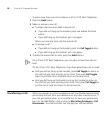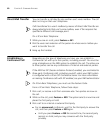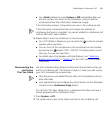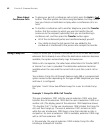Forwarding Incoming Calls 55
■ If you select Automated Attendant, you can choose to forward calls
to your choice of:
■ Default Menu — The default automated attendant, usually
extension 500
■ VoiceMail AA — The default system voicemail, usually extension
501
■ If you select Disconnect (no coverage), the system disconnects an
incoming call if it is not answered after the specified number of rings.
4 Click Apply to enter your changes.
Override
To set the call forward override:
1 Log in to the NBX NetSet utility and go to Call Forward > Call Forward
Override.
2 Select your call forward conditions:
■ If you select Call Forward All, calls will not ring at all on your
extension and will be immediately forwarded to the extension or
external phone number you specify in the box.
■ If you select the next button, you can select either or both of the
following conditions:
If you select Call Forward Busy, calls will not ring at all when all of
your lines are busy and will be immediately forwarded to the extension
or external phone number you specify in the box.
If you select Call Forward No Answer, calls ring the number of times
you specify in the rings box. If they are not answered then, they will be
forwarded to the extension or external phone number you specify in
the box.
■ If you select No action, call forwarding follows the specifications of
the Call Forward page.
3 Click Apply to enter your changes.
Call Forward
Precedence
Five features can interact to affect call forwarding: Forward to Mail, Call
Forward No Answer, Call Forward Busy, Call Forward All, and Do Not
Disturb. If they are enabled at the same time, the NBX system determines
precedence, which call forwarding path is in effect, according to the
following rules: