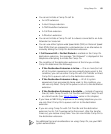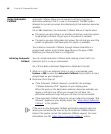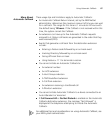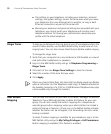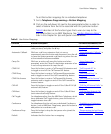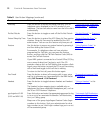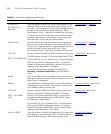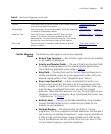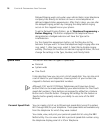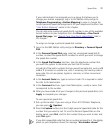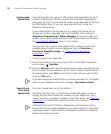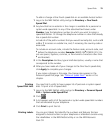72 CHAPTER 6: PERSONALIZING YOUR TELEPHONE
Directory Press this button to access the Name Directory, a list of
telephone users, displayed in the LCD window of your
telephone. The user can select a name from the list to dial it
automatically.
“Using the 3Com Telephone
Display Panel” in Chapter 5
Do Not Disturb Press this button to toggle on and off the Do Not Disturb
feature.
“Do Not Disturb” in Chapter 6
Extend Wrap-Up Time Press this button to extend the ACD Wrap-Up Time session
duration. Wrap-Up Time must be enabled by the ACD
administrator. You can use this feature only once per call.
“Extend Wrap-Up Time” in
Chapter 7
Feature Use this button to access any system feature by pressing it
and then dialing the Feature Code.
For example, if a telephone does not have a button
programmed for Call Park, you can press the Feature
button, and then dial the Call Park Feature Code (444) to
access the Call Park feature.
“Using Feature Codes” in
Chapter 8
Flash If your NBX system is connected to a Central Office (CO) by
one or more Analog Line Card ports, and if the CO
provides a feature such as Call Waiting that requires a flash
signal, press this button to signal the CO to put the existing
call on hold and toggle to the call that is waiting.
To return to the first call, press this button again.
Fwd Vmail Press this button to direct all incoming calls to your voice
mail (or to wherever you have specified in the NBX NetSet
utility Call Forward > Call Forward.
“Forwarding Incoming Calls”
in Chapter 5
Headset Press this button to toggle between headset and handset
usage.
The Headset button mapping type is available only on
telephones that have a dedicated headphone jack, such as
the 3Com 3102 Business Telephone.
“Using a Headset” in this
chapter
grp login/out 0–99
(0–29 on NBX 100)
Press this button and enter the appropriate password to log
in to or out of an associated Automatic Call Distribution,
Hunt, or Calling group.
Maps one of the group login/logout Feature Codes (login
numbers to this button. (Ask your administrator for what
login number to use.) Each login number logs you in or out
of the associated group.
“Automatic Call Distribution
Groups, Hunt Groups, and
Calling Groups” in Chapter 7
Table 8 User Button Mappings (continued)
Function Button Description For more information, see