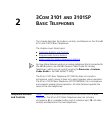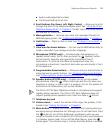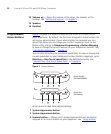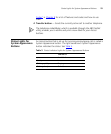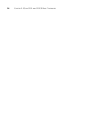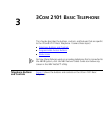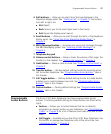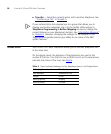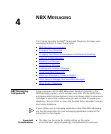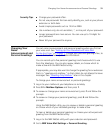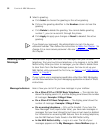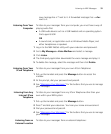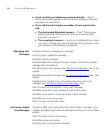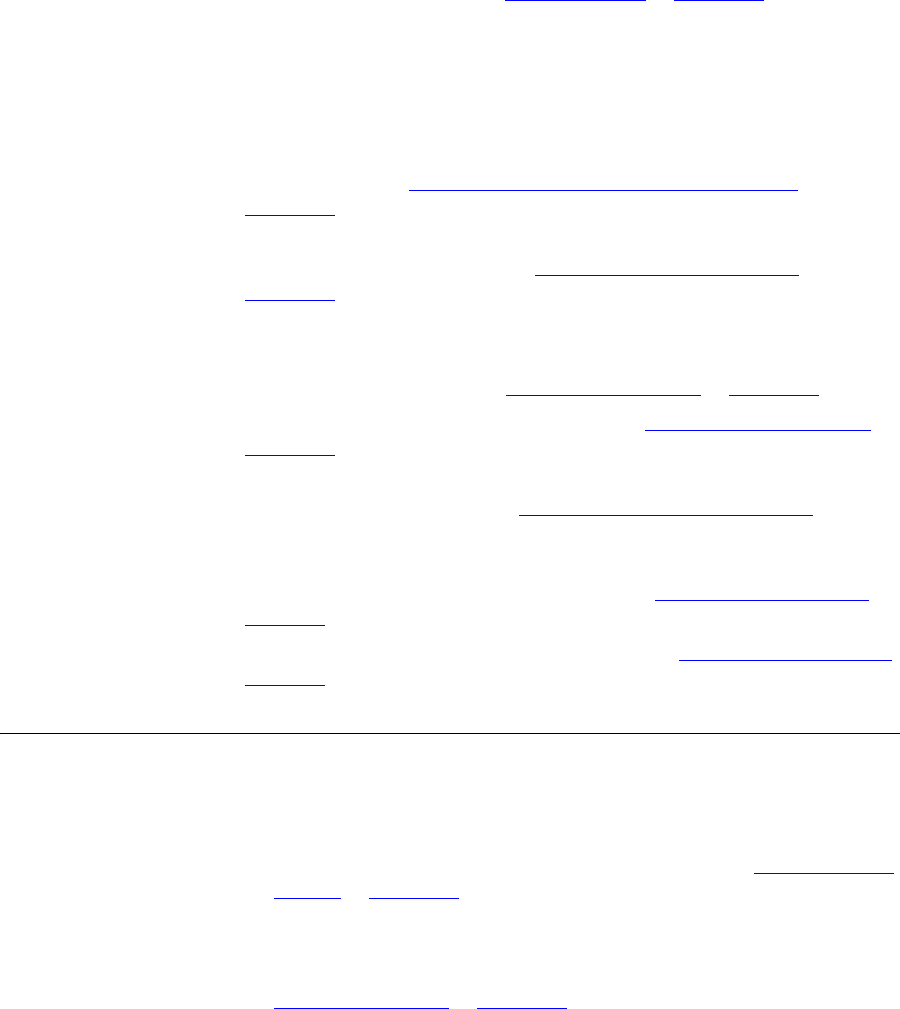
Programmable Access Buttons 27
4 Soft buttons — Allow you to select items that are displayed in the
telephone display panel. See “Dialing a Call” in Chapter 5. The buttons,
from left to right, are:
■ Slct (Select)
■ Back (returns you to the next higher level in the menu)
■ Exit (leaves the display panel menus)
5 Scroll buttons — Allow you to scroll through the items in the telephone
display panel. See “Using the 3Com Telephone Display Panel” in
Chapter 5.
6 MSG (Message) button — Accesses your voice mail messages through
the NBX Messaging system. See “Listening to NBX Messages” in
Chapter 4.
7 Telephone key pad
8 Volume control buttons — Raise or lower the volume of the ringer, the
handset, or the headset. See “Setting the Volume” in Chapter 5.
9 Hold button — Places a caller on hold. See “Putting a Call on Hold” in
Chapter 5.
10 Transfer button — (factory default setting) Sends the currently active
call to another telephone. See “Programmable Access Buttons” later in
this chapter.
11 Call Toggle button — (factory default setting) Similar to a Hold button,
enables you to switch between two calls. See “Programmable Access
Buttons” later in this chapter.
12 Feature button — (factory default setting) See “Programmable Access
Buttons” later in this chapter.
Programmable
Access Buttons
The 3Com 2101 Basic Telephone has three programmable Access
buttons. The factory-default settings for these buttons are (from left to
right):
■ Feature — Allows you to access features that are not directly
assigned to an Access button on your telephone. See
“Using Feature
Codes” in Chapter 8 for a list of features and codes and how to use
them.
■ Call Toggle — Available only on the 3Com 2101 Basic Telephone. Use
this button to manage two telephone calls at the same time. See
“Answering a Call” in Chapter 5.