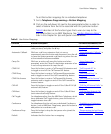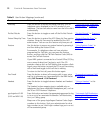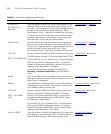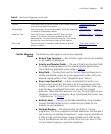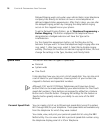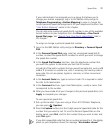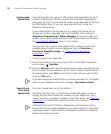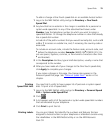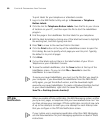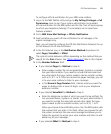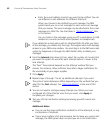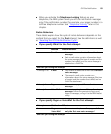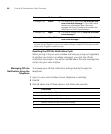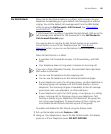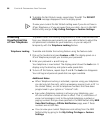Speed Dials 79
To add or change a One-Touch speed dial on an available Access button:
1 Log in to the NBX NetSet utility and go to Directory > One-Touch
Speed Dial.
2 Any box that has an asterisk in the margin is available for a personal or
system-wide speed dial. In any of the asterisked text boxes under
Number, type the telephone number to which you want to assign a
speed dial button. Or change the telephone number in a box that already
has a speed dial number.
Include all of the prefix numbers that you would normally dial, such as a 9
or 8 or 1 to access an outside line, and, if necessary, the country code or
area code.
To include an account code, include the feature code, account code, and
#
before the telephone number Example: [888]1234
#
9785551212. Do
not use spaces, hyphens, commas, or nonnumeric characters other than
#
and brackets.
3 In the Description text box, type a brief description, usually a name that
corresponds to the number.
4 After you have made all of your changes to the One-Touch speed dials,
click Apply to complete your changes.
If you make a change in this page, the change also appears in the
Personal Speed Dial page. See
“Personal Speed Dials” earlier in this
chapter.
Printing
Speed
Dial Lists
You may find it useful to have a paper list of personal or system speed
dials. To print a list of speed dials:
1 Log in to the NBX NetSet utility and go to Directory > Personal Speed
Dial or System-wide Speed Dial.
2 Click
3 A list appears with all of the personal or system-wide speed dial numbers
that are allocated to your telephone.
4 Click Print to print the list.
Printing Labels You can print labels that identify the numbers and features that are
assigned to Access buttons on your telephone or attendant console using
the LabelMaker in the NBX NetSet utility or on the NBX Resource
Pack CD.