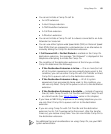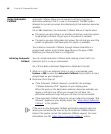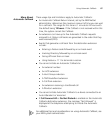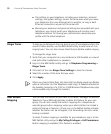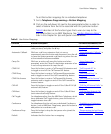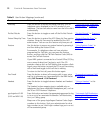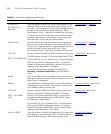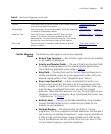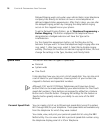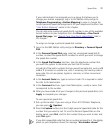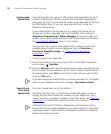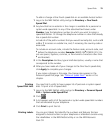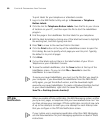User Button Mapping 73
Line/Extension Use this button to map to the extension of another
telephone (to create a Busy Lamp/Speed Dial) or Analog
Terminal Adapter (ATA). (Only your administrator can map
this button to an external or call park extension.)
Number — Enter the extension (with no spaces or special
characters) associated with the telephone or ATA port.
Priority — Enter a number to identify which button has
precedence. The button with the lowest value becomes
active when you lift the receiver or press speaker.
MWI For VM Assigns the Message Waiting Indicator to this button. The
LED next to the button lights when you have a message in
your mailbox.
Number — Enter the voice mailbox number (telephone
extension) when prompted.
“Listening to NBX Messages”
in Chapter 4
MWI To Ph Send Press this button to send an MWI message to any other
phone in the system that has a mapped MWI Retrieve
button with an associated LED.
“Using Message Waiting
Indicator to Telephone” in
Chapter 7
MWI Cancel Press this button to cancel and remove the most recent
MWI message that was sent to a particular extension from
this phone. (The same phone that sent the message must
be used to cancel the message.)
“Using Message Waiting
Indicator to Telephone” in
Chapter 7
MWI Retrieve Press this button to retrieve MWI messages through the
LCD and the up or down arrow (scroll) buttons. The MWI
Retrieve mapped button has an associated LED, which
illuminates when a new MWI message has been received.
“Using Message Waiting
Indicator to Telephone” in
Chapter 7
Other Lets you assign any feature code to this button.
Number — Enter the feature code number in this field.
Example: On the NBX 100, use Other to map the personal
speed dials from 11–99. In the Number field, enter an
extension from the personal speed dial extension range.
Personal speed dial 11 corresponds to extension 610.
You can also use Other to map Class of Service Override,
feature code 433, or
Telephone Lock, feature code 432 to
a telephone button.
Class of Service Override and
Preventing Unauthorized Use
of Your Telephone
Park Press this button and dial a valid Call Park extension to park
the current call.
To retrieve a parked call from a Call Park extension, press
the Park button and then dial the extension on which the
call was parked.
“Call Park” in Chapter 7
Table 8 User Button Mappings (continued)
Function Button Description For more information, see