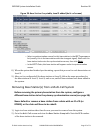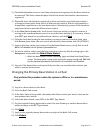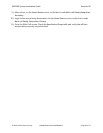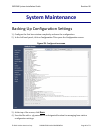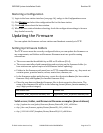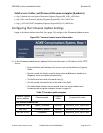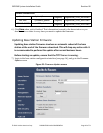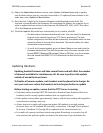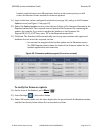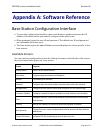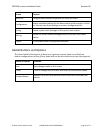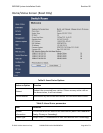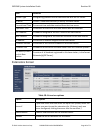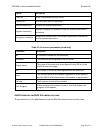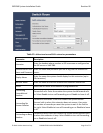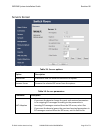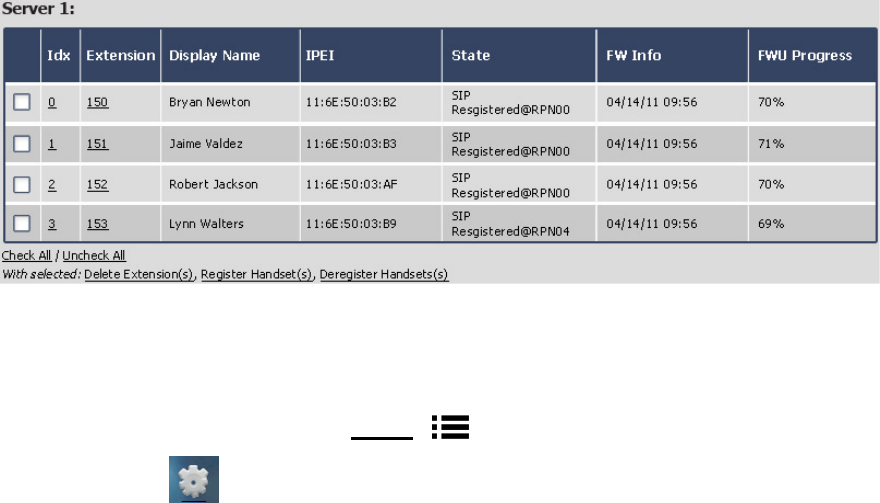
EXP1240 System Installation Guide Revision 06
© 2013 Uniden America Corp. PROPRIETARY AND CONFIDENTIAL Page 45 of 71
handset registrations across different base stations in the same system, you will
reduce the amount of time needed for firmware updates.
11) Login to the base station configuration interface (see page 16), and go to the
Firmware
Update
screen (see Figure 31 on page 43).
12) Under the
Update handsets
section, enter the last 3 digits of the firmware filename in the
Required version
field. The required version identifies the firmware file containing the
update; for example, if you want to update the handsets to the firmware file
PegasusSW_4181_v0107.fwu, enter
107
in the
Required version
field.
13) Click
Save
. The download will automatically start to any base stations with registered
handsets that are not at the required version.
∘ You can see the progress of the handset update on the
Extensions
screen.
The
FWU Progress
column shows the status of the firmware update for the
handset registered to each extension.
Figure 32: Firmware update progress (
Extensions
screen)
To verify the firmware update
14) On the front of the handset, press Menu (
).
15) Select
Settings
(
), then select
Status
.
16) Under
SW version
, make sure the three digits after the period match the
Required version
,
and the line directly below shows the current date and time.