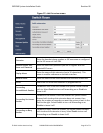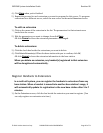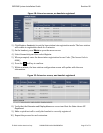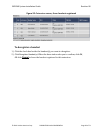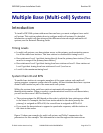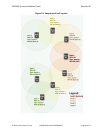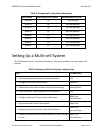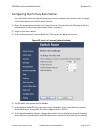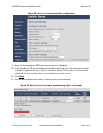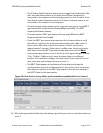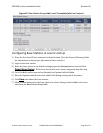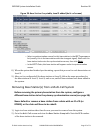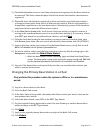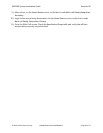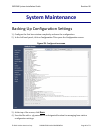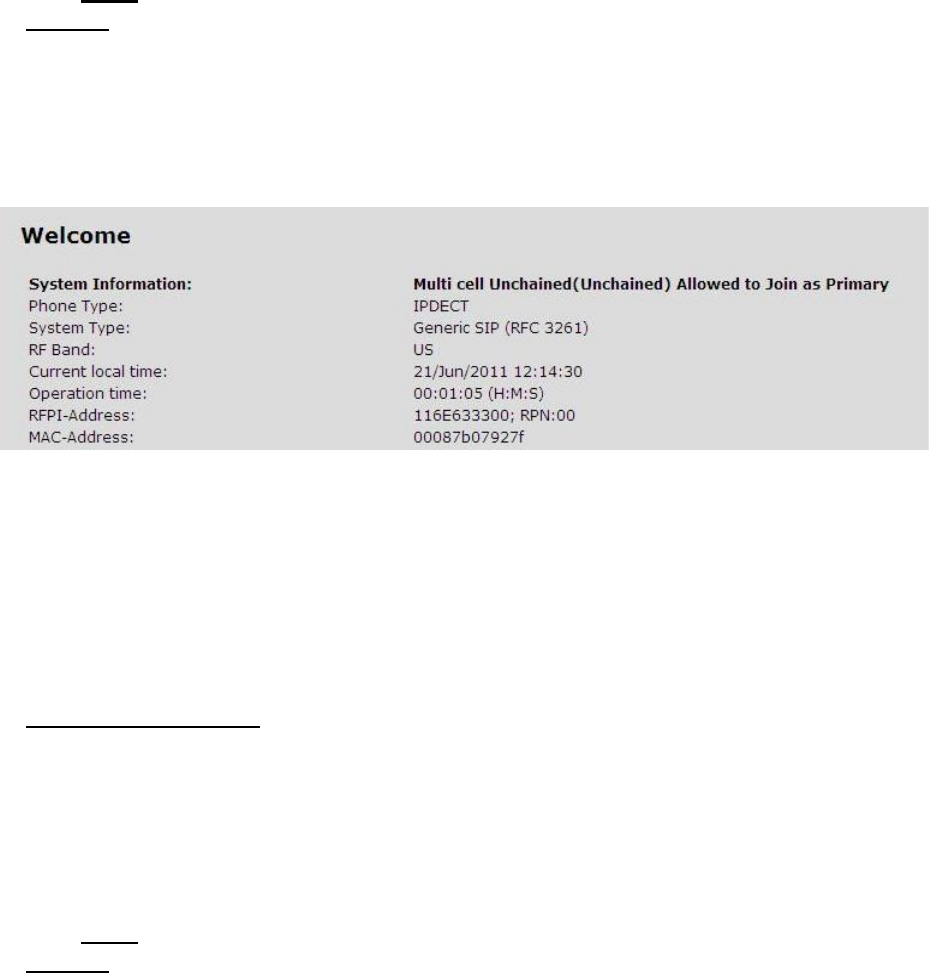
EXP1240 System Installation Guide Revision 06
© 2013 Uniden America Corp. PROPRIETARY AND CONFIDENTIAL Page 33 of 71
7) If you want the base station to log low level multi cell debug information in the System
Log, set the
Multi cell debug field
to
Data Sync, Auto Tree,
or
Both
. (This log contains a
large number of messages, so you should leave it disabled most of the time.)
8) Click Save, then reboot the base station (go back to the
Home/Status
screen and click
Reboot).
9) When the base station finishes rebooting, verify that the
RFPI-Address
on the
Home/status
screen shows
RPN:00
at the end of the field. After a few minutes, the
System
Information
field also updates to display the new status.
Figure 23:
Home/status
screen (primary base enabled)
Configuring Level 1 Base Stations
1) Place the first Level 1 base station at its final location.
2) Login to the base station.
3) Reset the base station to its default settings (open the
Management
screen and click
Default Base Station). If this base station has never been configured, skip this step.
4) Go to the
Multi-cell
screen and set the
Multi cell system
field to
Enable
.
5) Enter the
System chain ID
of the chain this base station should belong to.
6) If you want the base station to include low level multi cell debug information in the
System Log, set the
Multi cell debug field
to
Data Sync, Auto Tree,
or
Both
. (This log
contains a large number of messages, so you should leave it disabled most of the time.)
7) Click Save and reboot the base station (go back to the
Home/Status
screen and click
Reboot).
8) When the base station finishes rebooting, click Home, and after a few minutes, go back
to the
Multi-cell
screen. You will see that the
System chain ID
field is read-only, and the
DECT system settings
and
Base station settings
fields, and the
Base Station Group
table are
added to the bottom of the screen.