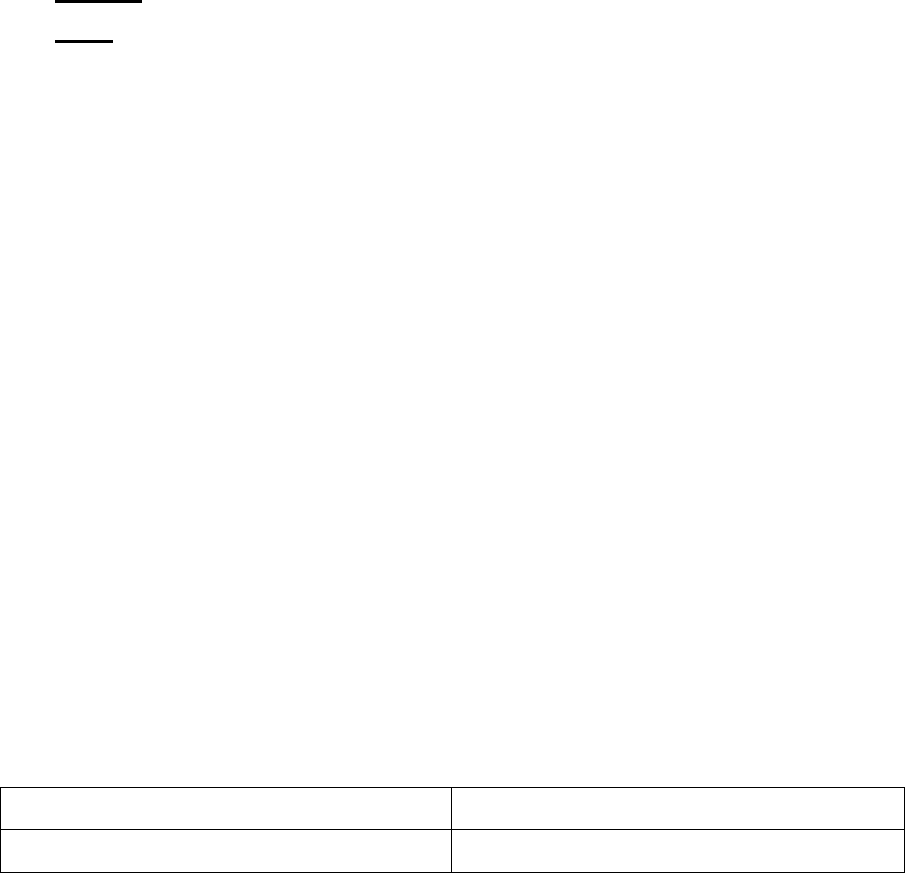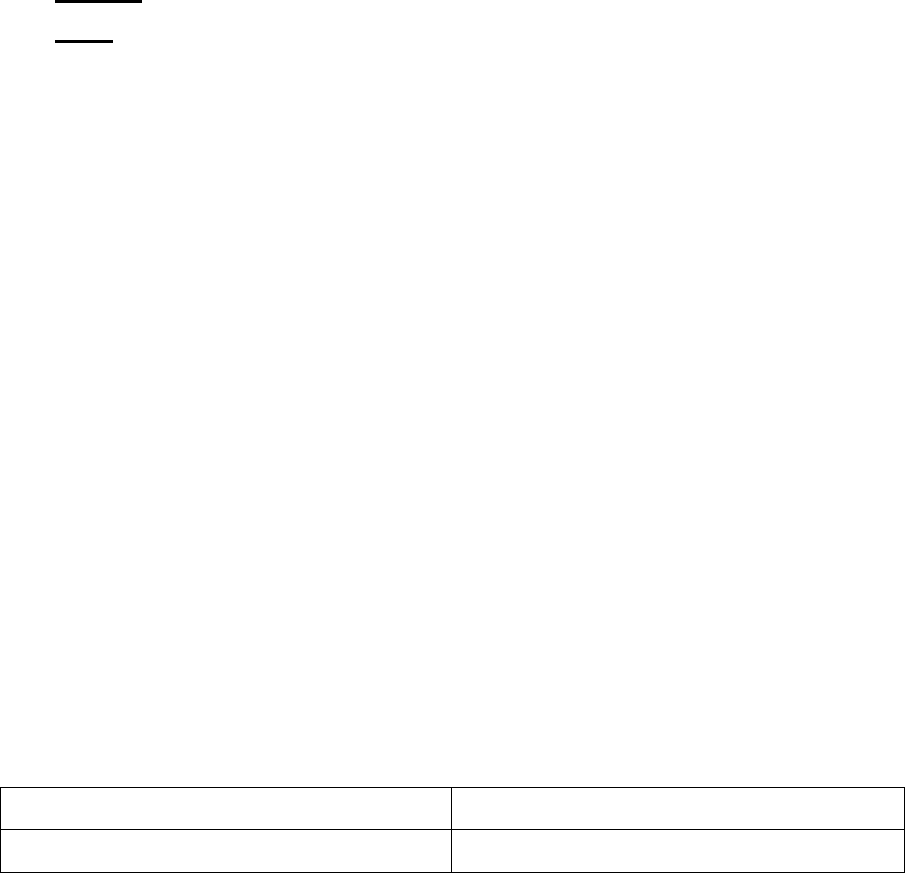
EXP1240 System Installation Guide Revision 06
© 2013 Uniden America Corp. PROPRIETARY AND CONFIDENTIAL Page 41 of 71
Restoring a Configuration
1) Login to the base station interface (see page 16), and go to the
Configuration
screen.
2) Click Browse and select the configuration file for this base station.
3) Click Load, then reboot the base station.
4) When the base station finishes rebooting, check the configuration settings to be sure
they loaded correctly.
Updating the Firmware
You can update the firmware on base stations and handsets remotely via TFTP.
Setting Up Firmware Folders
The TFTP server must be correctly configured before you can update the firmware on
any components, and folders and firmware filenames must use specific naming
conventions.
• The server must be identifiable by an URL or IP address (IPv4).
• The server must allow both transmitting and receiving on the firmware folder (so
base stations can upload copies of old firmware before updating).
• Folders in the firmware path must have or TFTP compatible names, e.g., they must not
contain spaces, question marks, colons, semicolons, commas, etc.
• In the firmware update path directory, create the directories
Beatus
(for base station
firmware files) and
Pegasus
(for handset firmware files)
• Place the new base and handset firmware files in their respective directories. The
name of the firmware file will be in the following format (where
{version number}
is
any 3-digit positive integer):
Base station files Handset files
BeatusSW_4181_v0{version number}.fwu PegasusSW_4181_v0{version number}.fwu
Valid server, folder, and firmware file name examples (base stations)
• tftp://update.abc.com/ipdect/firmware/Beatus/BeatusSW_4181_v0026.fwu
• tftp://abc.com/firmware_update/Beatus/BeatusSW_4181_v0001.fwu
• tftp://192.168.10.207/fwupdate/Beatus/BeatusSW_4181_v0010.fwu