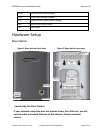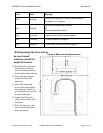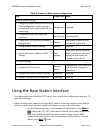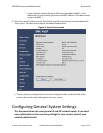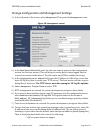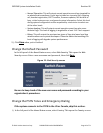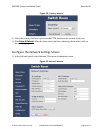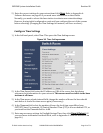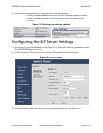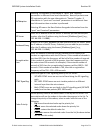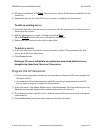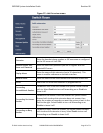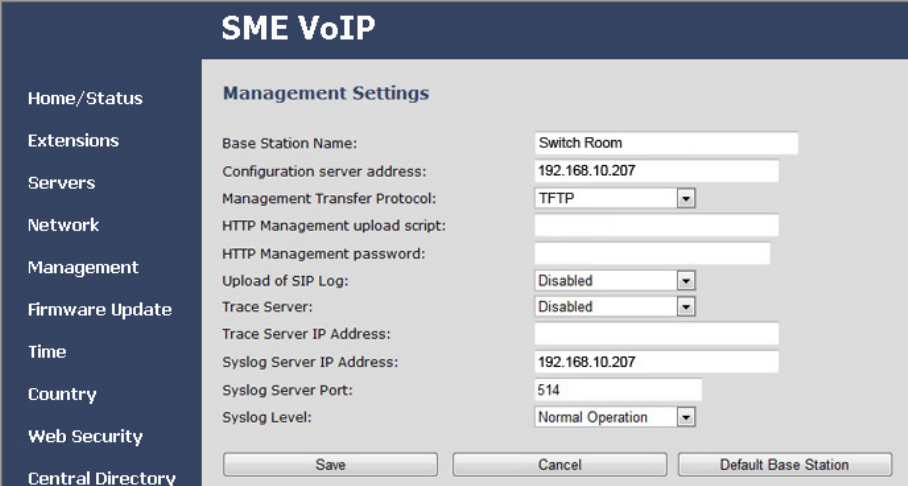
EXP1240 System Installation Guide Revision 06
© 2013 Uniden America Corp. PROPRIETARY AND CONFIDENTIAL Page 18 of 71
Change Configuration and Management Settings
1) In the left panel of the screen, select
Management
. This opens the
Management
screen.
Figure 10:
Management
screen
2) In the
Base Station Name
field, enter the title you want to appear in the configuration
screens for this base station. (This will help you verify that you have logged into the
correct base station in the future.) The title can be any HTML-readable text string.
3) In the
Configuration server address
field, enter the IP address or URL of the server that
hosts SIP log files (this is usually your TFTP server). The base station will also copy its
debug files to this sever. The TFTP Server must be running for SIP log file uploads.
4) Under
Management Transfer Protocol
, select
TFTP.
5) HTTP management is reserved for system development; just ignore these fields.
6) If you want to have this base station copy SIP messages onto the configuration server,
select
Enabled
in the
Upload of SIP Log
field. SIP logs are named in the format of
{MAC_address}_SIP_{timestamp}.log
(Unless you’re troubleshooting a specific problem,
you should leave this disabled.)
7) Trace server information is reserved for system development; just ignore these fields.
8) To have this base station copy system log messages onto a system log server, enter the
IP address of the server in the
Syslog Server IP Address
field. (If your syslog server is
listening to a port other than the default, enter that port number in
System Syslog Port
.)
Then, in the
Syslog Level
field, select one of the following:
∘
Off
: no system events are logged.