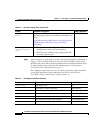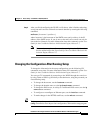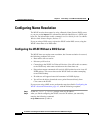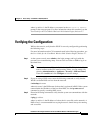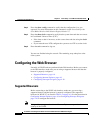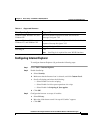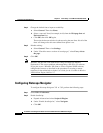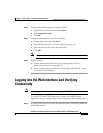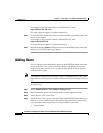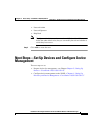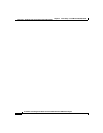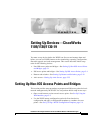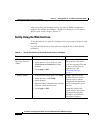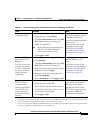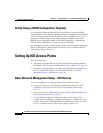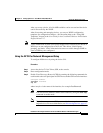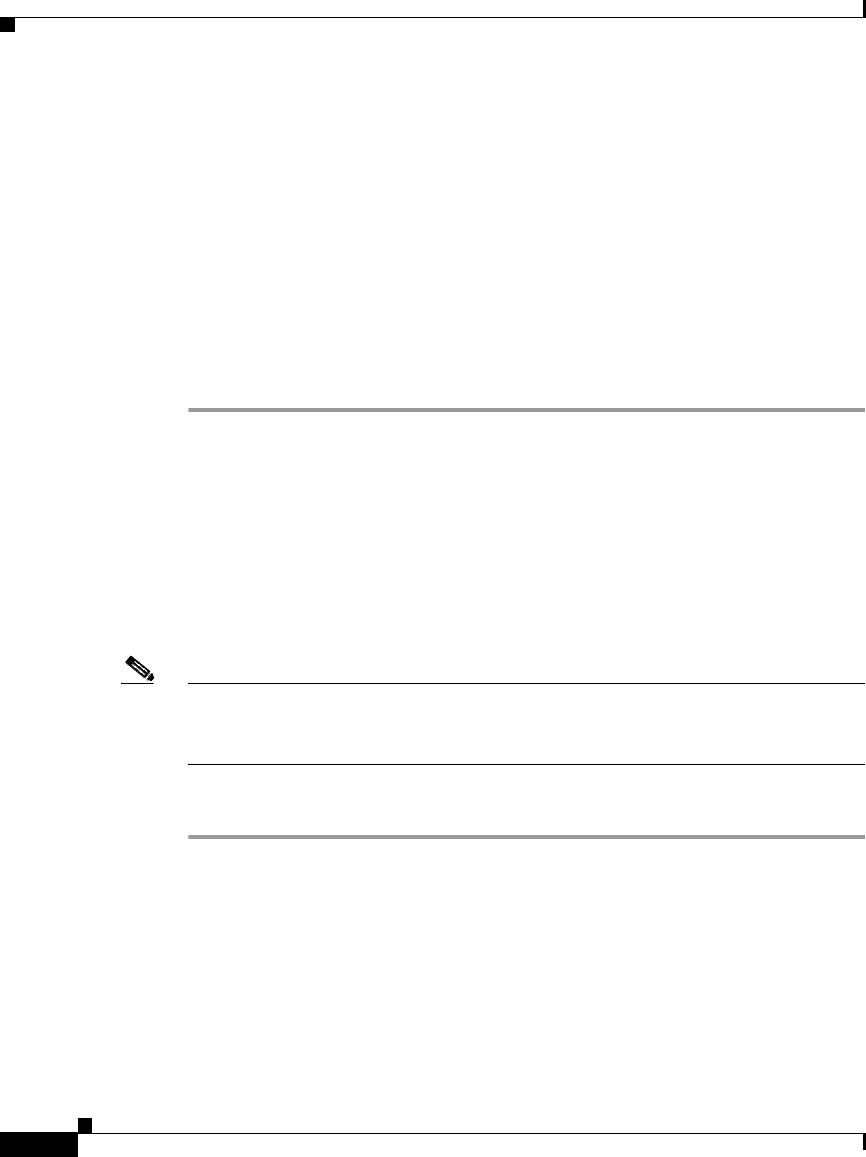
Chapter 4 Basic Setup—CiscoWorks 1105/1130/1130-19
Adding Users
4-12
Installation and Configuration Guide for the CiscoWorks Wireless LAN Solution Engine
78-16345-01
For example, if the system IP address is 209.165.202.128, enter
http://209.165.202.128:1741.
If a login dialog box appears, you have connectivity.
Step 2 To verify HTTPS connectivity, enter the system IP address, prefixed by https. Do
not use a port number.
For example, if the system IP address is 209.165.202.128, enter
https://209.165.202.128.
If a login dialog box appears, you have connectivity.
Step 3 Enter the user name admin and the password you created during setup in the login
dialog box. The WLSE home page appears.
Adding Users
You can add users and configure their access to the WLSE Web interface and their
access to the CLI. User access to the Web interface is determined by the roles
assign to each user account. Users can only perform WLSE functions that are
allowed by their logins.
Note For information about using alternative sources of authentication, see the online
help or the User Guide for the CiscoWorks Wireless LAN Solution Engine, Release
2.7.
To create users:
Step 1 Select Administration > User Admin > Manage Users.
Step 2 Enter a user name, password, and email address in the appropriate fields.
Step 3 Select the user’s CLI access level.
Step 4 Select the user’s role. A user’s role determines which WLSE features that user is
allowed to access. The WLSE provides the following default user roles and you
can create others and assign access to tabs and subtabs to your roles.
• System Admin