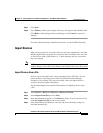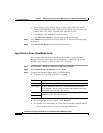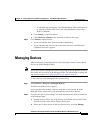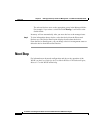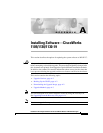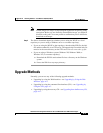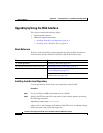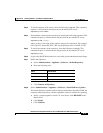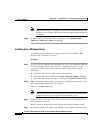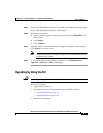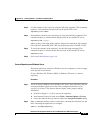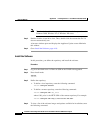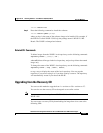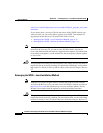A-5
Installation and Configuration Guide for the CiscoWorks Wireless LAN Solution Engine
78-16345-01
Appendix A Installing Software—CiscoWorks 1105/1130/1130-19
Upgrade Methods
Step 3 To list the contents of the source, enter the following command. This command
requires a valid username and password on the remote FTP server.
repository list remote
Step 4 Download the software to the repository by entering the following command. This
command requires a valid username and password on the remote FTP server.
repository add
package
where package is the name of the software image to be transferred. For example,
if the zip file is named WLSE-2.7-K9.zip, the package name is WLSE-2.7-K9.
Step 5 To verify the contents of the repository, enter the following command. This
command requires a valid username and password on the remote FTP server.
repository list
Step 6 Log in to the WLSE Web interface as a user with system administration privileges.
Step 7 Define the repository:
a. Select Administration > Appliance > Software > Define Repository.
b. Enter the following data:
c. Click Connect to Repository.
Step 8 Select Administration > Appliance > Software > Install Software Updates.
The Install Software Updates window displays information about the WLSE, the
currently defined repository, and the compatible software available for updating.
a. Select a software update to install. To view details, click README in the
Details field.
b. Click Install.
c. Click Confirm.
Field Data to Enter
Host Name
localhost
Port Number
9851
Description (optional)