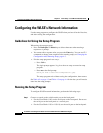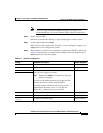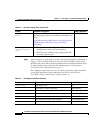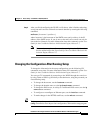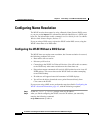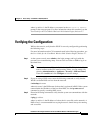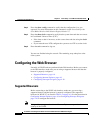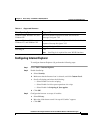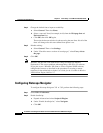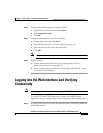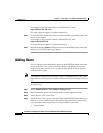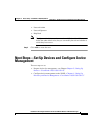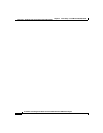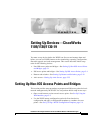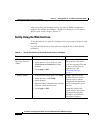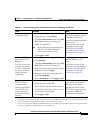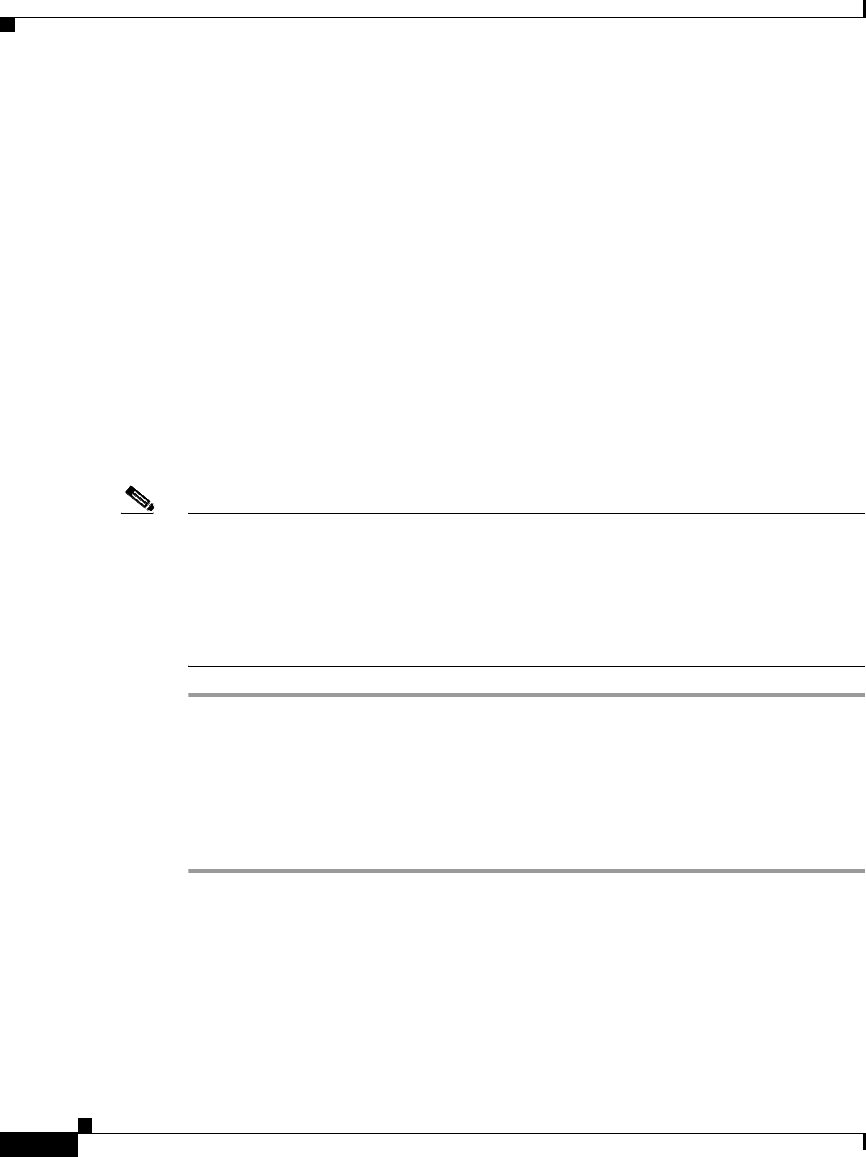
Chapter 4 Basic Setup—CiscoWorks 1105/1130/1130-19
Configuring the Web Browser
4-10
Installation and Configuration Guide for the CiscoWorks Wireless LAN Solution Engine
78-16345-01
Step 4 Change the default font to improve readability:
a. Select General. Then elect Fonts.
b. Select a sans-serif font (for example, Arial) from the Web page font and
Plain text font lists.
c. Click OK, then click OK again.
The text in the browser window is redrawn using the new fonts. Not all of the
fonts will change after this user-defined font option is set.
Step 5 Disable caching:
a. Select General. Then s elect Settings.
b. Under “Check for newer versions of stored pages,” select Every visit to
the page.
Step 6 Click OK.
Note Windows XP does not come with the Java Plug-in installed on Internet
Explorer 6.0. This causes problems when upgrading a WLSE to 2.5 software.
If you plan to use a Windows XP client or server to update WLSE software,
configure the browser as described in the procedure for creating a remote
repository in the online help or in the User Guide for the CiscoWorks Wireless
LAN Solution Engine, Release 2.7.
Configuring Netscape Navigator
To configure Netscape Navigator 7.01 or 7.02, perform the following steps:
Step 1 Select Edit > Preferences.
Step 2 Enable JavaScript:
a. Expand Advanced and select Scripts & Plugins.
b. Under “Enable JavaScript for,” select Navigator.
c. Click OK.