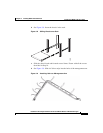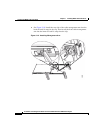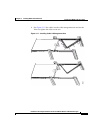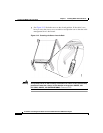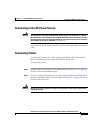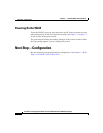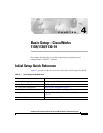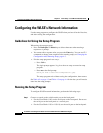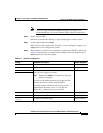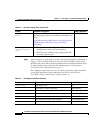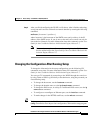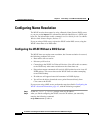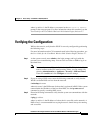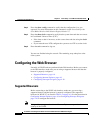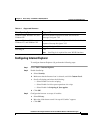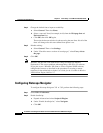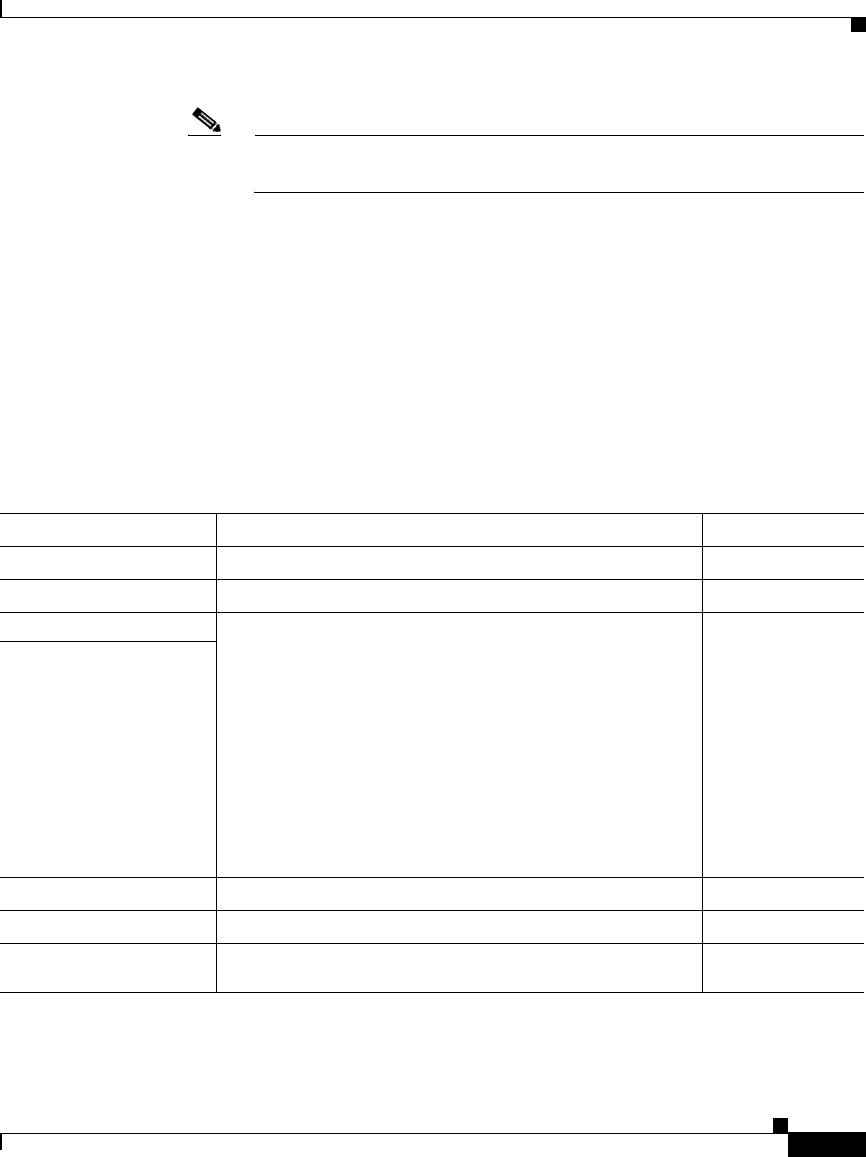
4-3
Installation and Configuration Guide for the CiscoWorks Wireless LAN Solution Engine
78-16345-01
Chapter 4 Basic Setup—CiscoWorks 1105/1130/1130-19
Configuring the WLSE’s Network Information
Note If you are using a Windows terminal emulator as a console, it is
recommended that you use the Windows Hyper Terminal application.
Step 2 Power on the WLSE.
When the system finishes booting, a login prompt appears on the console.
Step 3 At the login prompt, enter setup.
When you boot the system for the first time, it is not configured. Logging in as
setup allows you to configure the system.
Step 4 Enter responses to the first set of prompts to configure the WLSE’s connectivity.
Table 4-2 describes how to respond to the prompts. After each response, press
Enter to proceed to the next prompt.
Table 4-2 General Configuration
Prompt Response Description Sample Response
host name:
System host name. SolutionEngine
domain name:
System domain name. cisco.com
<username> password:
Sets the password for the default user admin. Characters
you type do not appear on screen.
Note Default user admin is reserved and cannot be
deleted or changed.
You can use the admin password to log into the Web
interface and and to connect via Telnet/SSH.
Password length is unlimited, and you can use the
alphanumeric characters (A-Z, a-z, 0-9) plus the
underscore(_). Passwords are case sensitive.
wq1Cvu2pl
confirm password:
eth0 IP address:
IP address of Ethernet 0 interface. 209.165.200.224
eth0 network mask:
Network mask of Ethernet 0 interface. 255.255.255.224
default gateway IP
address:
IP address of default router. 209.165.200.224