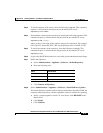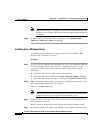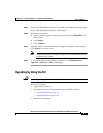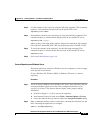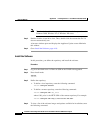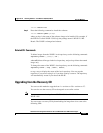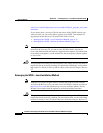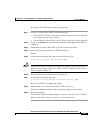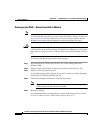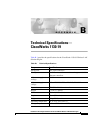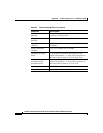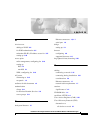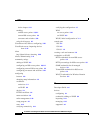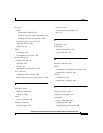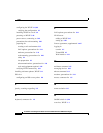A-13
Installation and Configuration Guide for the CiscoWorks Wireless LAN Solution Engine
78-16345-01
Appendix A Installing Software—CiscoWorks 1105/1130/1130-19
Upgrade Methods
To reimage your WLSE, perform the following steps:
Step 1 Connect a console to the WLSE’s serial/console port:
• For the WLSE 1105, use the serial port on the front panel; do not use the serial
port on the back panel for a console.
• For the WLSE 1130 or WLSE 1130-19, use the serial port on the back panel.
Step 2 Log in as the admin user, and enter the password created when the WLSE was
configured.
Step 3 Put the Recovery CD in the WLSE’s CD drive (on the front panel).
Step 4 Enter the following command. The WLSE will reboot.
reload
Step 5 At the following prompt, enter yes to start the Recovery CD:
Do you wish to continue (Yes/[No]/Rescue) yes
Caution If you do not want to re-image the WLSE, enter rescue. For more information
about the rescue image, see the User Guide for the CiscoWorks Wireless LAN
Solution Engine, Release 2.7.
Step 6 When the WLSE ejects the Recovery CD, remove it.
Step 7 At the following prompt, enter yes:
Do you wish to reload and start the install?(yes/[no]) yes
Result: The WLSE is re-imaged and reboots.
Step 8 When the Recovery CD ejects from the CD drive, remove it.
When the installation completes, the login prompt appears on the console.
Step 9 Restore the backup.
For information about restoring backups, see the User Guide for the CiscoWorks
Wireless LAN Solution Engine, Release 2.7 or the online help.