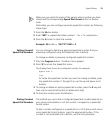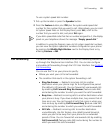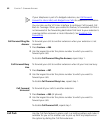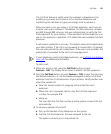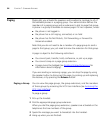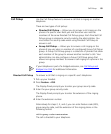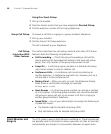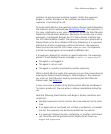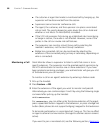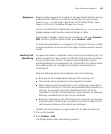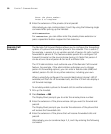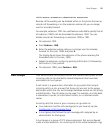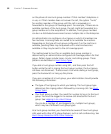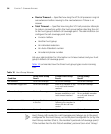Silent Monitor and Barge In 87
customer to ensure proper customer support. Unless the supervisor
barges in, neither the agent or the customer are aware that the
supervisor is monitoring the call.
To invoke Silent Monitor, the supervisor enters a feature code followed by
the extension to be monitored (see Monitoring a Call
). The supervisor, in
this case, is defined as a user who is allowed to invoke the Silent Monitor
feature for that particular extension. Permission to monitor one or more
extensions is configured through the VCX Administrator Interface (see
the VCX Administration Guide). The supervisor must use a phone with a
Display Panel (not a 3Com Model 3100 Entry Telephone). If a supervisor
attempts to monitor an extension without permission, the supervisor
hears an error tone and the LCD shows
Unauthorized. The supervisor
and the monitored agent can be located at different sites.
If a supervisor attempts to monitor an agent’s extension, the supervisor
phone LCD will display the error message
no calls to supervise if:
■ The agent is not logged in.
■ The agent is not on a call.
■ The agent is currently monitored by another supervisor.
While in Silent Monitor mode, the supervisor can join the conversation by
entering the feature code for Barge In. After barging in, the supervisor
can return to Silent Monitor mode by reentering the Silent Monitor
feature code. See Barging In
.
A user can ensure a private call by blocking Silent Monitor and Barge In.
To make a private call, the user enters a feature code before dialing the
call.
Note the following Silent Monitor and Barge In feature conditions and
restrictions:
■ Multiple supervisors cannot monitor the same extension at the same
time.
■ If an agent parks a monitored call, initiates a conference, or transfers
the call, the supervisor will be disconnected from the session.
■ If a supervisor attempts to park, conference, or transfer a monitored
call, the action will be ignored and the Display Panel shows
Not
supported operation
.