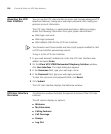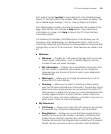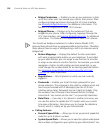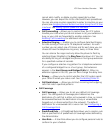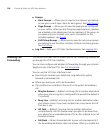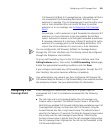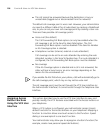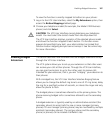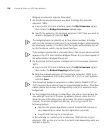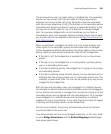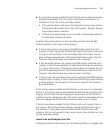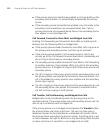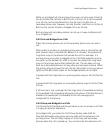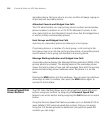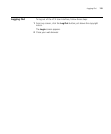108 CHAPTER 8: USING THE VCX USER INTERFACE
Bridging an extension requires three steps:
1 On the phone whose extension you want to bridge (for example,
extension 1000):
a Log in to the VCX User Interface, select the My Extensions option,
then access the Bridge Permissions tabbed page.
b Specify the extension (for example, extension 1001) that you want to
receive a bridged call and click Add.
The bridged phone can identify up to four phone numbers to bridge
with, but the number of extensions it can actually bridge is determined by
the maximum number of contacts that the system administrator has set
up for the phone, which may be fewer than four.
If you bridge a phone that is a remote phone, that remote phone will not
appear in the VCX User Interface Bridged Phones list, but does appear in
the administrator’s Bridged Phones list.
2 On the phone that will receive a bridged call (in this example, extension
1001):
a Log in to the VCX User Interface, select the My Extensions option,
then access the Button Mappings tabbed page.
b Map the bridged extension (in this example, extension 1000) to an
System Appearance (SA) button (either SA 4, SA 5, or both buttons)
and click Save.
You should not bridge an extension to a Basic phone (Models 2101 or
3101) because these phones have no programmable buttons. Therefore,
a Basic phone has no way of distinguishing a call to its extension and a
bridged call.
3 For the bridged line settings to take effect, the phone must retrieve the
new settings from the VCX server. By default, phones check the VCX
server for new information every 60 minutes (the phone registration
interval). To retrieve bridged line settings, you can use one of the
following options:
■ Wait for the phone registration interval to expire (60 minutes or
less, depending on when the last registration occurred).
■ Log off and then log on to the phone.
In this example, an incoming call to extension 1000 will also ring on
extension 1001 on line 4 or on line 5 (or both lines) depending what you
selected in step 2b.