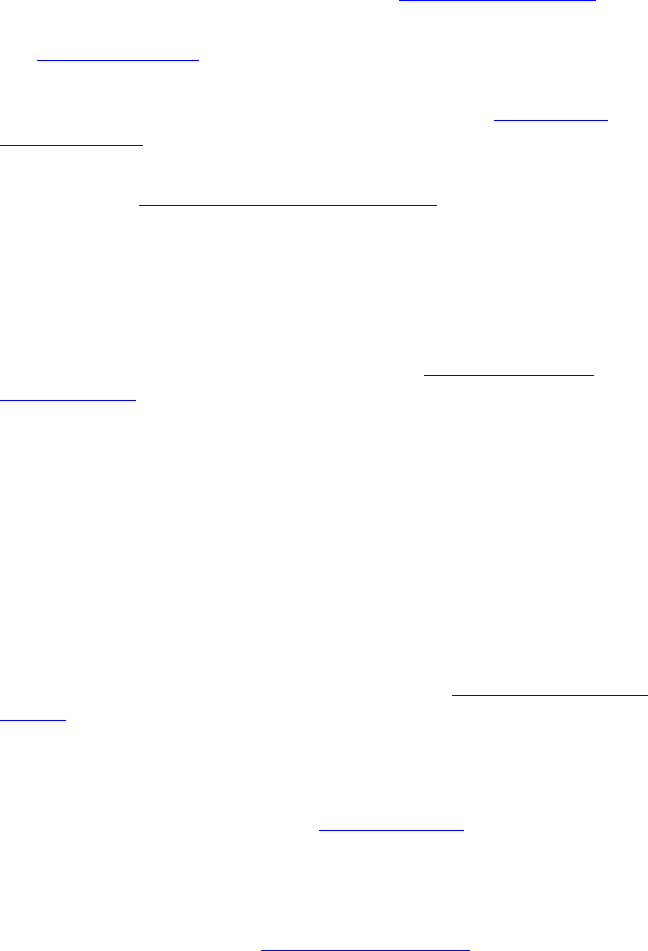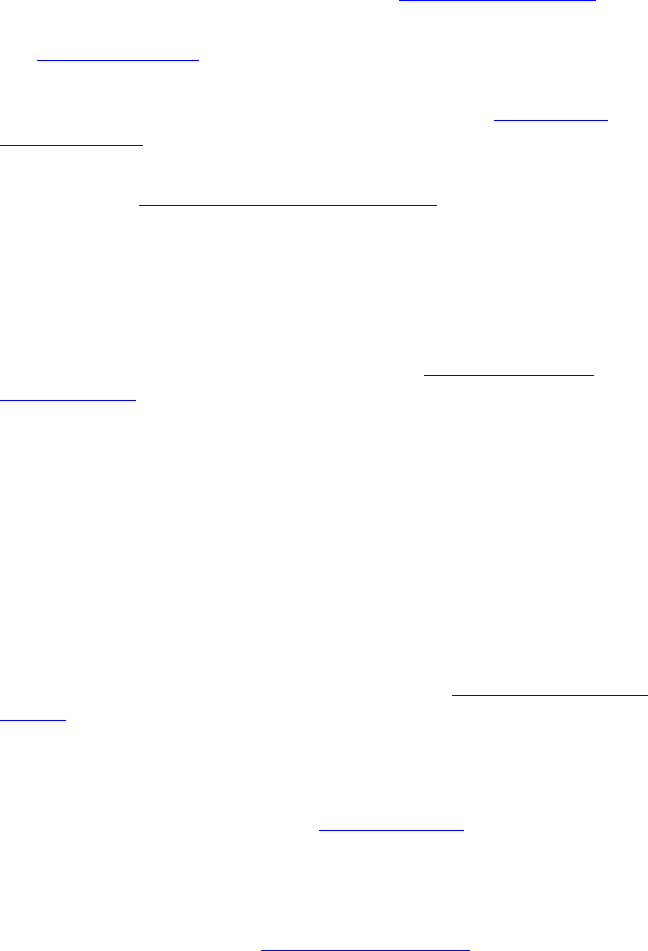
28 CHAPTER 3: VCX BUSINESS TELEPHONE — MODEL 3102
9 Telephone key pad — Use these buttons to dial telephone numbers and
to access additional features.
10 Hold button — Places a caller on hold. See Putting a Call on Hold
.
11 Transfer button — Sends the currently active call to another telephone.
See Transferring a Call
.
12 Conference button — Establishes a single call with up to three internal
parties, external parties, or a combination of both. See Setting up a
Conference Call.
13 Redial button — Redials the last telephone number or extension that
you called. See Making a Call to a Remote Office
.
14 Speaker button — Enables you to use the speaker phone feature. Press
the Speaker button before you dial the call, when your telephone is
ringing, or while a call is in progress. To turn the speaker phone off and
resume the conversation, pick up the handset.
15 FWD MAIL button — Directs all incoming calls, after one ring, to your
call coverage point (by default, voice mail). See Configuring a Call
Coverage Point. The light next to the FWD MAIL button remains red as
long as this option is enabled.
16 MSG (Message) button and Message Waiting Light — Press this
button to access your messages through the voice mail system (refer to
the IP Messaging Module User Guide for information on messaging). The
light next to the MWI light remains red as long as there is at least one
new, unreviewed message (voice, e-mail, or fax) in your mailbox, or in a
mailbox monitored by your phone (for example, a hunt group mailbox or
the mailbox associated with a bridged line).
17 Hands Free button
— Allows you to answer internal (intercom) calls
without picking up the handset. An external call (a call from outside your
VCX system) rings to your telephone as usual. See Using the Hands Free
Feature. The light next to the Hands Free button remains red as long as
this option is enabled.
18 Headset connector — Located on the underside of the telephone, this
RJ-11 connector enables you to plug in a headset so that you can listen to
calls and have your hands free. See Using a Headset
.
To enable the use of a connected headset, press the Headset button (by
default, button 16 at the top of the right column of buttons).
19 Volume down — Lowers the volume of the ringer, the speaker, the
handset, or the headset. See Controlling the Volume
.