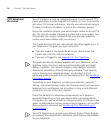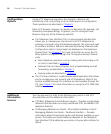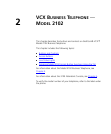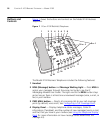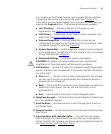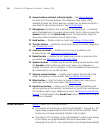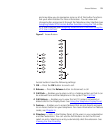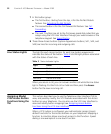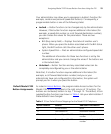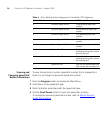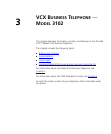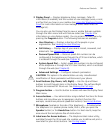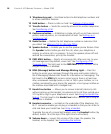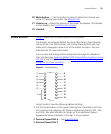22 CHAPTER 2: VCX BUSINESS TELEPHONE — MODEL 2102
7 In this button group:
■ The first button, starting from the top, is for the Do Not Disturb
feature. See Activating Do Not Disturb
.
■ The second button is for the Call Forward All feature. See Call
Forwarding.
■ The next 7 buttons are set to the first seven speed dial codes that you
assign using the VCX User Interface through your web browser or the
telephone keypad. See Speed Dialing
.
8 These three Access buttons (System Appearance buttons; SA1, SA2, and
SA3) are lines for incoming and outgoing calls.
Line Status Lights The light for each Access button for each line (system appearance)
indicates the status of the button. Table 3
lists the light pattern associated
with the status of each line.
When you are on a call, you can answer another call while the line status
light is flashing. Put the first call on hold and then press the Access
button for the new incoming call.
Assigning Model
2102 Access Button
Functions Using the
TUI
This section describes how to use the Telephone User Interface (TUI) to
view, and possibly modify, the VCX features associated with the Access
buttons on your telephone. You can also use the VCX User Interface to
view and modify button mappings (see Assigning Access Button
Functions Using the VCX User Interface).
When a VCX system is configured, your administrator assigns (maps)
default functions for the Access buttons on your telephone. Mapping a
function to a button allows one-touch access to that function. Speed
dialing is one example of a one-touch function.
Table 3 Status Indicator Lights
Light Status
Off The line is available for use.
Steady The line is in use.
Fast blink The line is ringing.
Slow blink The line is on hold.