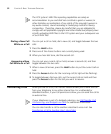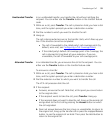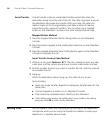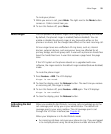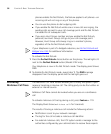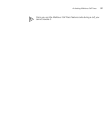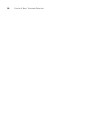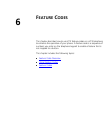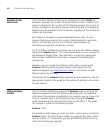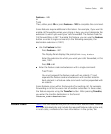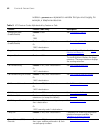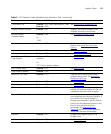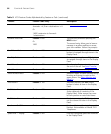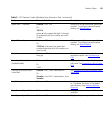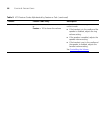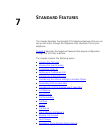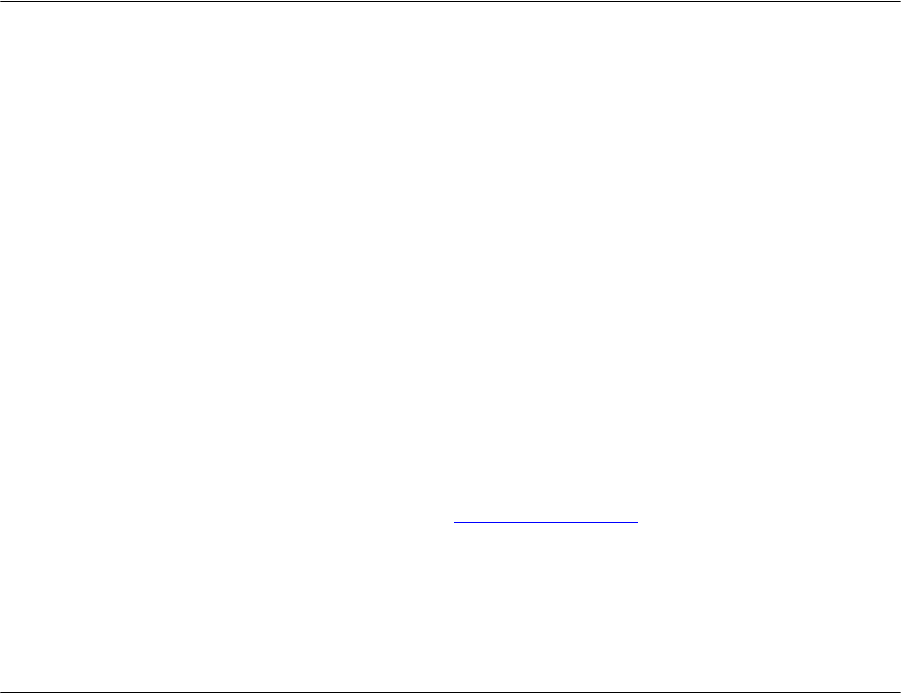
60 CHAPTER 6: FEATURE CODES
Feature Code
Overview
Some common telephone features are mapped to buttons (Hold, for
example). However, the number of buttons varies on each model of VCX
phone. Furthermore, the number of VCX features exceeds the number of
buttons available on any phone. Feature codes allow the VCX telephone
feature set to be available to all VCX phones, regardless of the number of
buttons on the phone.
Each feature is assigned a unique three-digit feature code. You can
invoke a feature by entering the numeric code assigned to a particular
feature. For example, you can use a feature code to enable call
forwarding and specify a destination number.
For all VCX Basic and Business phones, you can enter any feature code by
pressing the Feature button. This action generates a
Feature: prompt in
the telephone Display Panel. The next step is to enter the appropriate
feature code. If additional information is required, the Display Panel
prompts you.
However, you can invoke some feature codes without pressing the
Feature button by entering special feature code syntax with the
telephone keypad. See Using Feature Codes
for information on both
feature code entry methods.
The location of the Feature button depends on your telephone. See the
appropriate chapter in this guide for the location of buttons and controls
for your phone.
Using Feature
Codes
You can invoke a feature by pressing the Feature button and using the
telephone keypad to enter the feature code along with any additional
information (for example, an extension). For example, you can show a list
of local or global users in the Display Panel by pressing the Feature
button followed by the User Directory feature code (461). In this guide,
this method is noted by the following syntax:
Feature + 461
Some feature codes allow you enter the code number without using the
Feature button. For these feature codes, you prepend the code number
with an asterisk (*). For example, you can enable Do Not Disturb using
either of the following methods: