Logging In to Your Telephone 43
In this case, use the following steps to log in to your phone:
1 Press Program + 5 + 4.
For phones without a Program button, press Feature + 410 + 5 + 4.
The Display Panel shows:
Local Phone Number:
2 Enter your extension and press #.
If the Display Panel shows a previously assigned number that you want to
replace, press the middle soft button under the Display Panel to move the
cursor back one space. Repeat as necessary and then enter your
extension and press #.
3 Enter your password and press #.
Enter Password:
Alternatively to set a password locally, you can use the Password Stored
Locally feature code (434), then enter the password. You can use this
method in place of step 1 above. See Chapter 6
for information on
feature codes.
Changing Your
Password
You can change your password through the VCX User Interface (see
Chapter 8
). This changes your password on the VCX call processor.
However, your password is also stored locally on your telephone.
Changing your password through the VCX User Interface does not
change the password stored on the phone. You must use the Telephone
User Interface (TUI) and change the local password to match the
password stored on the call processor by following these steps:
1 Press Program + 5 + 5.
For phones without a Program button, press Feature 410 + 5 + 5.
The Display Panel shows:
Enter Password:
2 Enter your new password and press #.
The VCX call processor periodically communicates with each VCX
telephone. If you change your password through the VCX User Interface
but do not change it through the TUI, the VCX call processor detects a
password mismatch and logs you out. If this happens, follow steps 1 and
2 to log in.