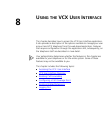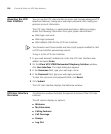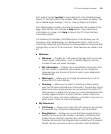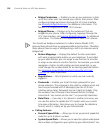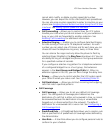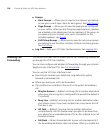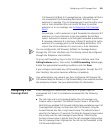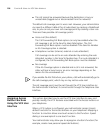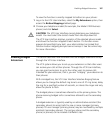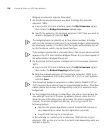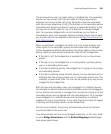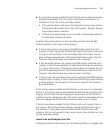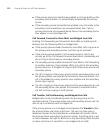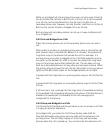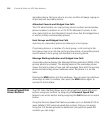Enabling Bridged Extensions 107
To view the functions currently mapped to buttons on your phone:
1 Log in to the VCX User Interface, select the My Extensions option, then
access the Button Mappings tabbed page.
2 Choose your telephone model (for example, the Model 3102 Business
phone) and click Select.
CAUTION: The VCX User Interface cannot determine your telephone
model. You must select the correct model from the drop down list.
The VCX User Interface displays a graphic of the selected phone model
and shows the function mapped to each button. If a function name
appears dimmed (light gray text), your administrator has locked that
function-button mapping and you cannot remap it. See the online help
for more information.
Enabling Bridged
Extensions
This section describes how to enable and use bridged extensions set up
through the VCX User Interface.
The VCX system allows you to set up your extension so that other users
can receive your calls at their phones. Through the VCX User Interface,
you can grant permission to up to four other users to receive calls
intended for your extension; that is, you are “bridging” your extension to
their phones.
With a bridged line, the VCX User Interface Selective Ringing feature
allows you to change the default ring tone to one of 27 ring tones, delay
the ring for a specified number of seconds, or silence the ringer and only
allow the phone to flash.
The bridged phone is sometimes referred to as the primary phone. The
phone receiving bridged calls is sometimes referred to as the secondary
phone.
A bridged extension is typically used by an administrative assistant (the
secondary phone) to accept calls for one or more managers (primary
phones). Or one manager (primary phone) may be monitored by multiple
assistants (secondary phones). The primary phone and the secondary
phone (or phones) can be located at different sites.