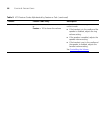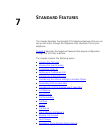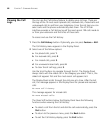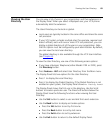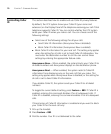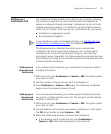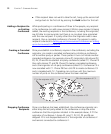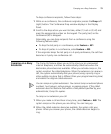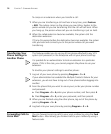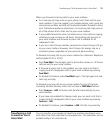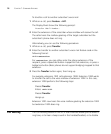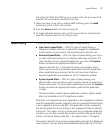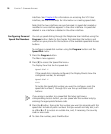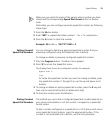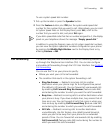74 CHAPTER 7: STANDARD FEATURES
To camp on an extension when you transfer a call:
1 When you are transferring a call and hear a busy tone, press Feature
+ 469. The system camps on the phone you are calling. Explain to the
person whose call you are transferring that the call will call back. When
you hang up, the person whose call you are transferring is put on hold.
2 When the called extension becomes available, the system calls the
destination extension.
If Camp On expires before the destination becomes available, the system
calls you back and connects you to the person whose call you were
transferring.
Transferring Your
Phone Settings to
Another Phone
This feature enables you to use any 3Com phone attached to any VCX
system (call processor) in the Enterprise with all your phone’s settings.
It is possible for an administrator to lock an extension to a particular
phone. If this is the case, you cannot program the phone to use your
extension.
To transfer your phone’s settings to another phone:
1 Log out of your own phone by pressing Program + 5 + 6.
If your administrator has enabled the Multiple Contacts feature for your
extension, you do not have to log out of one phone before logging into
another.
2 From the phone that you want to use as yours, enter your phone number
and password:
a Press Program + 5 + 4,enter your phone number, and then press #.
b Press Program + 5 + 5, enter your password, and then press #.
3 When you are finished using the other phone, log out of the phone by
pressing Program + 5 + 6.
4 Log back into your own phone by pressing Program + 5 + 6.
Forwarding Calls to
Voice Mail
You can forward incoming calls to your voice mailbox by using the Fwd
Mail button. Alternatively, you forward calls to your mailbox by using a
feature code.