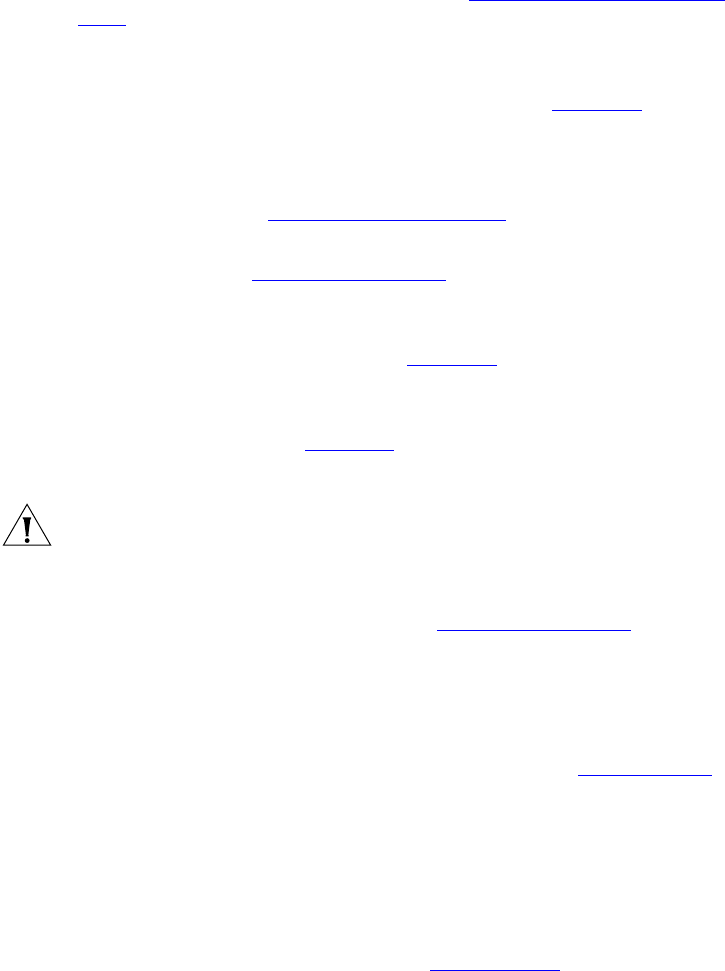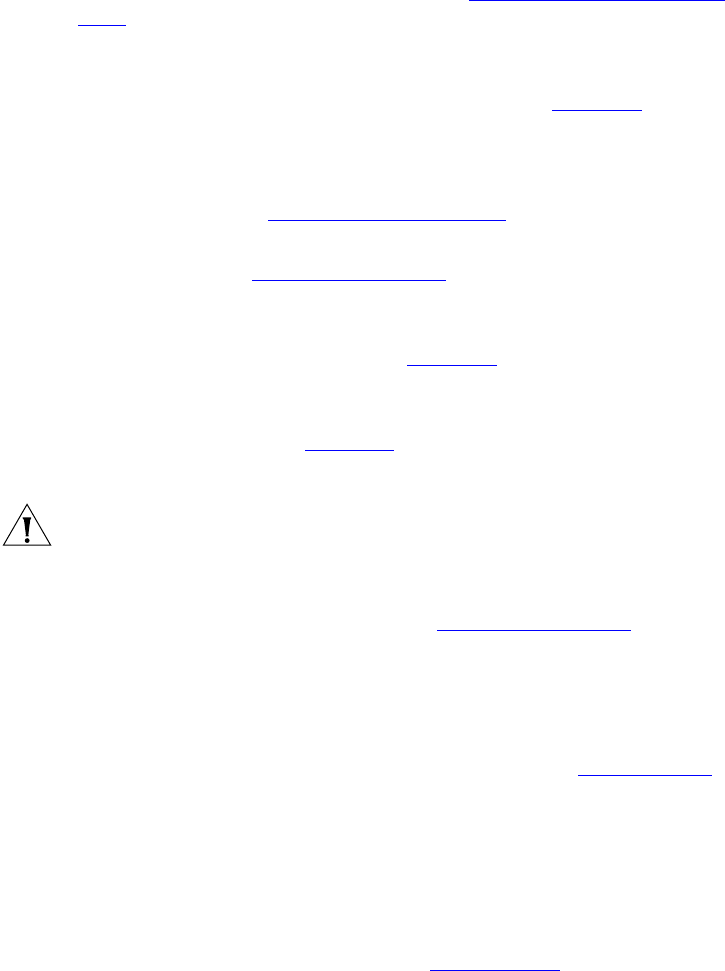
Buttons and Controls 27
3Display Panel — Displays telephone status messages, Caller ID
information (if enabled), and the number of new messages (voice, e-mail,
and fax) that you have in your mailbox (see Using the Telephone Display
Panel for more information on how message status determines the
message list).
You can also use the Display Panel to view or enable features available
through the Main menu and with feature codes (see Chapter 6
for
information on using feature codes). You can access the Main menu by
pressing the Program button. The following features are available:
■ User Directory — Displays a directory of the people in your
organization. See Viewing the User Directory
.
■ Call History — Displays logs of your recent missed, answered, and
dialed calls. See Viewing the Call Logs
.
■ Personal Speed Dial — Personal speed dial numbers can be
configured at the telephone or through the VCX User Interface, which
is accessed through the web (see Chapter 8
).
■ System Speed Dial — System speed dial numbers can be configured
at the telephone or through the VCX User Interface, which is accessed
through the web (see Chapter 8
).
■ Advanced Settings — Configures network parameters.
CAUTION: This option is for administrator use only. Unauthorized
modification of these parameters will disconnect your phone.
4 Scroll buttons (Up, Down, Left, Right) — Use the Up and Down
buttons to scroll through items in the Display Panel. The Left and Right
buttons are reserved for future use. See Viewing the Call Logs
.
5 Program button — Use this button to access and view the Display Panel
Main menu.
6 Access buttons — Your administrator assigns default functions for these
buttons and may allow you to reprogram a button’s function (for
example, create more personal speed dial buttons). See Access Buttons
.
7 Microphone (located on the side of the telephone) — Activated when
the telephone is in speaker phone mode; that is, after you press the
Speaker button) or the Hands Free button. For best results, keep the
area around the microphone free of obstructions.
8 Label area for Access buttons — The telephone label maker utility,
available through the 3Com web site, enables you to define and print a
new label for your Access buttons. See Printing Labels
.