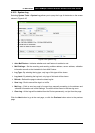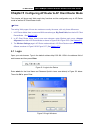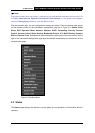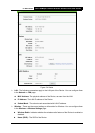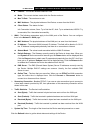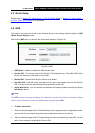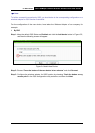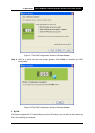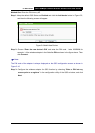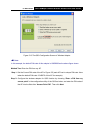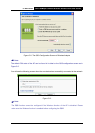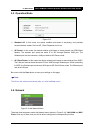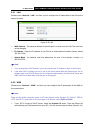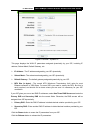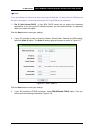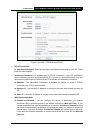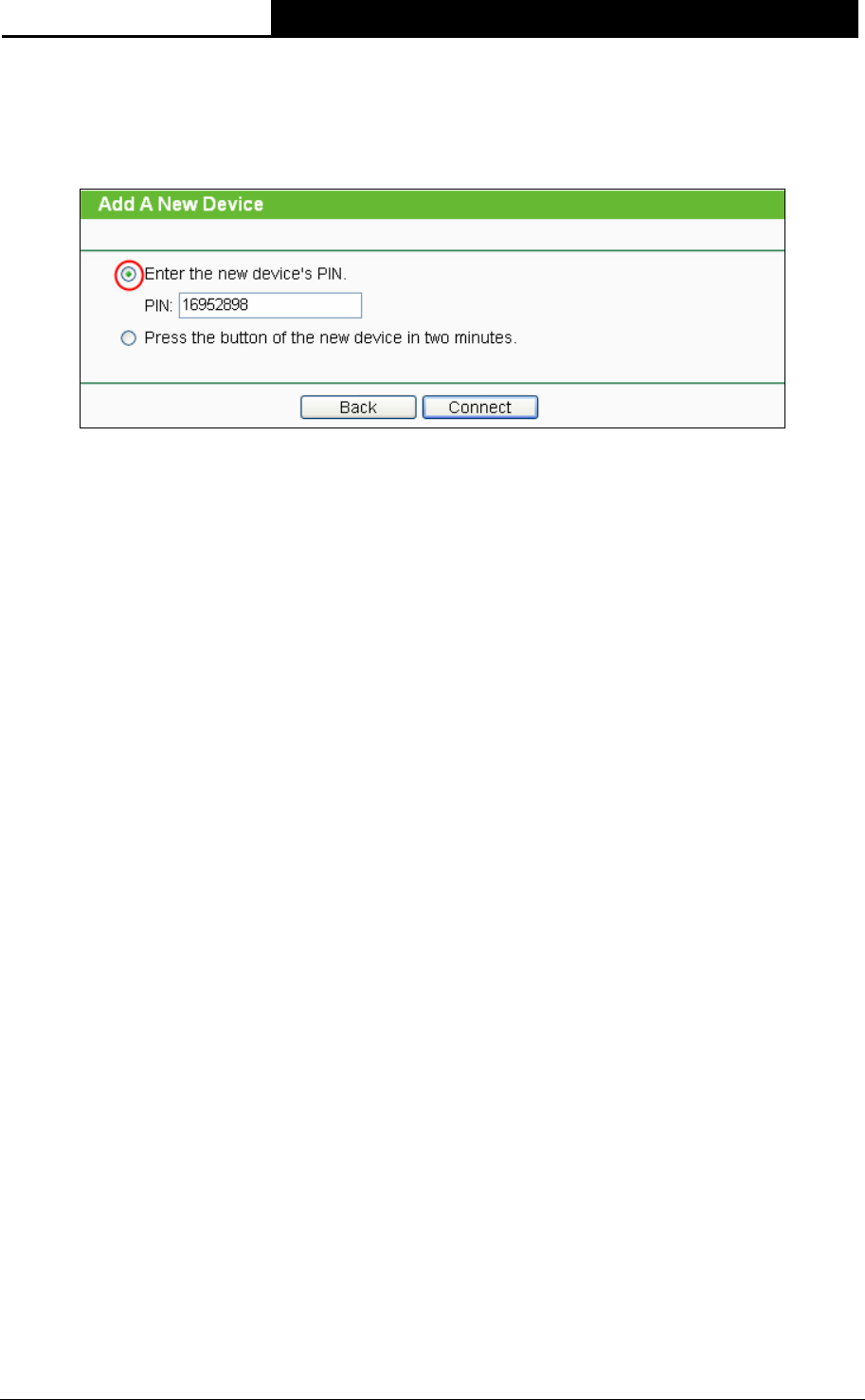
TL-WA7510N 5GHz 150Mbps Outdoor Wireless Access Point User Guide
82
Method One: Enter the PIN into my AP
Step 1: Keep the default QSS Status as Enabled and click the Add device button in Figure 5-5,
and then the following screen will appear.
Figure 5-9 Add A New Device
Step 2: Choose “Enter the new device's PIN” and enter the PIN code (take 16952898 for
example) of the wireless adapter in the field after PIN as shown in the figure above. Then
click Connect.
)
Note:
The PIN code of the adapter is always displayed on the QSS configuration screen as shown in
Figure 5-10.
Step 3: Configure the wireless adapter for QSS function by choosing “Enter a PIN into my
access point or a registrar” in the configuration utility of the QSS as below, and click
Next.