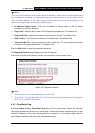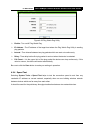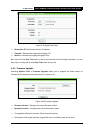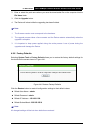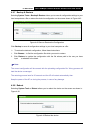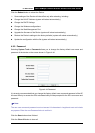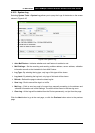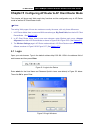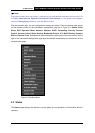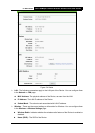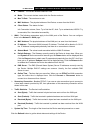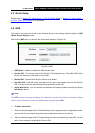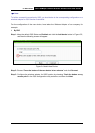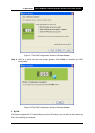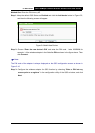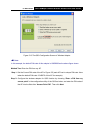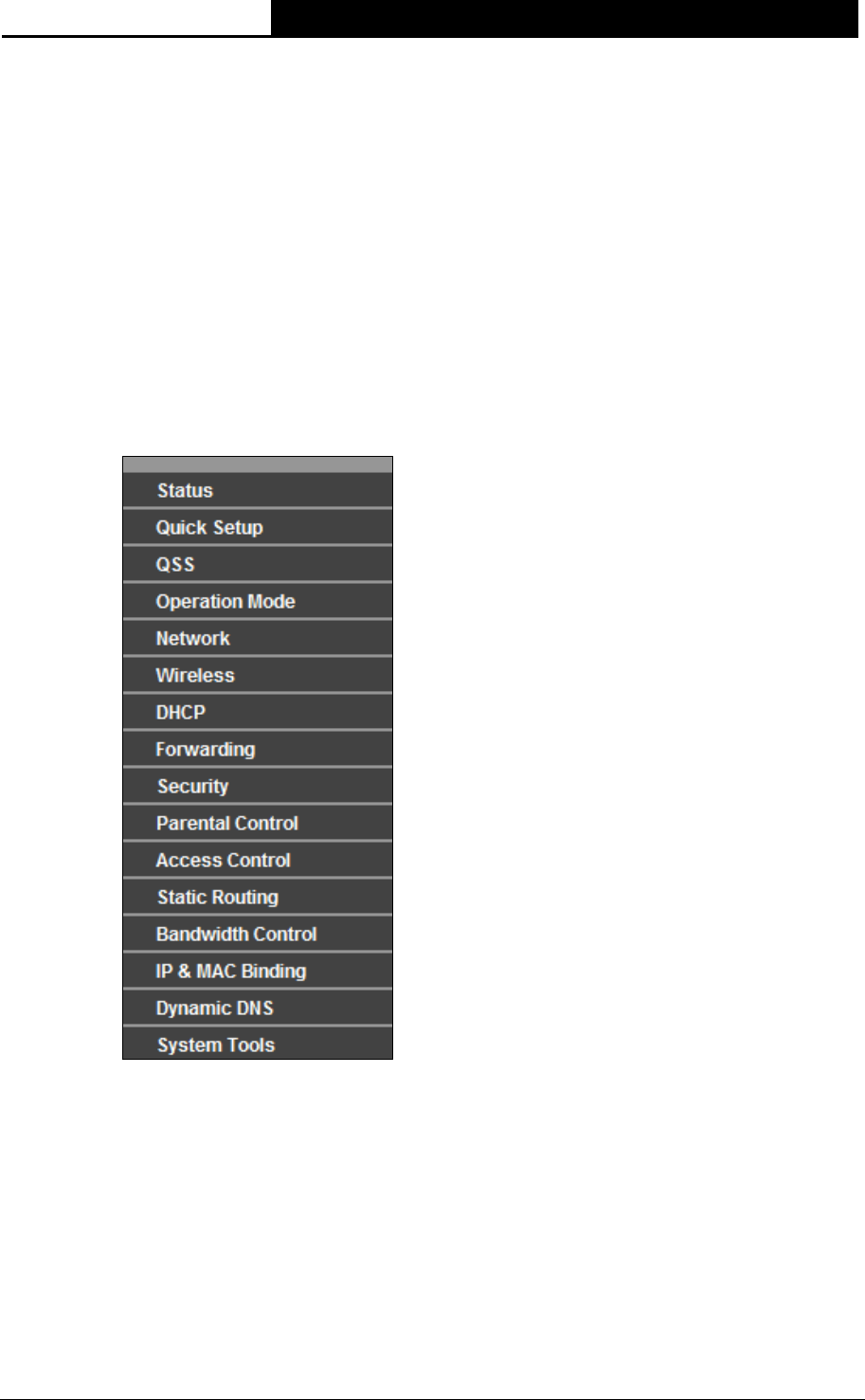
TL-WA7510N 5GHz 150Mbps Outdoor Wireless Access Point User Guide
76
)
Note:
If the above screen does not prompt, it means that your web-browser has been set to a proxy. Go
to Tools menu>Internet Options>Connections>LAN Settings, in the screen that appears,
cancel the Using Proxy checkbox, and click OK to finish it.
After a successful login, you can configure and manage the device. There are sixteen main menus
on the leftmost column of the web-based management page as in Figure 5-3: Status, Quick
Setup, QSS, Operation Mode, Network, Wireless, DHCP, Forwarding, Security, Parental
Control, Access Control, Static Routing, Bandwidth Control, IP & MAC Binding, Dynamic
DNS and System Tools. Submenus will be available after clicking one of the main menus. On the
right of the web-based management page lays the detailed explanations and instructions for the
corresponding page.
Figure 5-3 the Main Menu
5.2 Status
The Status page displays the Device’s current status and configuration, all information which is
read-only.