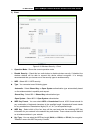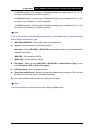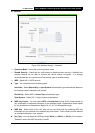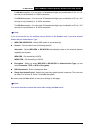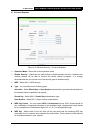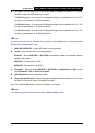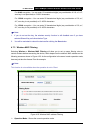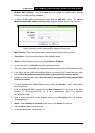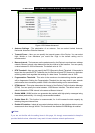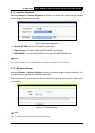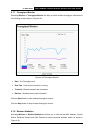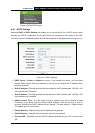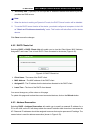TL-WA7510N 5GHz 150Mbps Outdoor Wireless Access Point User Guide
56
¾ Wireless MAC Filtering - Click the Enable button to enable the Wireless MAC Address
Filtering. The default setting is disabled.
¾ To Add a Wireless MAC Address filtering entry, click the Add New… button. The “Add or
Modify Wireless MAC Address Filtering entry" page will appear, shown in Figure 4-24.
Figure 4-24 Add or Modify Wireless MAC Address Filtering entry
¾ MAC Address - Enter the wireless station's MAC address that you want to control.
¾ Description - Give a simple description of the wireless station.
¾ Status - Select a status for this entry, either Enabled or Disabled.
¾ To set up an entry, click Enable, and follow these instructions:
1. First, you must decide whether the unspecified wireless stations can or cannot access the AP;
2. If you desire that the unspecified wireless stations can access the AP, please select the radio
button Allow the stations not specified by any enabled entries in the list to access;
3. Otherwise, select the radio button Deny the stations not specified by any enabled entries
in the list to access.
¾ To Add a Wireless MAC Address filtering entry, clicking the Add New... button, and following
these instructions:
1. Enter the appropriate MAC Address into the MAC Address field. The format of the MAC
Address is XX-XX-XX-XX-XX-XX (X is any hexadecimal digit). For example,
00-0A-EB-B0-00-0B.
2. Enter a simple description of the wireless station in the Description field. For example,
Wireless station A.
3. Status - Select Enabled or Disabled for this entry on the Status pull-down list.
4. Click the Save button to save this entry.
¾ To add another entries, repeat steps 1~4.