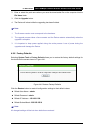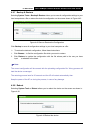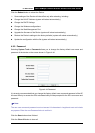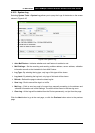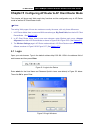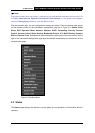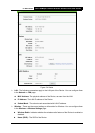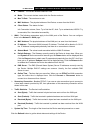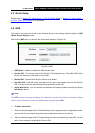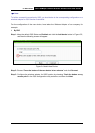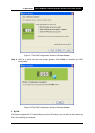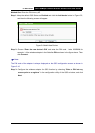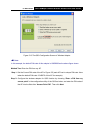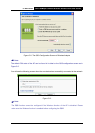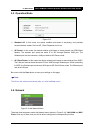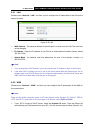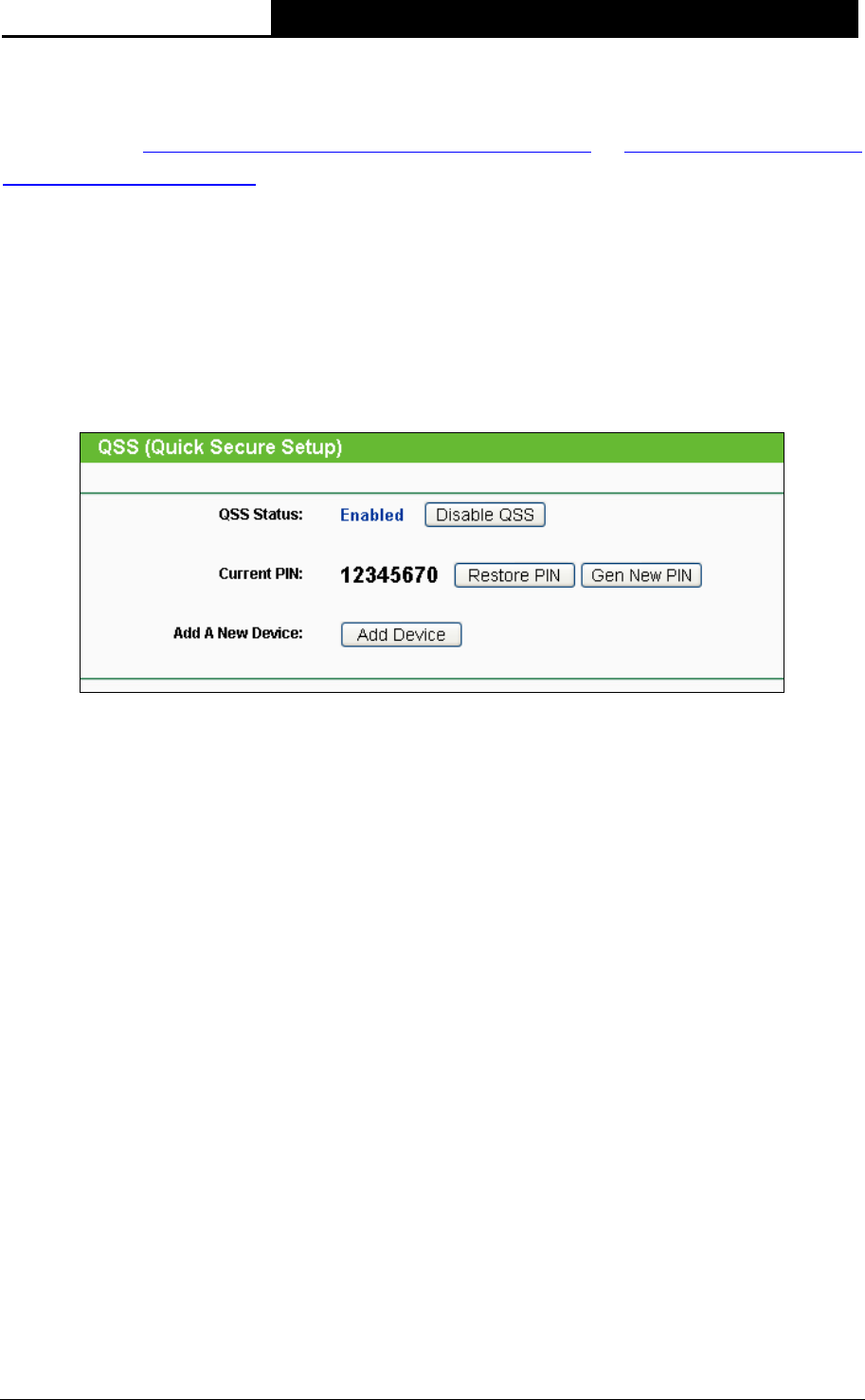
TL-WA7510N 5GHz 150Mbps Outdoor Wireless Access Point User Guide
79
5.3 Quick Setup
Please refer to Section 3.2 Quick Setup – 3.2.2 AP Router Mode or Section 3.2 Quick Setup –
3.2.3 AP Client Router Mode
for more details.
5.4 QSS
This section will guide you to add a new wireless device to an existing network quickly by QSS
(Quick Secure Setup) function.
Select menu QSS, then you will see the next screen (shown in Figure 5-5 ).
Figure 5-5 QSS
¾ QSS Status - Enable or disable the QSS function here.
¾ Current PIN - The current value of the Device's PIN displayed here. The default PIN of the
Device can be found in the label or User Guide.
¾ Restore PIN - Restore the PIN of the Device to its default.
¾ Gen New PIN - Click this button, and then you can get a new random value for the Device's
PIN. You can ensure the network security by generating a new PIN.
¾ Add A New Device - You can add the new device to the existing network manually by clicking
Add Device button.
)
Note:
The QSS function cannot be configured if the Wireless Function of the Device is disabled. Please
make sure the Wireless Function is enabled before configuring the QSS.
¾ To add a new device:
1. If the new device supports Wi-Fi Protected Setup and is equipped with a configuration button,
you can add it to the network by pressing the configuration button on the device.
2. If the new device supports Wi-Fi Protected Setup and the connection way using PIN, you can
add it to the network by entering the Device's PIN.