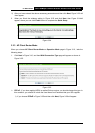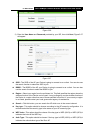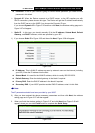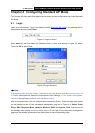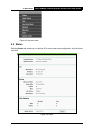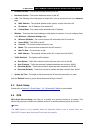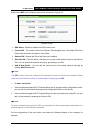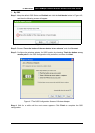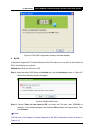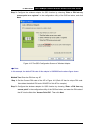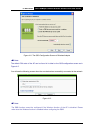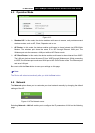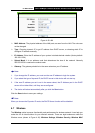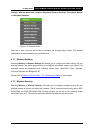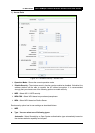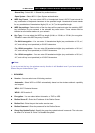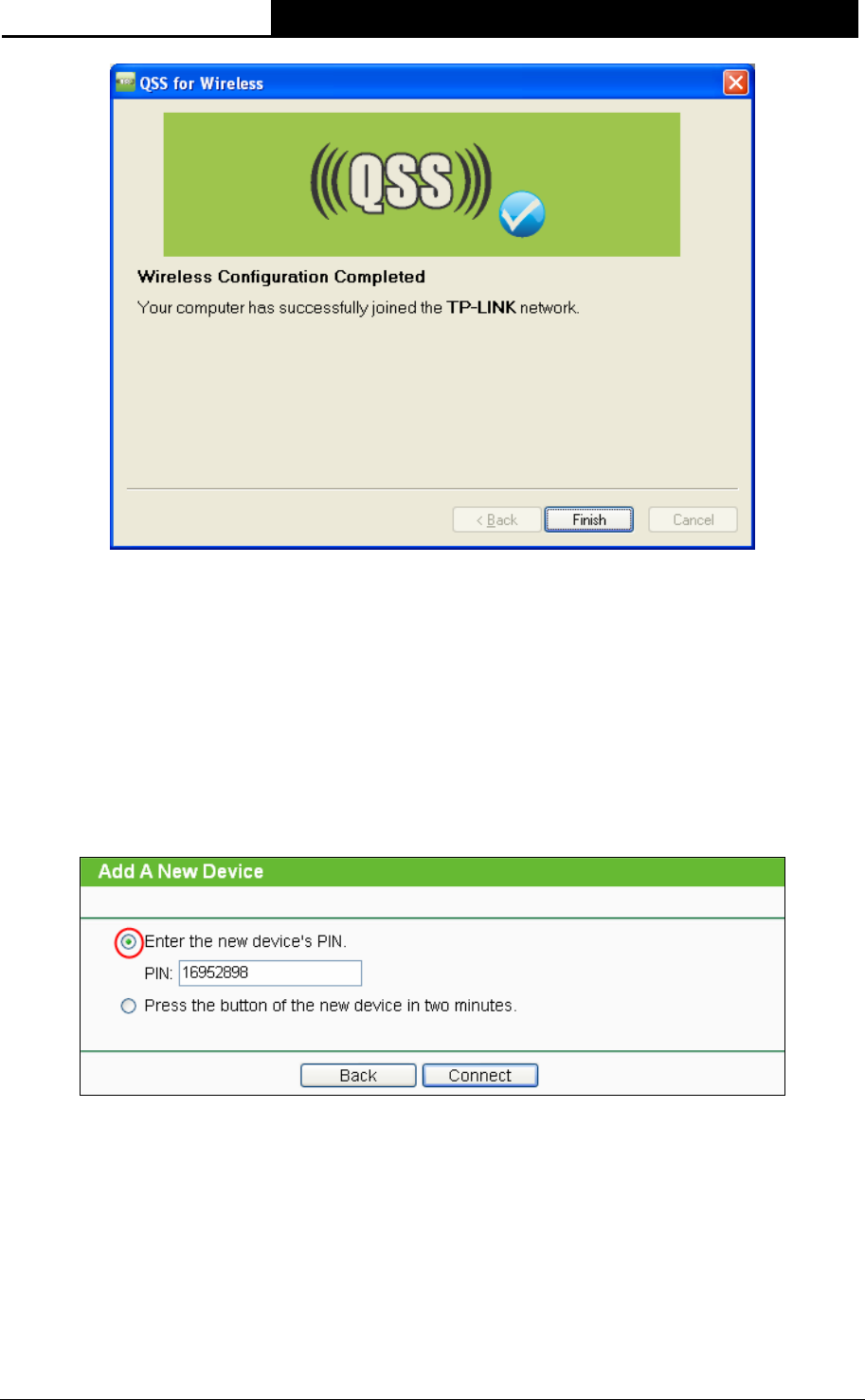
TL-WA7510N 5GHz 150Mbps Outdoor Wireless Access Point User Guide
38
Figure 4-8 The QSS Configuration Screen of Wireless Adapter
II. By PIN
If the device supports Wi-Fi Protected Setup and the PIN method, you can add it to the network by
PIN in the following two methods.
Method One: Enter the PIN into my AP
Step 1: Keep the default QSS Status as Enabled and click the Add device button in Figure 4-5,
and then the following screen will appear.
Figure 4-9 Add A New Device
Step 2: Choose “Enter the new device's PIN” and enter the PIN code(take 16952898 for
example) of the wireless adapter in the field after PIN as shown in the figure above. Then
click Connect.
)
Note:
The PIN code of the adapter is always displayed on the QSS configuration screen as shown in
Figure 4-10.