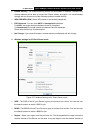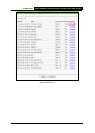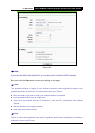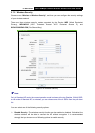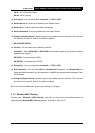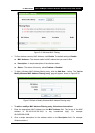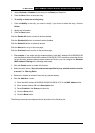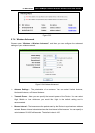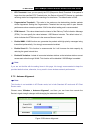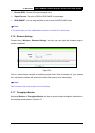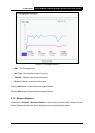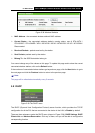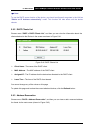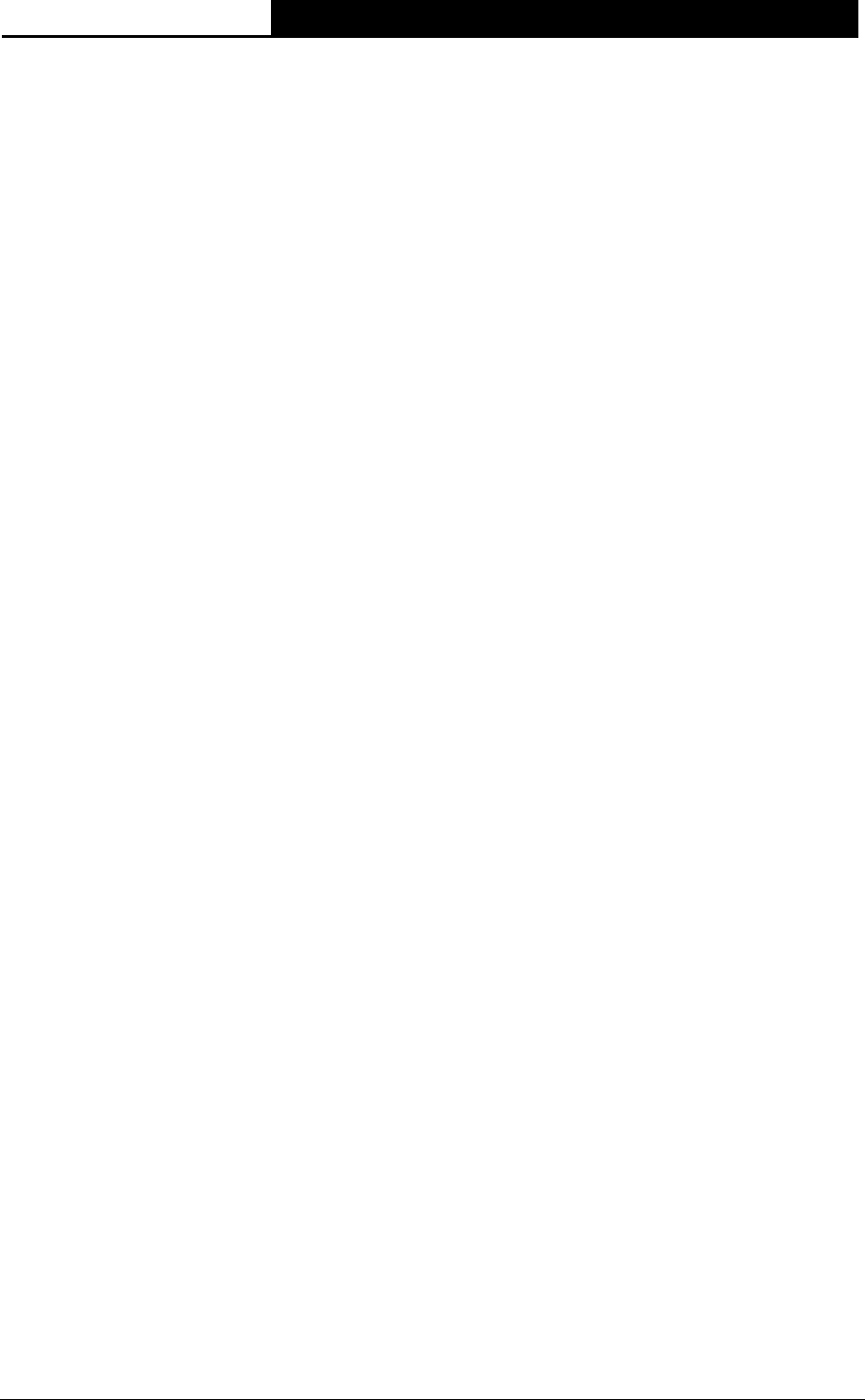
TL-WA7510N 5GHz 150Mbps Outdoor Wireless Access Point User Guide
107
3. Select Enabled or Disabled for this entry on the Status pull-down list.
4. Click the Save button to save this entry.
¾ To modify or delete an existing entry:
1. Click the Modify in the entry you want to modify. If you want to delete the entry, click the
Delete.
2. Modify the information.
3. Click the Save button.
Click the Enable All button to make all entries enabled
Click the Disabled All button to make all entries disabled.
Click the Delete All button to delete all entries.
Click the Next button to go to the next page.
Click the Previous button to return to the previous page.
¾ For example: If you desire that the wireless station A with MAC address 00-0A-EB-B0-00-0B
and the wireless station B with MAC address 00-0A-EB-00-07-5F are able to access the Device,
but all the other wireless stations cannot access the Device, you can configure the Wireless
MAC Address Filtering list by following these steps:
1. Click the Enable button to enable this function.
2. Select the radio button “Deny the stations not specified by any enabled entries in the list
to access” for Filtering Rules.
3. Delete all or disable all entries if there are any entries already.
4. Click the
Add New...
button.
1) Enter the MAC address
00-0A-EB-B0-00-0B/00-0A-EB-00-07-5F
in the MAC Address field.
2) Enter wireless station A/B in the Description field.
3) Select Enabled in the Status pull-down list.
4) Click the Save button.
5) Click the Back button.
The filtering rules that are configured should be similar to the following list: