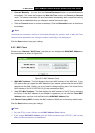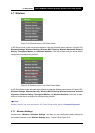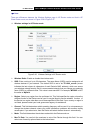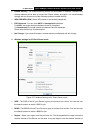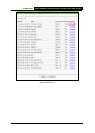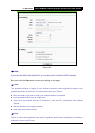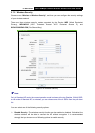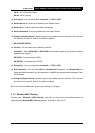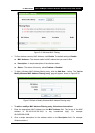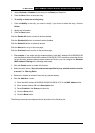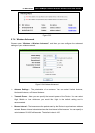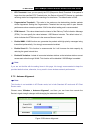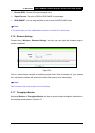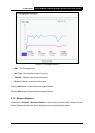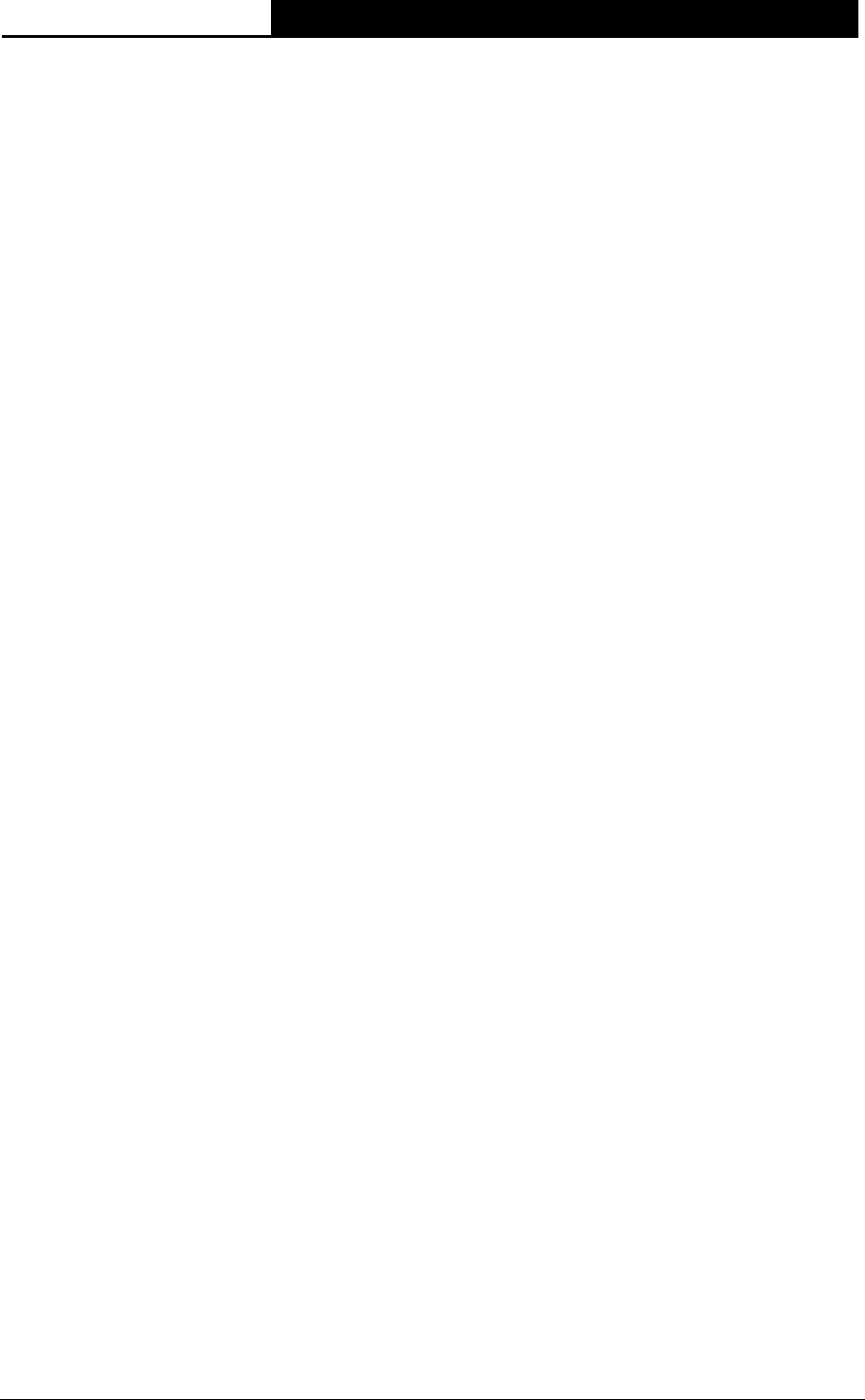
TL-WA7510N 5GHz 150Mbps Outdoor Wireless Access Point User Guide
104
¾ WEP - Select 802.11 WEP security.
¾ WPA-PSK - Select WPA based on pre-shared passphrase.
¾ WPA - Select WPA based on Radius Server.
Each security option has its own settings as described follows:
¾ WEP
z Type - You can select one of following types:
Automatic - Select Shared Key or Open System authentication type automatically based on
the wireless station's capability and request.
Shared Key - Select 802.11 Shared Key authentication.
Open System - Select 802.11 Open System authentication.
z WEP Key Format - You can select ASCII or Hexadecimal format. ASCII Format stands for
any combination of keyboard characters in the specified length. Hexadecimal format stands for
any combination of hexadecimal digits (0-9, a-f, A-F) in the specified length.
z WEP Key settings - Select which of the four keys will be used and enter the matching WEP
key information for your network in the selected key radio button. These values must be
identical on all wireless stations in your network.
z Key Type - You can select the WEP key length (64-bit, or 128-bit, or 152-bit) for encryption.
"Disabled" means this WEP key entry is invalid.
For 64-bit encryption - You can enter 10 hexadecimal digits (any combination of 0-9, a-f, A-F,
and null key is not permitted) or 5 ASCII characters.
For 128-bit encryption - You can enter 26 hexadecimal digits (any combination of 0-9, a-f, A-F,
and null key is not permitted) or 13 ASCII characters.
For 152-bit encryption - You can enter 32 hexadecimal digits (any combination of 0-9, a-f, A-F,
and null key is not permitted) or 16 ASCII characters.
) Note:
If you do not set the key, the wireless security function is still disabled even if you have selected
Shared Key as Authentication Type.
¾ WPA/WPA2
z Version - You can select one of following versions:
Automatic - Select WPA or WPA2 automatically based on the wireless station's capability
and request.