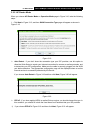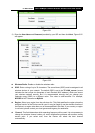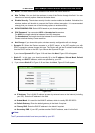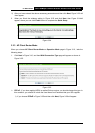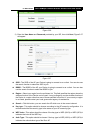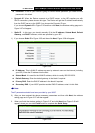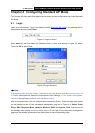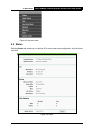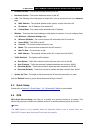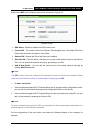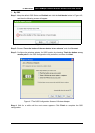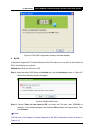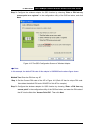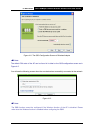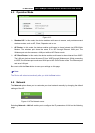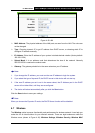TL-WA7510N 5GHz 150Mbps Outdoor Wireless Access Point User Guide
35
¾ Firmware Version - The current firmware version of the AP.
¾ Hardware Version - The current hardware version of the AP.
¾ LAN - The following is the information of wired LAN. You can configure them in the Network
page.
z MAC Address - The physical address of the system, as seen from the LAN.
z IP Address - The IP address of the wired LAN.
z Subnet Mask - The subnet mask associated with IP address.
¾ Wireless - These are the current settings or information for wireless. You can configure them
in the Wireless -> Wireless Settings page.
z Wireless AP Mode - The current wireless AP mode which the AP works on.
z Name (SSID) - The SSID of the AP.
z Channel - The current wireless channel in use.
z Mode - The current wireless mode which the AP works on.
z Max Tx Rate - The maximum tx rate.
z MAC Address - The physical address of the AP, as seen from the WLAN.
¾ Traffic Statistics - The system traffic statistics.
z Sent (Bytes) - Traffic that counted in bytes has been sent out from WLAN.
z Sent (Packets) - Traffic that counted in packets has been sent out from WLAN.
z Received (Bytes) - Traffic that counted in bytes has been received from WLAN.
z Received (Packets) - Traffic that counted in packets has been received from WLAN.
¾ System Up Time - The length of the time since the AP was last powered on or reset.
Click the Refresh button to get the latest status and settings of the AP.
4.3 Quick Setup
Please refer to Section 3.2 Quick Setup – 3.2.1 Standard AP Mode for more details.
4.4 QSS
QSS (Quick Secure Setup) can help you to quickly and securely connect to a network. This
section will guide you to add a new wireless device to an existing network quickly by function.
)
Note:
The QSS function is only available when the Operation Mode is set to Access Point and
Multi-SSID. Here we take the Access Point mode for example.