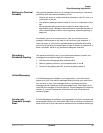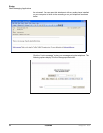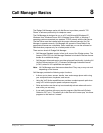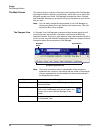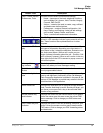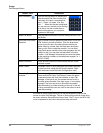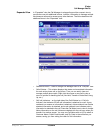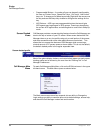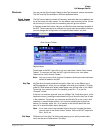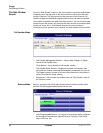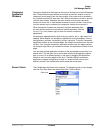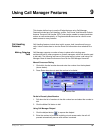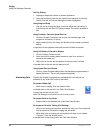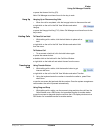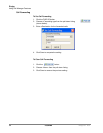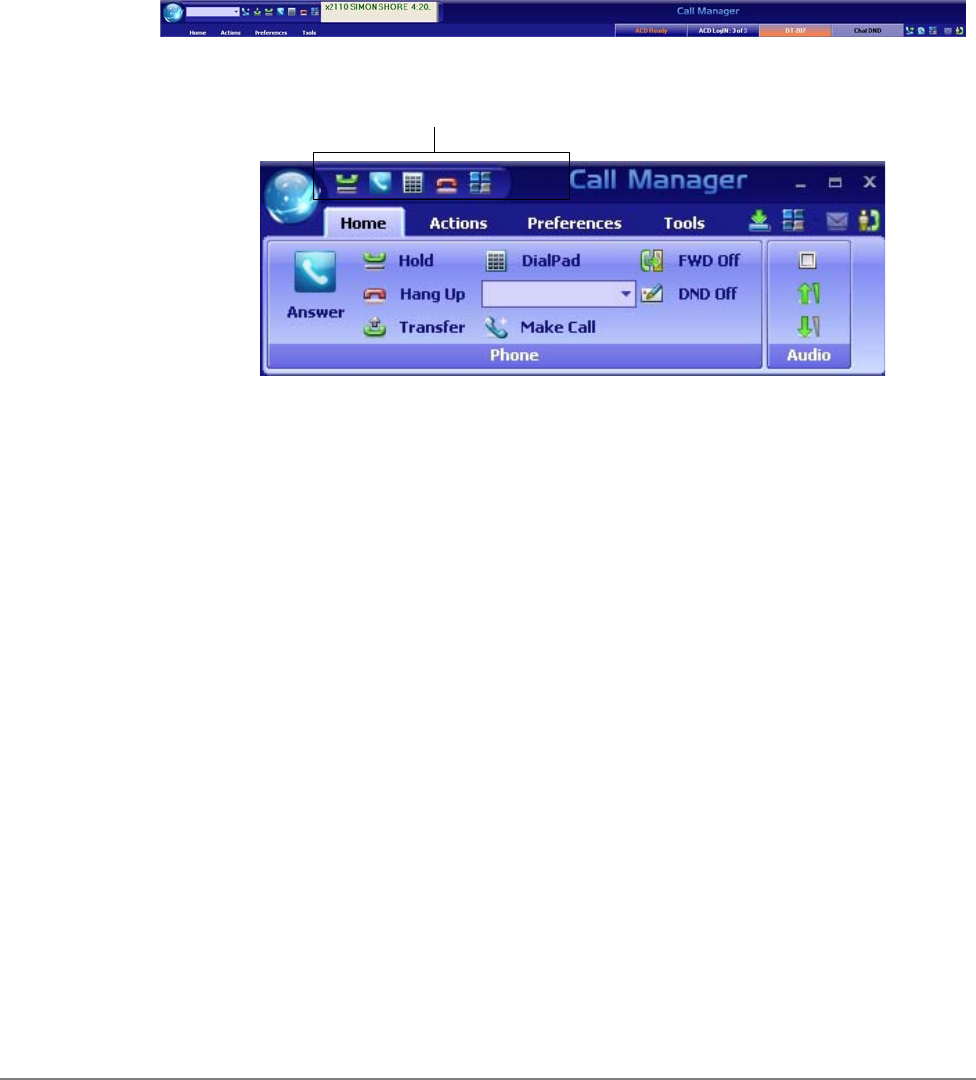
IPedge
Call Manager Basics
IPedge UG 06/11 TOSHIBA 91
Shortcuts You can use the Quick Access Toolbar or KeyTips to execute various commands.
The QAT and KeyTips available in SCM are explained below.
Quick Access
Toolbar (QAT)
The QAT (shown below) consists of frequently used tools that can be added to the
top of the screen for easy access. You can add as many tools as you like. If there
are too many to fit on your bar, the remaining ones will go into overflow.
In Compact mode the Answer, Hang up, and Dial Box tools are always available in
the QAT. These three cannot be removed, but more tools can be added. However,
you can change this configuration in Compact/Docked mode if you wish.
To add tools to the QAT, right click on an icon, then select “Add to Quick Access
Toolbar.” To remove a tool from the QAT, right click on the icon, then select
“Remove from Quick Access Toolbar.”
Note: Any pop up menu tools, such as Companion docking and color schemes
cannot be added to the QAT.
KeyTips KeyTips allow for easier keyboard navigation. Each tool on the Ribbon has a
KeyTip assigned to it which you can navigate with using your keyboard. To begin,
press Alt. Small boxes with letters inside appear over various tools on the ribbon.
To use that tool, press the letter. For example, press 'Alt + C' to use the
“Compact” button.
If the tool is a container-type tool (such as a Ribbon Tab, Drop-down menu, or the
Application menu), pressing the associated KeyTip will show the KeyTips of tools
in that container. From there, you can press another KeyTip to use a tool in that
container, or press Escape to return “up” one level, showing the keytips from
before. For example, press 'Alt + A' to transfer to the Actions ribbon tab, then
press 'N' to launch the New Action dialog box.
Note: If you want a tool to be available without having to navigate the ribbon,
you can add it to the Quick Access Toolbar. Tools on the QAT respond to
Alt+1, Alt+2, etc.
Hot Keys SCM also has “Hot Keys” for dialing and popping up (to quickly answer calls),
which can be set in Preferences > Hot Keys.
Quick Access Toolbar
Regular Mode
Compact Mode