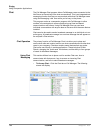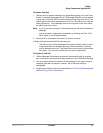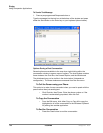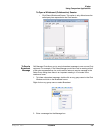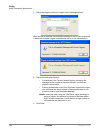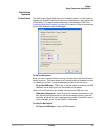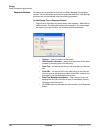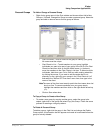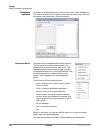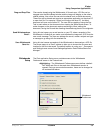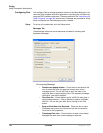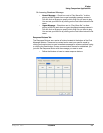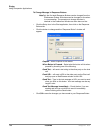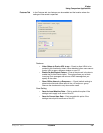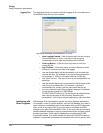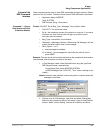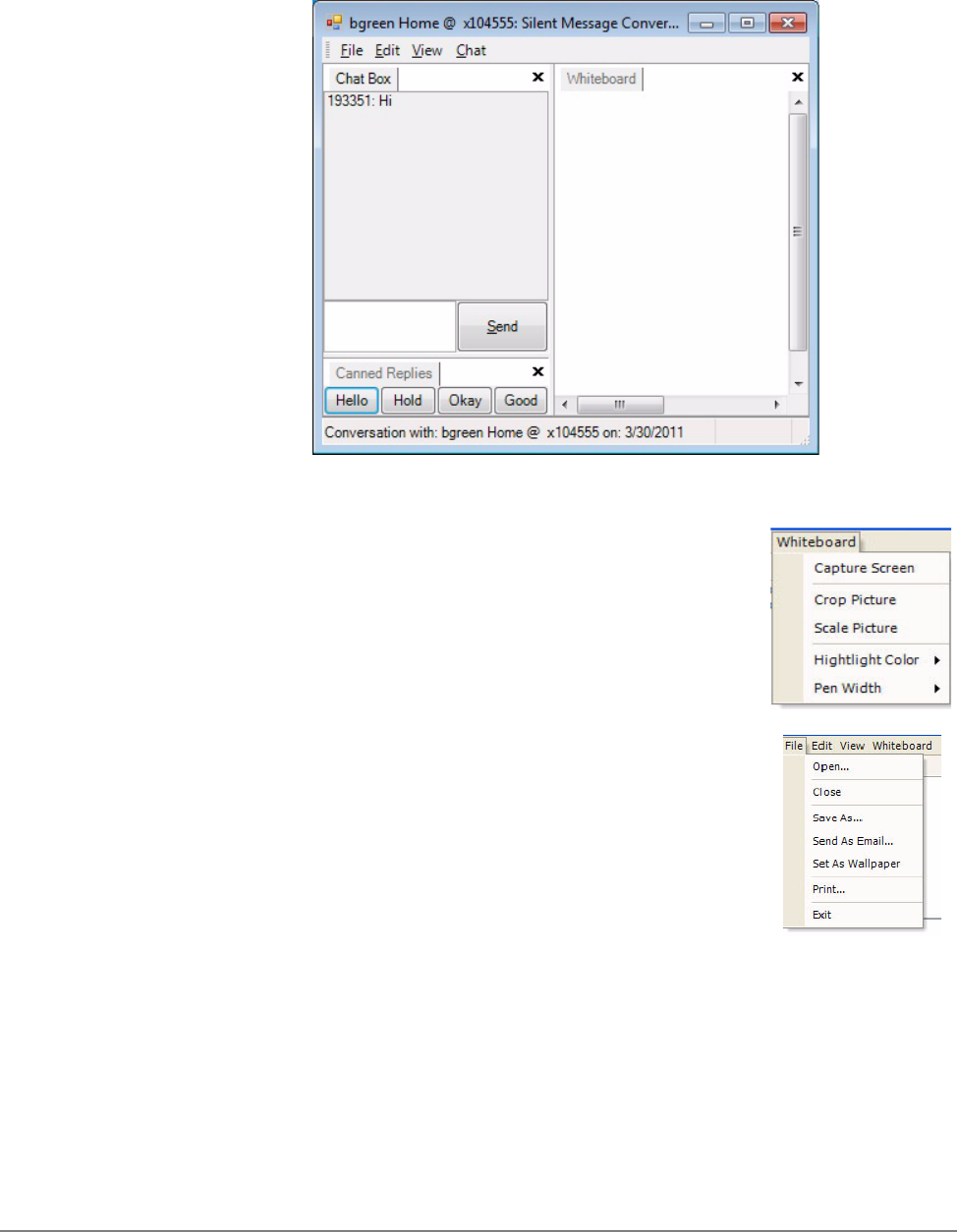
IPedge
Using Companion Applications
194 TOSHIBA
IPedge UG 06/11
Whiteboard
Operation
To access the Whiteboards option, from the View menu, select Whiteboard.
This window provides tools for sharing information on each of your PCs with
the another user with an open Chat conversation.
Whiteboard Menus The menus on the whiteboard are context sensitive.
The File and View menus remain constant. The
whiteboard is accessed from the View menu. The
whiteboard menus are accessed by right clicking in
the Whiteboard space or by clicking Whiteboard. Use
the Whiteboard menu to capture screens, crop
pictures, scale, highlight color, and change pen
widths.
The file menu has the following options:
• Open - takes you to an Open window to find a
file, etc to share.
• Close - closes the whiteboard application.
• Save as - lets you save the whiteboard.
• Send as email - brings up an email message
window, where the whiteboard is attached as a
.jpg file and you can add you contacts in the To
and cc fields.
• Set as wallpaper
• Print - prints the whiteboard
• Exit.
Similar to the above, you can use the Edit menu to cut, copy, edit, paste,
delete, clear and clear highlighting.
The View menu contains Chat Box, Canned Replies, and Whiteboard.