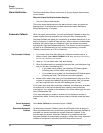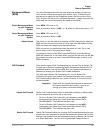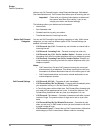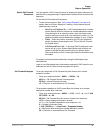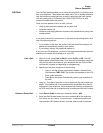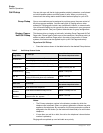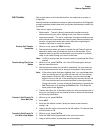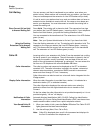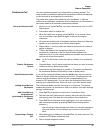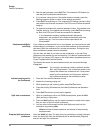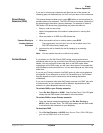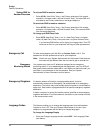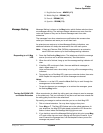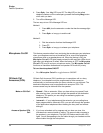IPedge
Feature Operations
IPedge UG 06/11 TOSHIBA 47
Call Transfer Call transfer allows a call to be directed from one telephone to another on
IPedge Net.
External transfers to telephone numbers or network extensions off IPedge Net
are also supported, please check with your System Administrator to see if this
is enabled.
There are two types of call transfer:
• Blind transfer – The call is directly transferred to another extension
without announcing the call or waiting to see if the caller is available.
• Supervised transfer – The call is “supervised” during the transfer process
so the call can be announced to the receiving party before completing the
transfer. A supervised transfer also allows the person originating the
transfer to take back or cancel the transfer.
Perform Call Transfer
Immediate
1. While on a call, press the TRNS Soft Key.
2. Dial the extension where you want to transfer the call.The call rings the
destination station and your telephone returns to the idle state. If your
telephone does not go idle, the destination may be located in a remote
node, so you need to hang up to return to idle state.
Note: For DN in remote node, the user can transfer by entering # after DN is
entered.
Transfer Using The Cnf/trn
Button
1. While on a call, press Cnf/Trn. Your Line LED flashes green and you
hear an internal dial tone.
2. Dial the extension where the call will be transferred. You can remain on
the line and announce the call or hang up to complete a “blind transfer.”
Note: If the privacy option has been disabled, then if you use a Line button
when you transfer the call, the LED will flash red until the receiving
party answers. While the LED is flashing, you can press the Line
button to return to the call. If the receiving party answers the call, the
LED turns solid red and you cannot reconnect to the original caller.
During call transfer, you can connect all three parties by pressing the
Cnf/Trn button or by pressing the JOIN soft key. This allows the
three parties to talk together.
3. Transfer with Camp On: If the station where you want to transfer the call is
busy, you may hang up and the transferred trunk or station will be camped
on to the busy destination.
Transfer A Call Directly To
Voice Mail (Vm)
1. While on a call, press Cnf/Trn.
2. Enter #407.
3. Enter the VM mailbox number (usually the same as the extension
number) + #.
4. Hang up and the caller is connected to the VM mailbox. This feature does
a blind transfer to VM.
Transfer A Call Directly To
Vm With A Dss Button
1. While on a call, press Cnf/Trn.
2. Press the DSS button programmed to the voice mail number.
3. Hang up and the caller is connected to the VM mailbox.