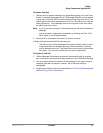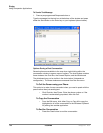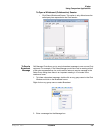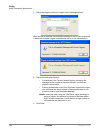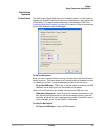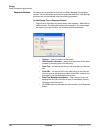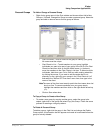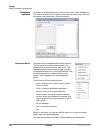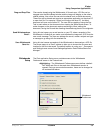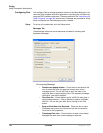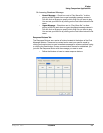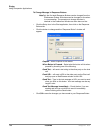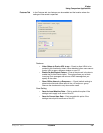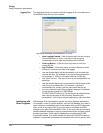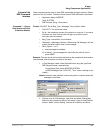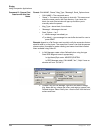IPedge
Using Companion Applications
IPedge UG 06/11 TOSHIBA 195
Drag and Drop Files Files can be shared using the Whiteboards. A file such as a .JPG file can be
dragged onto the White Board window and the image will display on the other’s
shared window. Also, other files can also be shared such as Word documents.
These files will be shared and require an appropriate application on the other PC
to open that file. For example, if Word is running on the other PC, the Word
document will open on the other PC. The user will be capable of using the Pen
Tool to mark areas on the document when viewing the White Board screen. To
make changes on the document requires switching to Word, editing the
document, saving the file and then sending the edited copy back to the originator.
Send Whiteboards as
Email...
Using this tool opens your e-mail service on your PC, takes a snapshot of the
Whiteboards, including all pen marks, and attaches the image as a JPG file to the
new e-mail message. You then can address the e-mail; create a subject and type
a message to go along with the attached file.
Save Whiteboards
Save As...
Using this tool causes a snapshot of the Whiteboards to be saved as a JPG file.
The screen opens to a “Save” window to allow you to choose the file name and
location for the file to be saved. The default location is under your “...Documents
and Settings/<user name>/Local Settings/Application Data/Toshiba/Strata Call
Manager”.
Whiteboards
Setup
The Chat application Setup menu provides access to the Whiteboards
Preferences screen in the Features tab.
•Highlighting – The Whiteboards Preferences screen defines a default
Pen Width and Color to be used when Whiteboards session is
opened. During a communication session, these can be changed at
will as described above.
Whiteboard
Preferences