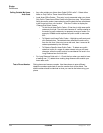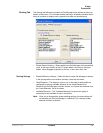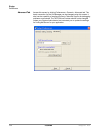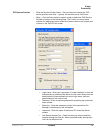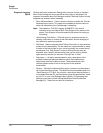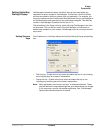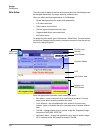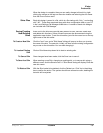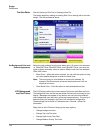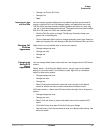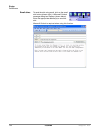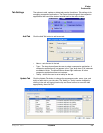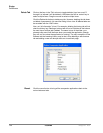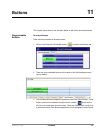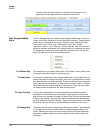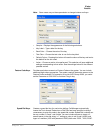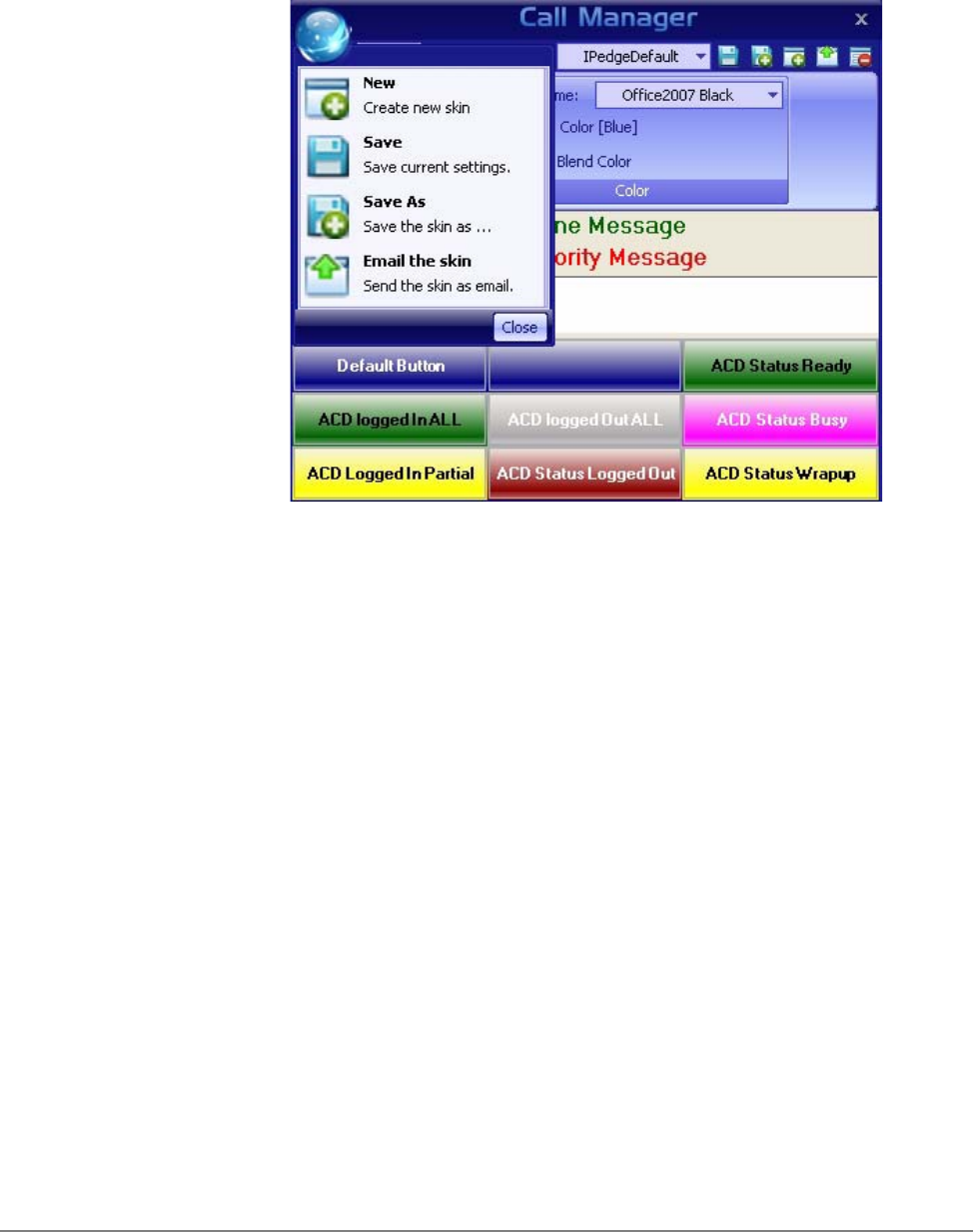
IPedge
Preferences
120 TOSHIBA
IPedge UG 06/11
The Skin Editor Start by Opening a Skin File or Creating a New File.
The design begins by loading an existing Skin File or starting with a new skin
design. See the procedures above.
Set Background Color and
General Appearance
Select the color scheme from the drop down menu. On some color schemes,
i.e. Office2007 Blue, Office2007 Black, and Office2007 Silver, you have the
option to blend secondary colors to make a different color from the standard
Office 2007 colors.
• Blend Color – When this option is shown, you can click the option to bring
up a color palette dialog box to select the blend color.
Note: The bend option is not available on some color schemes, for
example, Red Planet does not have a blend option and it will not
display on the menu.
• Clear Blend Color – Click this option to clear selected blend color.
LCD Background
and Text Colors
The LCD Display reflects the current status of the phone and offers two lines.
The background color and the top and bottom line text can be chosen for your
display. Messages that appear on the bottom line can have three different
colors depending upon the priority of the text being displayed. The priority is
determined by your settings in the Extra Call Information configuration.
These settings can be found in Preferences tab > General > Extra Call
Information.
Right-click on the LCD area to bring up the menu options:
• Change background color
• Change Top Line Text color
• Change High Priority Text Color
• Change Medium Priority Text Color