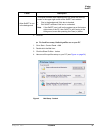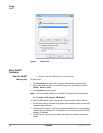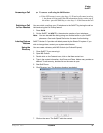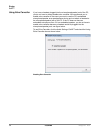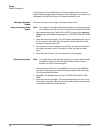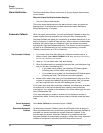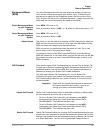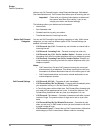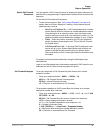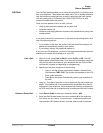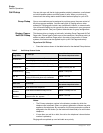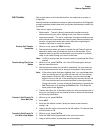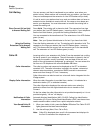IPedge
Feature Operations
IPedge UG 06/11 TOSHIBA 41
Background Music
(BGM)
You can set background music over your telephone speaker. At least one
music source must be connected to your system. Up to 16 different music
sources can be applied to the IPedge Net system: the first source is Quiet
Tone, all others can be music or recorded information. If media resources are
exhausted, the user will temporarily be unable to hear BGM.
Enable Background Music
on your Telephone
Speaker
Press BGM. LED turns on. Or,
Press an extension button + #490 + n + #, where n is the music source 1~15.
Cancel Background Music
on your Telephone
Speaker
Press BGM. LED turns off. Or,
Press an extension button + #491.
Adjust Volume The phone is in an idle state when listening to BGM. Attempting to adjust the
BGM volume at this point will result in only a ringer tone adjustment and the
BGM will restart at the beginning of the music source.
BGM volume can only be adjusted when the phone is in use. The ‘in use’
state is when a call is being received or dialed.
To change the volume of the BGM, press the PDN key, this interrupts the
BGM and initiates the ‘in use’ state. When you hear the dial tone, use the Vol
key to adjust the tone up or down. Press the PDN key again to return to the
BGM in progress.
Call Forward There are two types of Call Forwarding that you can set. One is System Call
Forward (set in System Programming) which automatically directs calls to a
predefined location, such as Voice Mail. See your System Administrator to
determine or change your System Call Forward destination.
The other type is Station Call Forwarding. You can use Station Call
Forwarding to replace your System Call Forward destination with a custom
Call Forward setting made from your station. However, a Voice-first call will
not be forwarded.
Important! Check with your System Administrator to determine if
the system uses Basic Survivability, if yes, do not
change your station call forward settings.
System Call Forward System Call Forward directs calls to a destination preset by an Administrator
for each telephone, commonly set to voice mail.
• To turn on System Call Forward for your telephone, press #620.
Confirmation tone (three short tones) and display shows “DATA
PROGRAMMED.” This indicates the data is set.
• To turn off System Call Forward for your telephone, press #621.
Confirmation tone (three short tones) and display shows “DATA
PROGRAMMED.” This indicates the data is set.
Station Call Forward Station Call Forward enables you to assign Call Forward destinations for each
extension on your telephone to override the telephone’s System Call Forward
settings. Each extension can be independently set up to Station Call Forward
to a unique destination. You can set a Programmable Feature Button to